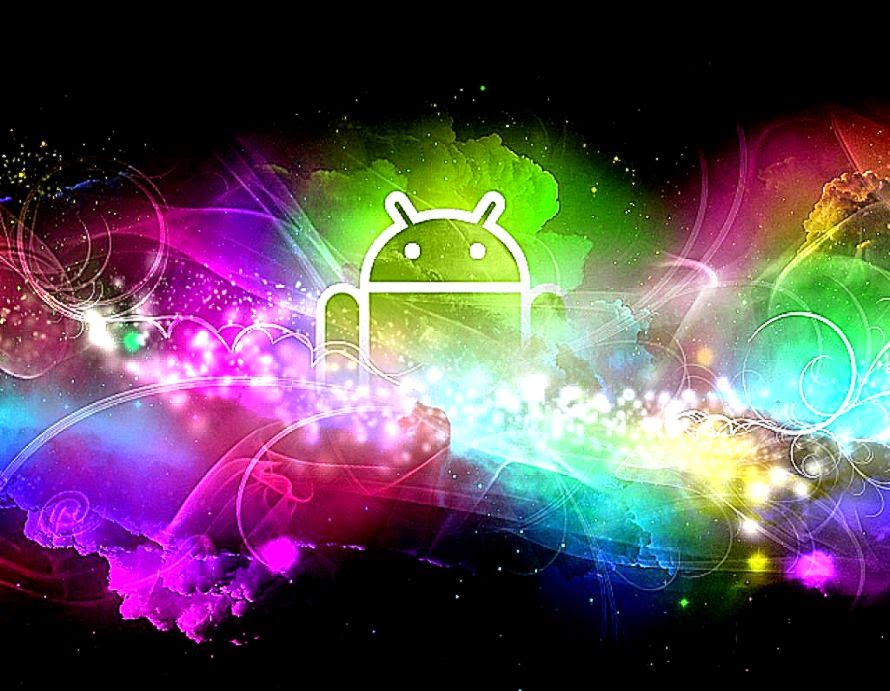Welcome to the world of free tablet wallpapers! Are you tired of the same old generic backgrounds on your Android tablet? Spice up your screen with our vast collection of vibrant and high-quality wallpapers. Our tablet wallpapers are specifically designed to fit your device's screen perfectly, ensuring that every pixel looks stunning. And the best part? They're all completely free! With our live wallpapers, your tablet will come to life with mesmerizing animations and effects that will make your screen stand out from the rest. So why settle for boring wallpapers when you can have the best for free?
Our tablet wallpapers cover a wide range of categories to suit every taste and style. Are you a nature lover? We have breathtaking landscapes, majestic mountains, and serene beaches to transport you to a peaceful state of mind. Are you an animal lover? Our collection includes cute and adorable animals from all around the world. Are you a fan of abstract designs? We have unique and eye-catching patterns and textures to make your tablet look like a work of art.
And for those who want to stay updated with the latest trends, we have a dedicated section for new and trending wallpapers. So you'll never run out of options to keep your tablet looking fresh and stylish. Plus, our wallpapers are optimized for different screen sizes, including landscape and portrait modes, so you can enjoy them on any tablet device.
But that's not all, we also have a special category for widescreen wallpapers. These are perfect for tablets with wider screens, and they will make your device look even more stunning. With so many options to choose from, you'll never have a dull background on your tablet again.
So why wait? Head over to our website now and explore our collection of free live wallpapers for Android tablets. Simply download your favorite wallpaper, set it as your background, and watch your tablet come to life. Get ready to impress your friends and family with your personalized and stylish device. It's time to say goodbye to boring backgrounds and hello to the best free tablet wallpapers around!
Get your free live wallpapers for Android tablet now and make your screen stand out with our high-quality and diverse collection!
ID of this image: 552016. (You can find it using this number).
How To Install new background wallpaper on your device
For Windows 11
- Click the on-screen Windows button or press the Windows button on your keyboard.
- Click Settings.
- Go to Personalization.
- Choose Background.
- Select an already available image or click Browse to search for an image you've saved to your PC.
For Windows 10 / 11
You can select “Personalization” in the context menu. The settings window will open. Settings> Personalization>
Background.
In any case, you will find yourself in the same place. To select another image stored on your PC, select “Image”
or click “Browse”.
For Windows Vista or Windows 7
Right-click on the desktop, select "Personalization", click on "Desktop Background" and select the menu you want
(the "Browse" buttons or select an image in the viewer). Click OK when done.
For Windows XP
Right-click on an empty area on the desktop, select "Properties" in the context menu, select the "Desktop" tab
and select an image from the ones listed in the scroll window.
For Mac OS X
-
From a Finder window or your desktop, locate the image file that you want to use.
-
Control-click (or right-click) the file, then choose Set Desktop Picture from the shortcut menu. If you're using multiple displays, this changes the wallpaper of your primary display only.
-
If you don't see Set Desktop Picture in the shortcut menu, you should see a sub-menu named Services instead. Choose Set Desktop Picture from there.
For Android
- Tap and hold the home screen.
- Tap the wallpapers icon on the bottom left of your screen.
- Choose from the collections of wallpapers included with your phone, or from your photos.
- Tap the wallpaper you want to use.
- Adjust the positioning and size and then tap Set as wallpaper on the upper left corner of your screen.
- Choose whether you want to set the wallpaper for your Home screen, Lock screen or both Home and lock
screen.
For iOS
- Launch the Settings app from your iPhone or iPad Home screen.
- Tap on Wallpaper.
- Tap on Choose a New Wallpaper. You can choose from Apple's stock imagery, or your own library.
- Tap the type of wallpaper you would like to use
- Select your new wallpaper to enter Preview mode.
- Tap Set.