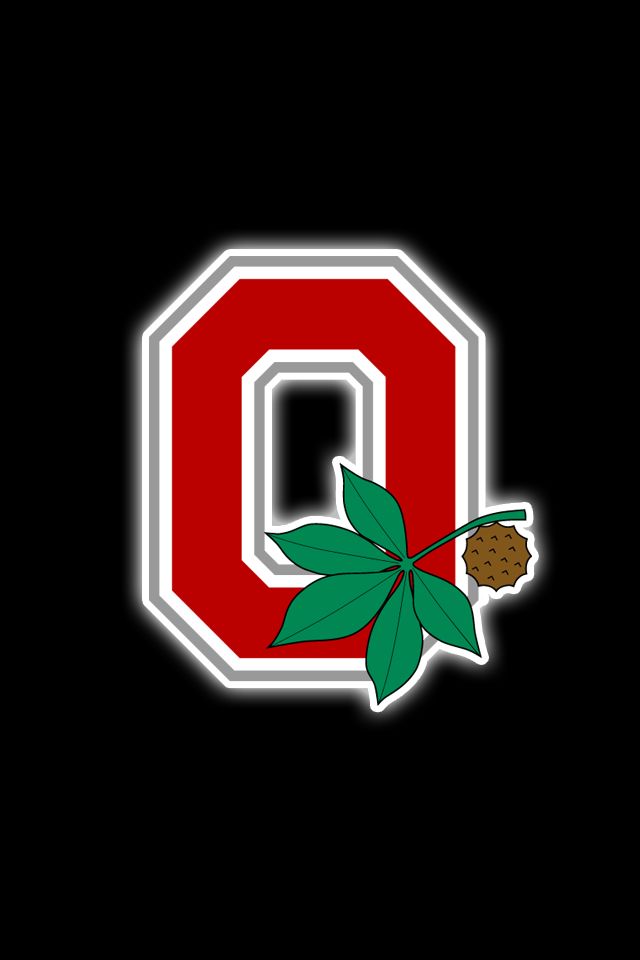Looking to add some Taylor Swift charm to your desktop? Look no further than our collection of Taylor Swift New Wallpapers! These stunning wallpapers are perfect for any Taylor Swift fan, featuring high-quality images of the pop sensation that will make your desktop come to life. Whether you're a Mac user or not, our wallpapers are compatible with all devices, so you can enjoy them no matter what. And the best part? They're completely free! So why wait? Download your favorite Taylor Swift wallpaper for Mac today and give your desktop a touch of Taylor's signature style. Don't miss out on these must-have wallpapers!
Unleash Your Inner Swiftie
With our Taylor Swift New Wallpapers, you can show off your love for Taylor in style. From her iconic album covers to her mesmerizing performances, our wallpapers capture the essence of Taylor's music and personality. These wallpapers are more than just images, they're an expression of your admiration for the talented singer-songwriter. So why settle for a boring, generic wallpaper when you can have one that truly speaks to your heart?
Free and Optimized for All Devices
At Taylor Swift New Wallpapers, we believe that everyone should have access to beautiful and high-quality wallpapers. That's why our wallpapers are free to download and optimized for all devices, including Macs. You don't have to worry about resizing or cropping the image – simply download and set it as your wallpaper, and you're good to go!
Get Your Taylor Swift Fix Anytime, Anywhere
Can't get enough of Taylor Swift? Now you can have her on your desktop 24/7 with our Taylor Swift New Wallpapers. Whether you're at work, school, or just browsing the web, you can have a little piece of Taylor with you wherever you go. And with new wallpapers added regularly, you'll never run out of options to show off your love for Taylor.
Download Your Favorite Taylor Swift Wallpaper Now
Ready to give your desktop a Taylor Swift makeover? Head over to Taylor Swift New Wallpapers and browse our collection of stunning wallpapers. Download your favorite one for free and add some Taylor Swift magic to your desktop today!
ID of this image: 554837. (You can find it using this number).
How To Install new background wallpaper on your device
For Windows 11
- Click the on-screen Windows button or press the Windows button on your keyboard.
- Click Settings.
- Go to Personalization.
- Choose Background.
- Select an already available image or click Browse to search for an image you've saved to your PC.
For Windows 10 / 11
You can select “Personalization” in the context menu. The settings window will open. Settings> Personalization>
Background.
In any case, you will find yourself in the same place. To select another image stored on your PC, select “Image”
or click “Browse”.
For Windows Vista or Windows 7
Right-click on the desktop, select "Personalization", click on "Desktop Background" and select the menu you want
(the "Browse" buttons or select an image in the viewer). Click OK when done.
For Windows XP
Right-click on an empty area on the desktop, select "Properties" in the context menu, select the "Desktop" tab
and select an image from the ones listed in the scroll window.
For Mac OS X
-
From a Finder window or your desktop, locate the image file that you want to use.
-
Control-click (or right-click) the file, then choose Set Desktop Picture from the shortcut menu. If you're using multiple displays, this changes the wallpaper of your primary display only.
-
If you don't see Set Desktop Picture in the shortcut menu, you should see a sub-menu named Services instead. Choose Set Desktop Picture from there.
For Android
- Tap and hold the home screen.
- Tap the wallpapers icon on the bottom left of your screen.
- Choose from the collections of wallpapers included with your phone, or from your photos.
- Tap the wallpaper you want to use.
- Adjust the positioning and size and then tap Set as wallpaper on the upper left corner of your screen.
- Choose whether you want to set the wallpaper for your Home screen, Lock screen or both Home and lock
screen.
For iOS
- Launch the Settings app from your iPhone or iPad Home screen.
- Tap on Wallpaper.
- Tap on Choose a New Wallpaper. You can choose from Apple's stock imagery, or your own library.
- Tap the type of wallpaper you would like to use
- Select your new wallpaper to enter Preview mode.
- Tap Set.