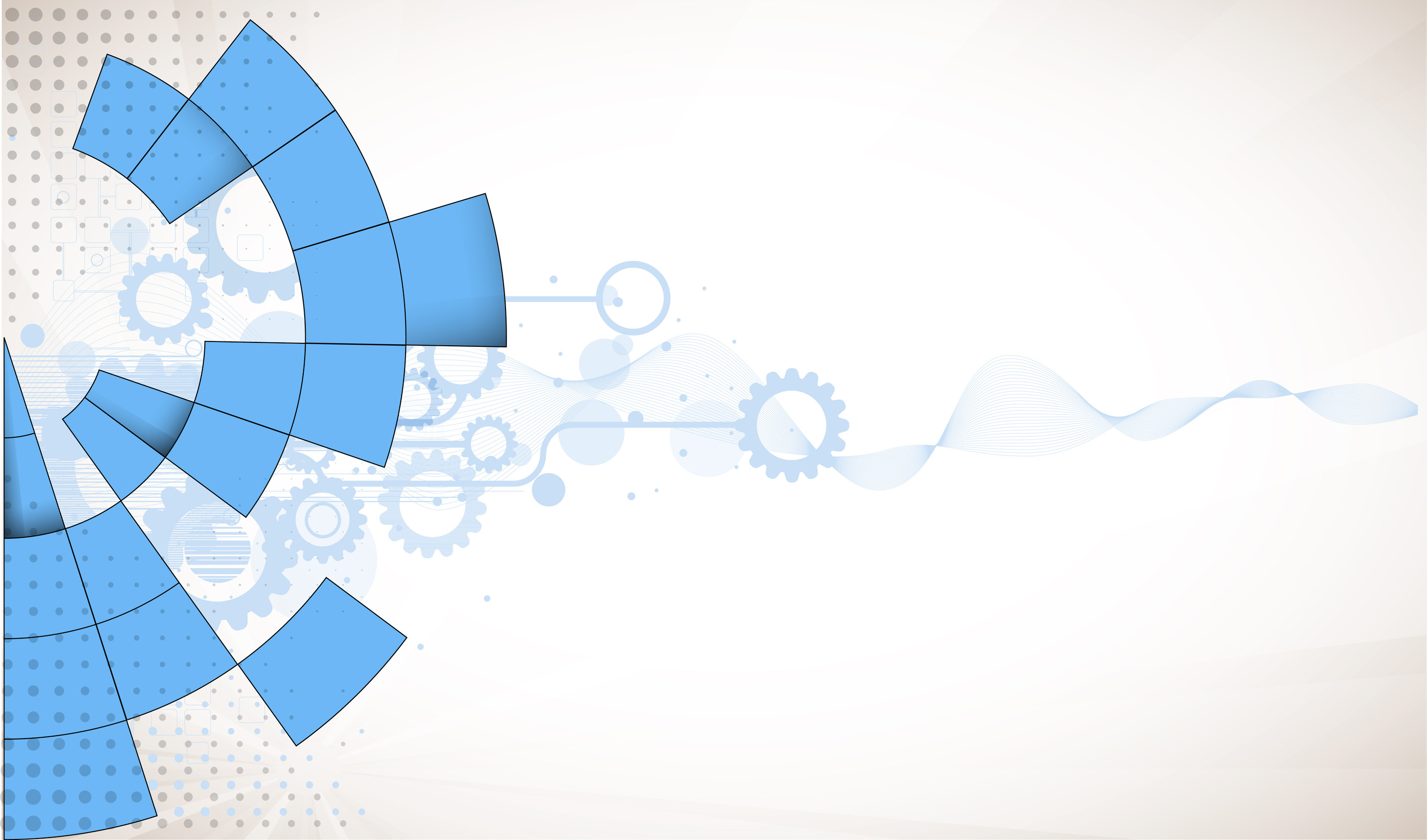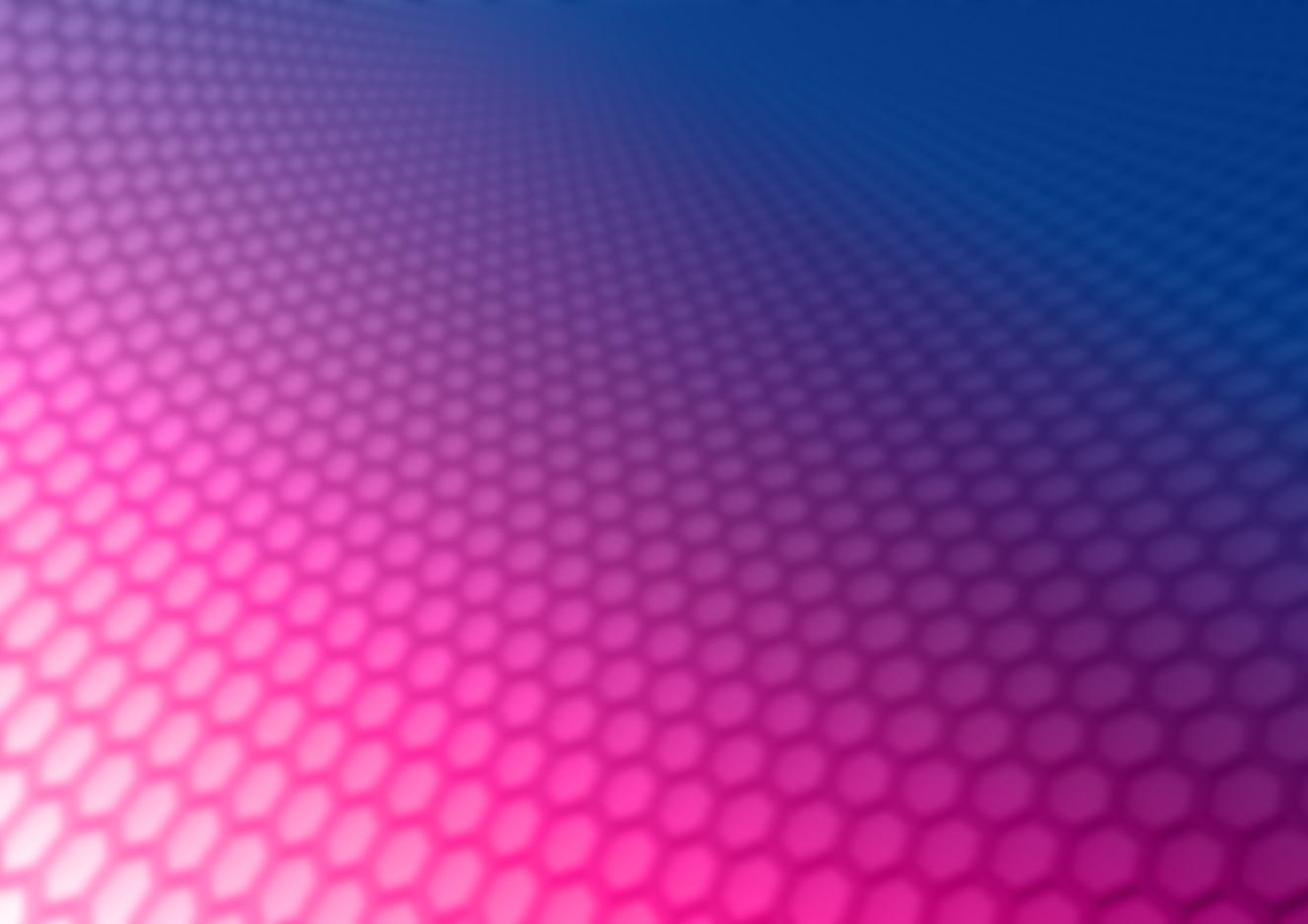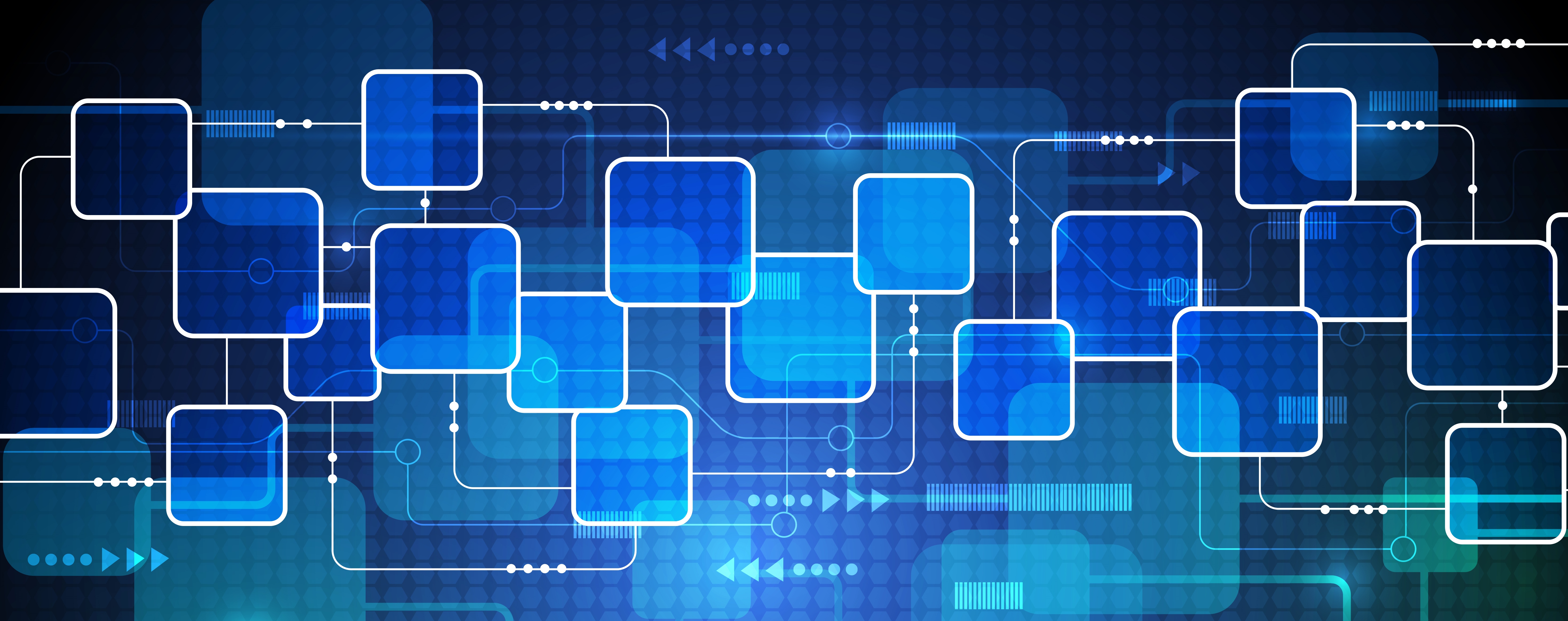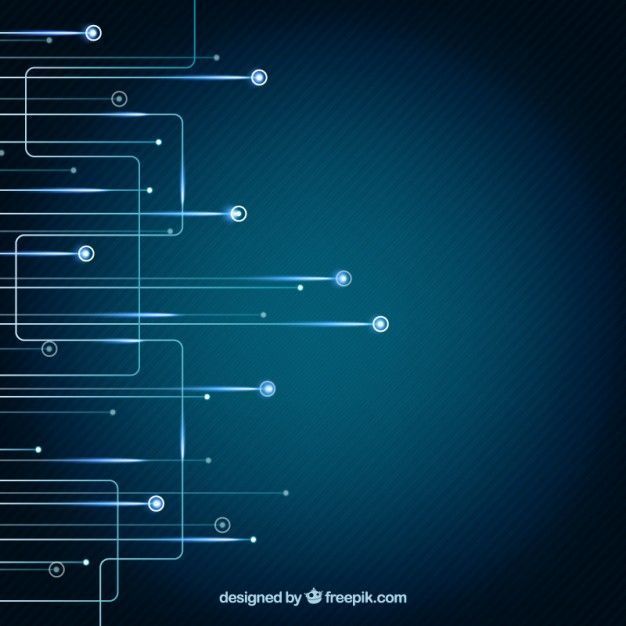Enhance Your Desktop with Cutting-Edge Technology Backgrounds
Are you tired of the same old boring desktop background? Want to add some excitement and modern flair to your computer screen? Look no further than our collection of Technology Backgrounds. With a wide variety of high-quality images, you can easily find the perfect background to suit your style and interests.
Our Technology Backgrounds are specifically designed for tech enthusiasts and professionals, featuring the latest gadgets, devices, and futuristic concepts. From sleek and minimalist designs to colorful and abstract patterns, our collection offers something for everyone.
Explore the World of Technology with Our High-Quality Images
Our collection is carefully curated to bring you the best of Technology Backgrounds. We understand the importance of high-resolution and visually appealing images, which is why all our backgrounds are optimized for the best viewing experience on any device.
Whether you are a gamer, programmer, or simply love all things tech, our backgrounds will add a touch of innovation and creativity to your desktop. Stay updated with the latest trends and advancements in technology by browsing through our constantly updated collection.
Customize Your Desktop with Ease
With our user-friendly interface, you can easily download and set your desired background as your desktop wallpaper in just a few clicks. No more searching through endless websites for the perfect image – we have everything you need in one place.
Plus, all our backgrounds are free to download, so you can change up your desktop as often as you like without breaking the bank. Our goal is to provide you with a hassle-free and enjoyable experience, and we are constantly working to improve and expand our collection.
Experience the Future Today
Don't settle for a dull and outdated desktop background. Upgrade your digital world with our Technology Backgrounds and stay ahead of the curve. With our stunning images and easy customization, your desktop will never look the same again. So why wait? Browse our collection now and start your journey into the world of technology.
ID of this image: 556030. (You can find it using this number).
How To Install new background wallpaper on your device
For Windows 11
- Click the on-screen Windows button or press the Windows button on your keyboard.
- Click Settings.
- Go to Personalization.
- Choose Background.
- Select an already available image or click Browse to search for an image you've saved to your PC.
For Windows 10 / 11
You can select “Personalization” in the context menu. The settings window will open. Settings> Personalization>
Background.
In any case, you will find yourself in the same place. To select another image stored on your PC, select “Image”
or click “Browse”.
For Windows Vista or Windows 7
Right-click on the desktop, select "Personalization", click on "Desktop Background" and select the menu you want
(the "Browse" buttons or select an image in the viewer). Click OK when done.
For Windows XP
Right-click on an empty area on the desktop, select "Properties" in the context menu, select the "Desktop" tab
and select an image from the ones listed in the scroll window.
For Mac OS X
-
From a Finder window or your desktop, locate the image file that you want to use.
-
Control-click (or right-click) the file, then choose Set Desktop Picture from the shortcut menu. If you're using multiple displays, this changes the wallpaper of your primary display only.
-
If you don't see Set Desktop Picture in the shortcut menu, you should see a sub-menu named Services instead. Choose Set Desktop Picture from there.
For Android
- Tap and hold the home screen.
- Tap the wallpapers icon on the bottom left of your screen.
- Choose from the collections of wallpapers included with your phone, or from your photos.
- Tap the wallpaper you want to use.
- Adjust the positioning and size and then tap Set as wallpaper on the upper left corner of your screen.
- Choose whether you want to set the wallpaper for your Home screen, Lock screen or both Home and lock
screen.
For iOS
- Launch the Settings app from your iPhone or iPad Home screen.
- Tap on Wallpaper.
- Tap on Choose a New Wallpaper. You can choose from Apple's stock imagery, or your own library.
- Tap the type of wallpaper you would like to use
- Select your new wallpaper to enter Preview mode.
- Tap Set.