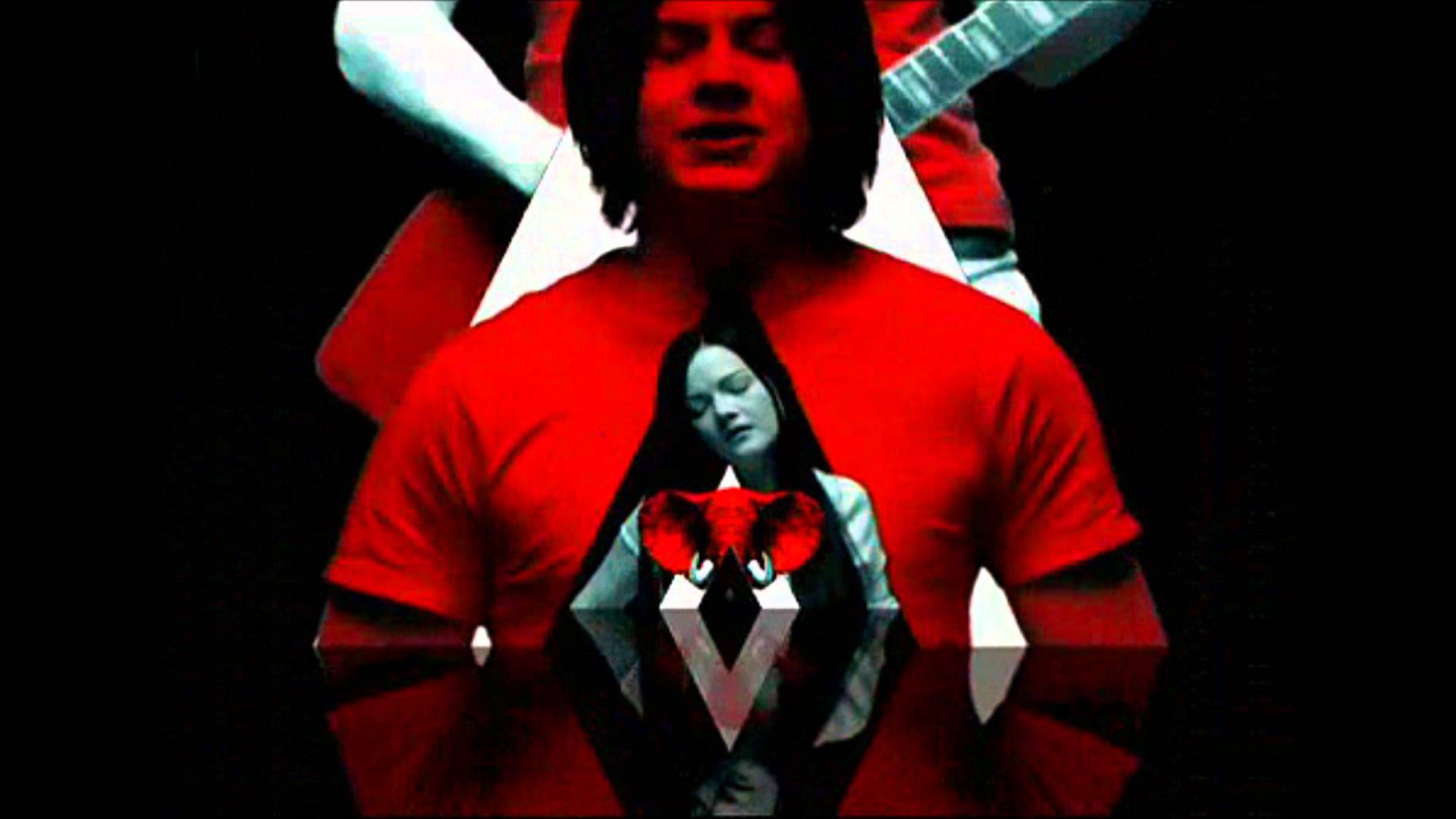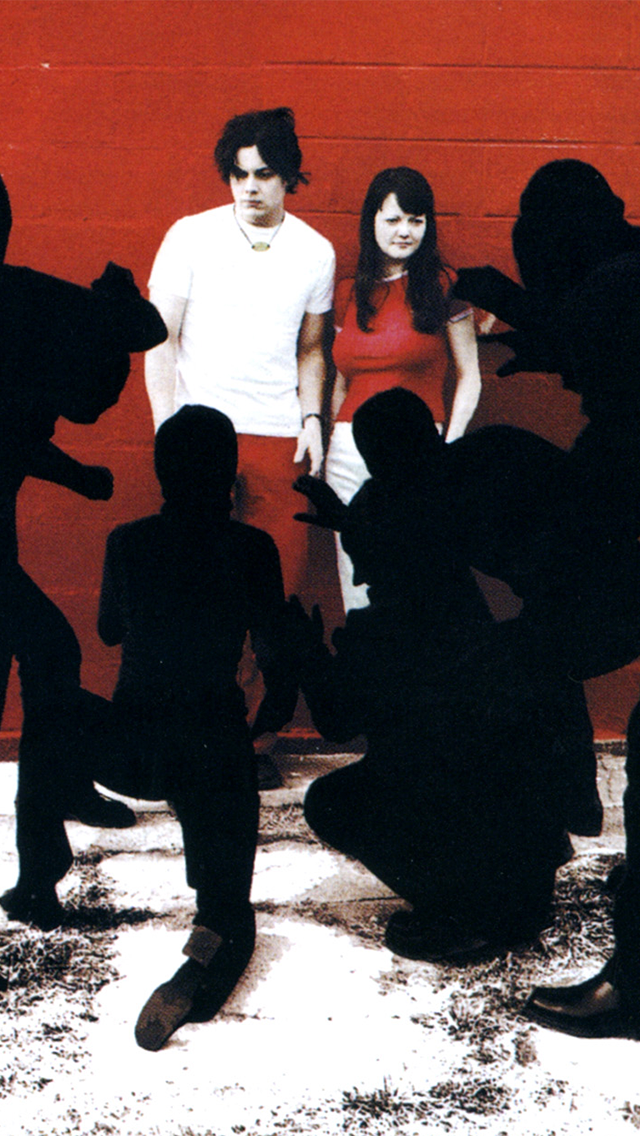The White Stripes Wallpapers: Bringing Garage Blues Punk to Your Desktop
Are you a fan of alternative rock? Do you love the raw energy and edginess of garage blues? Then you'll definitely want to check out our collection of The White Stripes wallpapers. These iconic images capture the essence of this legendary duo, who have been making waves in the music scene since the late 1990s.
Experience the Power of The White Stripes
The White Stripes, consisting of Jack and Meg White, have become known for their unique blend of alternative rock, garage blues, and punk. Their music is characterized by raw, distorted guitar riffs, pounding drums, and haunting vocals. It's a sound that has captivated audiences all over the world, making them one of the most influential bands in recent years.
The Ultimate Collection of The White Stripes Wallpapers
Our collection features a variety of high-quality wallpapers that showcase the iconic imagery associated with The White Stripes. From their signature red and white color scheme to their iconic guitar and drum set, each wallpaper captures the essence of the band in a stunning and visually appealing way.
Optimized for Your Desktop
Not only are these wallpapers visually appealing, but they are also optimized for your desktop. This means they will look great on any screen size, whether you're using a computer, laptop, or mobile device. Plus, they are easy to download and set as your background, so you can show your love for The White Stripes wherever you go.
Join the White Stripes Community
By downloading our wallpapers, you'll not only have a visually stunning background for your desktop, but you'll also become a part of the passionate and dedicated community of White Stripes fans. Share your love for the band with others and stay updated on the latest news and releases.
Don't Miss Out on The White Stripes Wallpapers
With our collection of The White Stripes wallpapers, you can bring the energy and passion of this iconic band to your desktop. So don't wait any longer, download your favorite wallpaper today and join the White Stripes community!
ID of this image: 566475. (You can find it using this number).
How To Install new background wallpaper on your device
For Windows 11
- Click the on-screen Windows button or press the Windows button on your keyboard.
- Click Settings.
- Go to Personalization.
- Choose Background.
- Select an already available image or click Browse to search for an image you've saved to your PC.
For Windows 10 / 11
You can select “Personalization” in the context menu. The settings window will open. Settings> Personalization>
Background.
In any case, you will find yourself in the same place. To select another image stored on your PC, select “Image”
or click “Browse”.
For Windows Vista or Windows 7
Right-click on the desktop, select "Personalization", click on "Desktop Background" and select the menu you want
(the "Browse" buttons or select an image in the viewer). Click OK when done.
For Windows XP
Right-click on an empty area on the desktop, select "Properties" in the context menu, select the "Desktop" tab
and select an image from the ones listed in the scroll window.
For Mac OS X
-
From a Finder window or your desktop, locate the image file that you want to use.
-
Control-click (or right-click) the file, then choose Set Desktop Picture from the shortcut menu. If you're using multiple displays, this changes the wallpaper of your primary display only.
-
If you don't see Set Desktop Picture in the shortcut menu, you should see a sub-menu named Services instead. Choose Set Desktop Picture from there.
For Android
- Tap and hold the home screen.
- Tap the wallpapers icon on the bottom left of your screen.
- Choose from the collections of wallpapers included with your phone, or from your photos.
- Tap the wallpaper you want to use.
- Adjust the positioning and size and then tap Set as wallpaper on the upper left corner of your screen.
- Choose whether you want to set the wallpaper for your Home screen, Lock screen or both Home and lock
screen.
For iOS
- Launch the Settings app from your iPhone or iPad Home screen.
- Tap on Wallpaper.
- Tap on Choose a New Wallpaper. You can choose from Apple's stock imagery, or your own library.
- Tap the type of wallpaper you would like to use
- Select your new wallpaper to enter Preview mode.
- Tap Set.