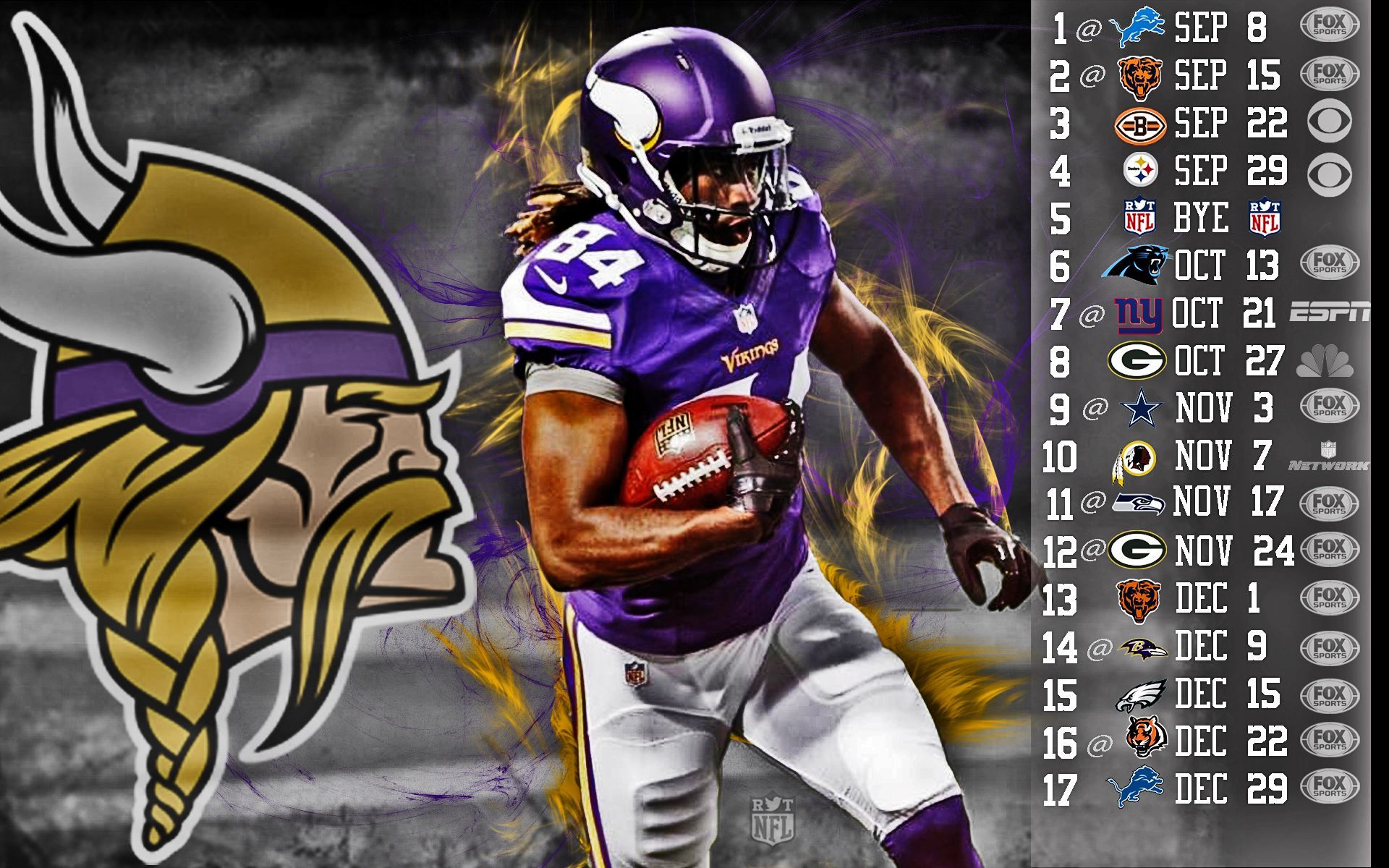Welcome to our collection of Vikings iPhone wallpapers – the ultimate destination for all fans of this epic TV series. We know how important it is to have a wallpaper that reflects your interests and personality, and that's why we have curated a selection of the best Vikings-themed backgrounds that will give your phone a "just good vibe". From fierce warriors to breathtaking landscapes, our wallpapers capture the essence of the show and will transport you to the world of Vikings every time you unlock your phone.
Our wallpapers are not only visually stunning, but also optimized for your iPhone's screen, ensuring the best possible quality without sacrificing storage space or battery life. We understand that your phone is an extension of yourself, and that's why we offer a variety of designs to suit different styles and moods. Whether you prefer minimalistic designs or bold illustrations, we have something for everyone.
But our collection goes beyond just the main characters and scenes from the show. We also have wallpapers featuring powerful quotes and symbols from Viking culture, adding a touch of inspiration and meaning to your device. And with new wallpapers added regularly, you'll never run out of options to keep your phone looking fresh and unique.
So why settle for a generic wallpaper when you can have one that truly represents your love for Vikings? Join the thousands of fans who have already downloaded our wallpapers and elevate your phone's aesthetic to the next level. Explore our collection now and find the perfect Vikings wallpaper to make your device stand out from the rest. Embrace the spirit of the Vikings and let our wallpapers give your phone a "just good vibe".
Discover our collection of Vikings iPhone wallpapers and let your phone reflect your love for this legendary show. Optimized for your device, our wallpapers will give your phone a "just good vibe" and make it truly unique. Join the thousands of fans who have already downloaded our wallpapers and elevate your phone's aesthetic to the next level. Explore our collection now and embrace the spirit of the Vikings with every unlock.
ID of this image: 5669. (You can find it using this number).
How To Install new background wallpaper on your device
For Windows 11
- Click the on-screen Windows button or press the Windows button on your keyboard.
- Click Settings.
- Go to Personalization.
- Choose Background.
- Select an already available image or click Browse to search for an image you've saved to your PC.
For Windows 10 / 11
You can select “Personalization” in the context menu. The settings window will open. Settings> Personalization>
Background.
In any case, you will find yourself in the same place. To select another image stored on your PC, select “Image”
or click “Browse”.
For Windows Vista or Windows 7
Right-click on the desktop, select "Personalization", click on "Desktop Background" and select the menu you want
(the "Browse" buttons or select an image in the viewer). Click OK when done.
For Windows XP
Right-click on an empty area on the desktop, select "Properties" in the context menu, select the "Desktop" tab
and select an image from the ones listed in the scroll window.
For Mac OS X
-
From a Finder window or your desktop, locate the image file that you want to use.
-
Control-click (or right-click) the file, then choose Set Desktop Picture from the shortcut menu. If you're using multiple displays, this changes the wallpaper of your primary display only.
-
If you don't see Set Desktop Picture in the shortcut menu, you should see a sub-menu named Services instead. Choose Set Desktop Picture from there.
For Android
- Tap and hold the home screen.
- Tap the wallpapers icon on the bottom left of your screen.
- Choose from the collections of wallpapers included with your phone, or from your photos.
- Tap the wallpaper you want to use.
- Adjust the positioning and size and then tap Set as wallpaper on the upper left corner of your screen.
- Choose whether you want to set the wallpaper for your Home screen, Lock screen or both Home and lock
screen.
For iOS
- Launch the Settings app from your iPhone or iPad Home screen.
- Tap on Wallpaper.
- Tap on Choose a New Wallpaper. You can choose from Apple's stock imagery, or your own library.
- Tap the type of wallpaper you would like to use
- Select your new wallpaper to enter Preview mode.
- Tap Set.