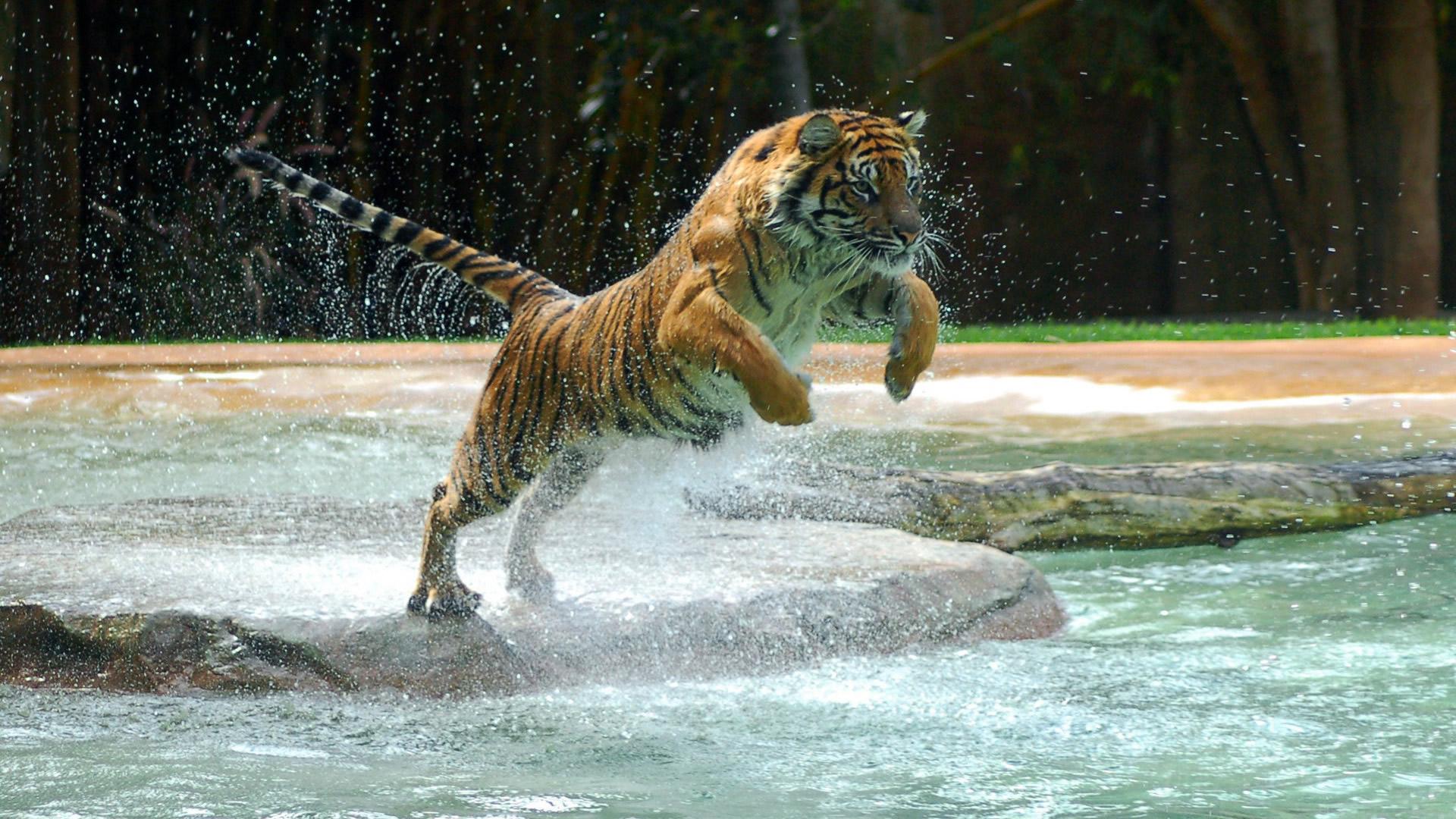Welcome to our collection of Tiger HD wallpapers, where you can find stunning images of these majestic creatures to adorn your desktop. We have carefully curated 25 high-quality wallpapers featuring tigers in all their fierce and regal glory. These wallpapers are perfect for tiger lovers, nature enthusiasts, and anyone who appreciates the beauty of these magnificent animals.
Our Tiger HD wallpapers showcase the incredible strength, grace, and power of these big cats. From close-up portraits to action shots in their natural habitat, each wallpaper captures the essence of these creatures in stunning detail. Whether you prefer a close-up of piercing eyes or a full-body shot of a tiger in motion, our collection has something for everyone.
With a resolution of 1920x1080, our wallpapers are optimized for your desktop, ensuring that every detail is crystal clear. The vibrant colors and intricate patterns of the tigers' fur will make your screen come to life, adding a touch of wild beauty to your workspace. Plus, the high resolution allows for a perfect fit on any screen size, without any pixelation or distortion.
Our Tiger HD wallpapers are not only visually appealing but also easy to download and use. Simply browse our collection and click on the wallpaper of your choice to open it in full size. Then, right-click and select "Save image as" to save it to your computer. From there, you can easily set it as your desktop background and enjoy the stunning image every time you turn on your computer.
In addition to being great for personal use, our Tiger HD wallpapers are also perfect for businesses and organizations that want to add a touch of nature to their digital displays. Whether it's a wildlife conservation center, a travel agency, or a company with a tiger mascot, our wallpapers can enhance your brand's image and make a lasting impression on your audience.
So why wait? Browse through our collection of 25 Tigers HD Wallpapers For Your Desktop and choose the perfect one to add some wild beauty to your screen. With just a few clicks, you can transform your desktop into a stunning display of these magnificent creatures. Don't forget to check back regularly for new additions to our collection. Happy downloading!
ID of this image: 569652. (You can find it using this number).
How To Install new background wallpaper on your device
For Windows 11
- Click the on-screen Windows button or press the Windows button on your keyboard.
- Click Settings.
- Go to Personalization.
- Choose Background.
- Select an already available image or click Browse to search for an image you've saved to your PC.
For Windows 10 / 11
You can select “Personalization” in the context menu. The settings window will open. Settings> Personalization>
Background.
In any case, you will find yourself in the same place. To select another image stored on your PC, select “Image”
or click “Browse”.
For Windows Vista or Windows 7
Right-click on the desktop, select "Personalization", click on "Desktop Background" and select the menu you want
(the "Browse" buttons or select an image in the viewer). Click OK when done.
For Windows XP
Right-click on an empty area on the desktop, select "Properties" in the context menu, select the "Desktop" tab
and select an image from the ones listed in the scroll window.
For Mac OS X
-
From a Finder window or your desktop, locate the image file that you want to use.
-
Control-click (or right-click) the file, then choose Set Desktop Picture from the shortcut menu. If you're using multiple displays, this changes the wallpaper of your primary display only.
-
If you don't see Set Desktop Picture in the shortcut menu, you should see a sub-menu named Services instead. Choose Set Desktop Picture from there.
For Android
- Tap and hold the home screen.
- Tap the wallpapers icon on the bottom left of your screen.
- Choose from the collections of wallpapers included with your phone, or from your photos.
- Tap the wallpaper you want to use.
- Adjust the positioning and size and then tap Set as wallpaper on the upper left corner of your screen.
- Choose whether you want to set the wallpaper for your Home screen, Lock screen or both Home and lock
screen.
For iOS
- Launch the Settings app from your iPhone or iPad Home screen.
- Tap on Wallpaper.
- Tap on Choose a New Wallpaper. You can choose from Apple's stock imagery, or your own library.
- Tap the type of wallpaper you would like to use
- Select your new wallpaper to enter Preview mode.
- Tap Set.