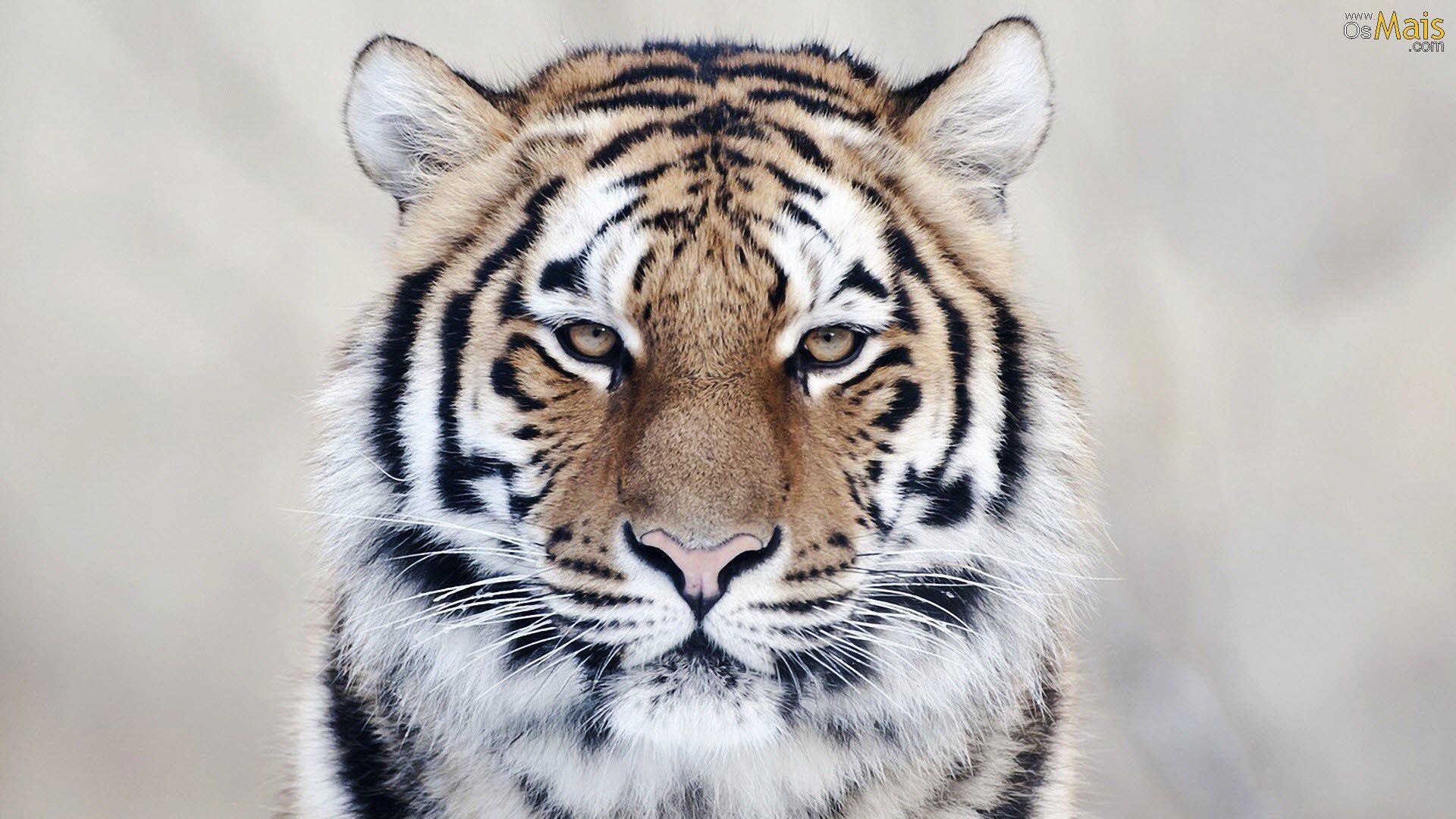Welcome to our collection of stunning Tigre Wallpapers! We offer a wide selection of high-quality wallpapers featuring the majestic Bengal Tiger, one of the most iconic and beloved felines in the world. Our wallpapers are optimized for desktop use and come in 1920x1200 resolution, ensuring a perfect fit for your screen. Each wallpaper captures the beauty and power of this magnificent mammal, making it the perfect addition to any desktop background. With a simple click, you can transform your screen into a wild and exotic landscape, adding a touch of adventure to your daily routine. Explore our collection now and find the perfect Tigre wallpaper for your desktop!
The Bengal Tiger, also known as the Royal Tiger, is a felid mammal native to the Indian subcontinent. With its striking orange and black fur, piercing eyes and powerful build, this tiger is a symbol of strength, courage and beauty. Our wallpapers showcase this magnificent creature in its natural habitat, from the lush jungles of India to the snow-covered mountains of Nepal. Each wallpaper is carefully selected and edited to bring out the best in these majestic animals, creating a visually stunning display on your screen.
Our collection includes a variety of Tigre wallpapers, from close-up portraits to breathtaking landscapes. Whether you prefer a subtle and minimalist design or a bold and vibrant one, we have something for every taste. Each wallpaper is available in 1920x1200 resolution, ensuring that it fits perfectly on your screen without losing any detail. You can also download multiple wallpapers and create a slideshow for your desktop, changing the scenery with every new day.
Don't wait any longer, upgrade your desktop with our Tigre wallpapers and bring a touch of the wild into your daily life. Our wallpapers are free to download and use, so start browsing now and find the perfect one for you. Let the powerful and majestic Bengal Tiger be your constant companion as you navigate through your computer tasks. Download our Tigre wallpapers today and add a touch of adventure to your desktop!
ID of this image: 571018. (You can find it using this number).
How To Install new background wallpaper on your device
For Windows 11
- Click the on-screen Windows button or press the Windows button on your keyboard.
- Click Settings.
- Go to Personalization.
- Choose Background.
- Select an already available image or click Browse to search for an image you've saved to your PC.
For Windows 10 / 11
You can select “Personalization” in the context menu. The settings window will open. Settings> Personalization>
Background.
In any case, you will find yourself in the same place. To select another image stored on your PC, select “Image”
or click “Browse”.
For Windows Vista or Windows 7
Right-click on the desktop, select "Personalization", click on "Desktop Background" and select the menu you want
(the "Browse" buttons or select an image in the viewer). Click OK when done.
For Windows XP
Right-click on an empty area on the desktop, select "Properties" in the context menu, select the "Desktop" tab
and select an image from the ones listed in the scroll window.
For Mac OS X
-
From a Finder window or your desktop, locate the image file that you want to use.
-
Control-click (or right-click) the file, then choose Set Desktop Picture from the shortcut menu. If you're using multiple displays, this changes the wallpaper of your primary display only.
-
If you don't see Set Desktop Picture in the shortcut menu, you should see a sub-menu named Services instead. Choose Set Desktop Picture from there.
For Android
- Tap and hold the home screen.
- Tap the wallpapers icon on the bottom left of your screen.
- Choose from the collections of wallpapers included with your phone, or from your photos.
- Tap the wallpaper you want to use.
- Adjust the positioning and size and then tap Set as wallpaper on the upper left corner of your screen.
- Choose whether you want to set the wallpaper for your Home screen, Lock screen or both Home and lock
screen.
For iOS
- Launch the Settings app from your iPhone or iPad Home screen.
- Tap on Wallpaper.
- Tap on Choose a New Wallpaper. You can choose from Apple's stock imagery, or your own library.
- Tap the type of wallpaper you would like to use
- Select your new wallpaper to enter Preview mode.
- Tap Set.