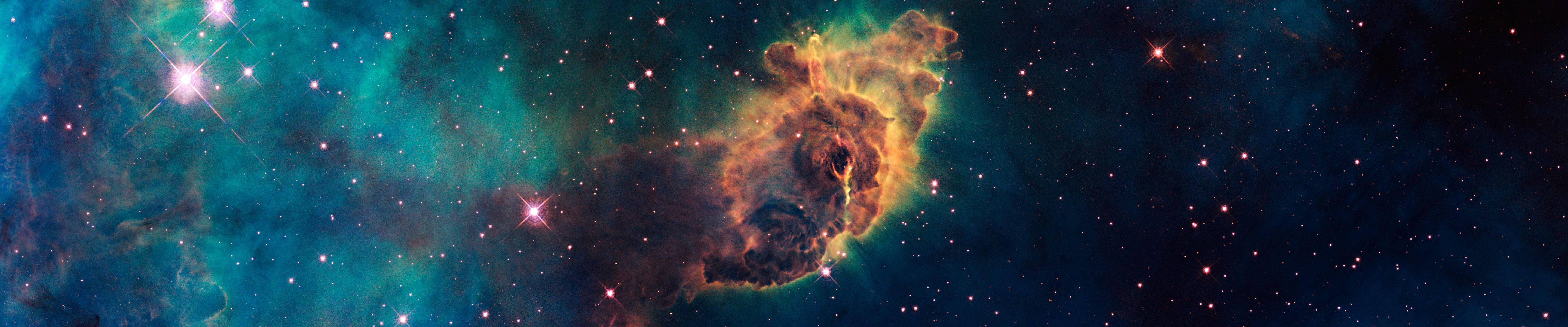Transform your workspace with our stunning collection of Triple Screen Wallpapers featuring the iconic skyline of New York's Manhattan. Our high-resolution images are specifically designed for multi monitor setups and will bring a new level of depth and detail to your desktop. With a resolution of 5760 pixels, these wallpapers are perfect for those looking to enhance their viewing experience and create a truly immersive environment. Whether you're a fan of the city that never sleeps or just appreciate a beautiful backdrop, our New York Manhattan Triple Screen Wallpapers are a must-have for any desktop enthusiast.
Immerse yourself in the hustle and bustle of the city with our collection of Triple Screen Wallpapers. Each image captures the energy and vibrancy of New York's Manhattan, from the bright lights of Times Square to the towering skyscrapers that make up the iconic skyline. With three screens, you'll feel like you're right in the middle of the action, no matter where you are in the world. Our wallpapers are optimized for triple screen setups, ensuring a seamless and stunning display every time.
Upgrade your workspace and make a statement with our Triple Screen Wallpapers. Show off your love for the city that never sleeps and add a touch of sophistication to your desktop with our New York Manhattan collection. With a resolution of 5760 pixels, these wallpapers are perfect for those who demand the highest quality in their viewing experience. Don't settle for ordinary desktop backgrounds, choose our Triple Screen Wallpapers and transform your workspace today.
Don't wait any longer, enhance your desktop with our New York Manhattan Triple Screen Wallpapers. With a resolution of 5760 pixels, these wallpapers are specifically designed for multi monitor setups and will bring a new level of depth and detail to your workspace. Upgrade your viewing experience and add a touch of sophistication to your desktop with our stunning collection of triple screen wallpapers. Make a statement with our New York Manhattan Triple Screen Wallpapers and take your workspace
ID of this image: 579911. (You can find it using this number).
How To Install new background wallpaper on your device
For Windows 11
- Click the on-screen Windows button or press the Windows button on your keyboard.
- Click Settings.
- Go to Personalization.
- Choose Background.
- Select an already available image or click Browse to search for an image you've saved to your PC.
For Windows 10 / 11
You can select “Personalization” in the context menu. The settings window will open. Settings> Personalization>
Background.
In any case, you will find yourself in the same place. To select another image stored on your PC, select “Image”
or click “Browse”.
For Windows Vista or Windows 7
Right-click on the desktop, select "Personalization", click on "Desktop Background" and select the menu you want
(the "Browse" buttons or select an image in the viewer). Click OK when done.
For Windows XP
Right-click on an empty area on the desktop, select "Properties" in the context menu, select the "Desktop" tab
and select an image from the ones listed in the scroll window.
For Mac OS X
-
From a Finder window or your desktop, locate the image file that you want to use.
-
Control-click (or right-click) the file, then choose Set Desktop Picture from the shortcut menu. If you're using multiple displays, this changes the wallpaper of your primary display only.
-
If you don't see Set Desktop Picture in the shortcut menu, you should see a sub-menu named Services instead. Choose Set Desktop Picture from there.
For Android
- Tap and hold the home screen.
- Tap the wallpapers icon on the bottom left of your screen.
- Choose from the collections of wallpapers included with your phone, or from your photos.
- Tap the wallpaper you want to use.
- Adjust the positioning and size and then tap Set as wallpaper on the upper left corner of your screen.
- Choose whether you want to set the wallpaper for your Home screen, Lock screen or both Home and lock
screen.
For iOS
- Launch the Settings app from your iPhone or iPad Home screen.
- Tap on Wallpaper.
- Tap on Choose a New Wallpaper. You can choose from Apple's stock imagery, or your own library.
- Tap the type of wallpaper you would like to use
- Select your new wallpaper to enter Preview mode.
- Tap Set.