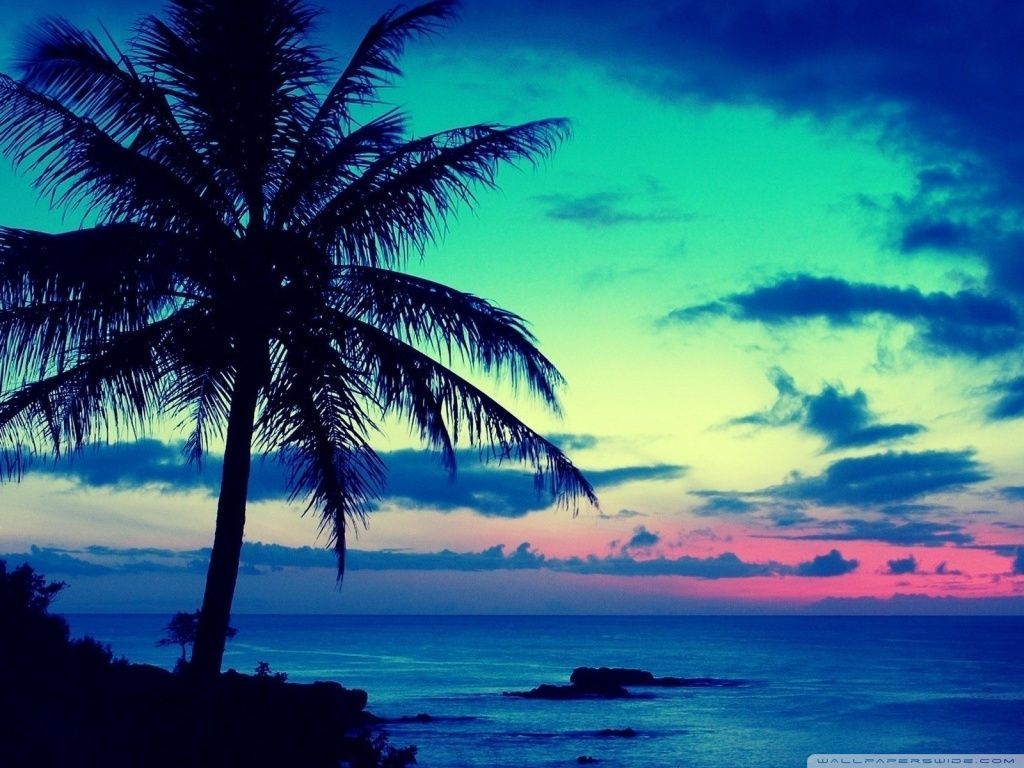Transform Your Desktop into a Tropical Paradise with Our Stunning Wallpapers
Escape to a dreamy tropical beach right from your desktop with our collection of high-quality Tropical Beach Wallpapers for your computer. Our hand-picked wallpapers will transport you to a world of crystal blue waters, palm trees swaying in the breeze, and white sandy beaches. Say goodbye to boring, generic backgrounds and hello to a personalized and captivating desktop experience.
Endless Options to Suit Your Style
Whether you prefer a serene sunset over the ocean, a vibrant jungle scene, or a tranquil beach getaway, our Tropical Beach Wallpapers have it all. We have carefully curated a wide selection of images to cater to every taste and style, ensuring that you will find the perfect wallpaper to match your personality.
Optimized for Your Desktop
All of our wallpapers are optimized for use on your desktop, guaranteeing a seamless and high-quality display. We understand the importance of a clutter-free and aesthetically pleasing workspace, which is why our wallpapers are designed to fit perfectly on your screen without any distortion.
Easy to Download and Use
With just a few clicks, you can download your desired wallpaper and instantly transform your desktop into a tropical oasis. Our user-friendly website makes it easy to browse and choose from our collection, and our wallpapers are compatible with all major desktop operating systems.
Constantly Updated for Fresh Content
We are committed to providing our customers with the best and most up-to-date selection of Tropical Beach Wallpapers. Our collection is regularly updated with new and stunning images, so you can keep your desktop looking fresh and captivating all year round.
Experience the Beauty of the Tropics Every Day
Bring the beauty of the tropics into your daily life with our Tropical Beach Wallpapers. Whether you're a beach lover, nature enthusiast, or simply in need of a little escape, our wallpapers will transport you to a serene and tranquil world every time you turn on your computer.
Don't Wait, Transform Your Desktop Today
Don't settle for a boring and uninspiring desktop any longer. Browse our collection of Tropical Beach Wallpapers and give
ID of this image: 581383. (You can find it using this number).
How To Install new background wallpaper on your device
For Windows 11
- Click the on-screen Windows button or press the Windows button on your keyboard.
- Click Settings.
- Go to Personalization.
- Choose Background.
- Select an already available image or click Browse to search for an image you've saved to your PC.
For Windows 10 / 11
You can select “Personalization” in the context menu. The settings window will open. Settings> Personalization>
Background.
In any case, you will find yourself in the same place. To select another image stored on your PC, select “Image”
or click “Browse”.
For Windows Vista or Windows 7
Right-click on the desktop, select "Personalization", click on "Desktop Background" and select the menu you want
(the "Browse" buttons or select an image in the viewer). Click OK when done.
For Windows XP
Right-click on an empty area on the desktop, select "Properties" in the context menu, select the "Desktop" tab
and select an image from the ones listed in the scroll window.
For Mac OS X
-
From a Finder window or your desktop, locate the image file that you want to use.
-
Control-click (or right-click) the file, then choose Set Desktop Picture from the shortcut menu. If you're using multiple displays, this changes the wallpaper of your primary display only.
-
If you don't see Set Desktop Picture in the shortcut menu, you should see a sub-menu named Services instead. Choose Set Desktop Picture from there.
For Android
- Tap and hold the home screen.
- Tap the wallpapers icon on the bottom left of your screen.
- Choose from the collections of wallpapers included with your phone, or from your photos.
- Tap the wallpaper you want to use.
- Adjust the positioning and size and then tap Set as wallpaper on the upper left corner of your screen.
- Choose whether you want to set the wallpaper for your Home screen, Lock screen or both Home and lock
screen.
For iOS
- Launch the Settings app from your iPhone or iPad Home screen.
- Tap on Wallpaper.
- Tap on Choose a New Wallpaper. You can choose from Apple's stock imagery, or your own library.
- Tap the type of wallpaper you would like to use
- Select your new wallpaper to enter Preview mode.
- Tap Set.