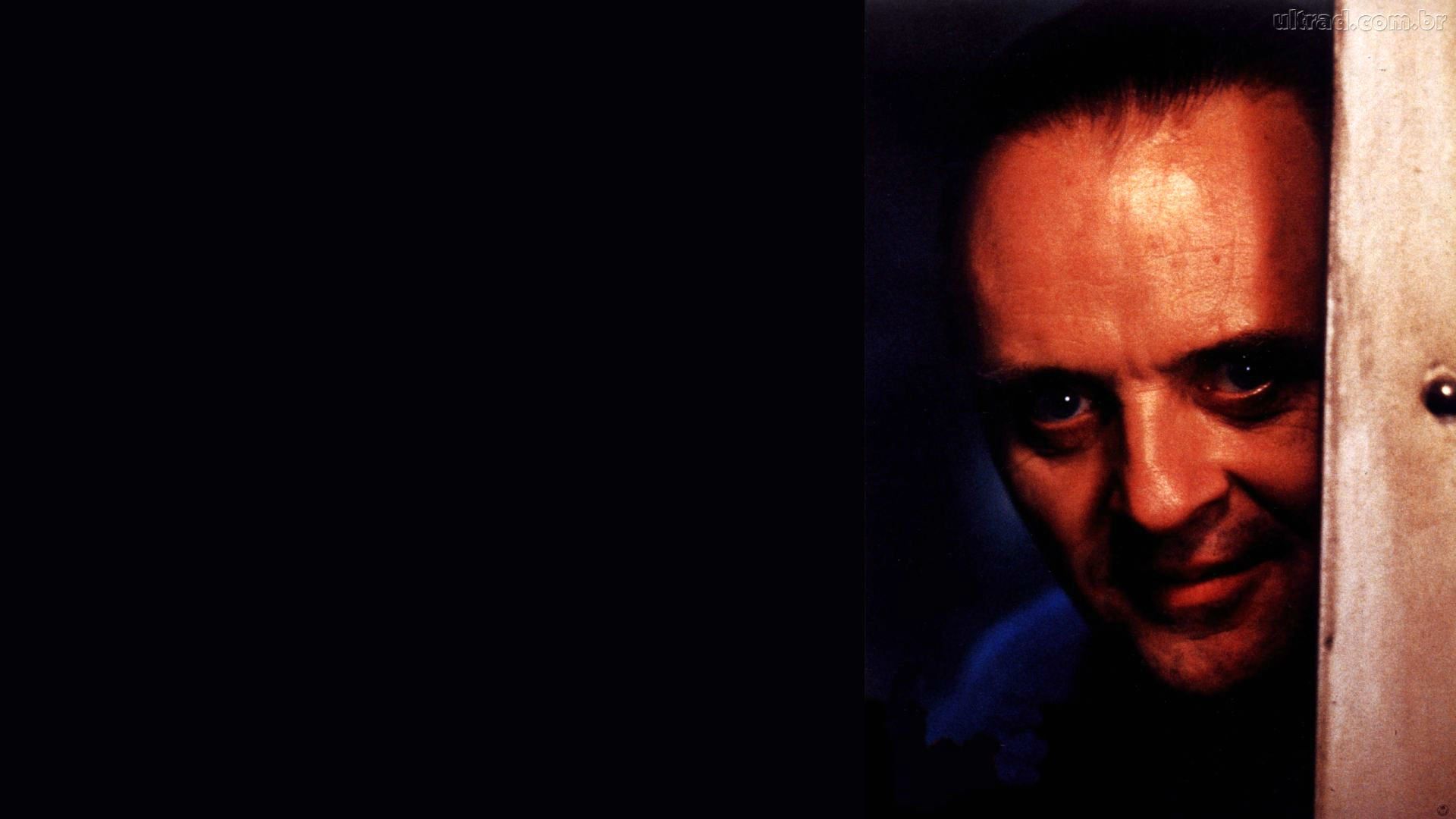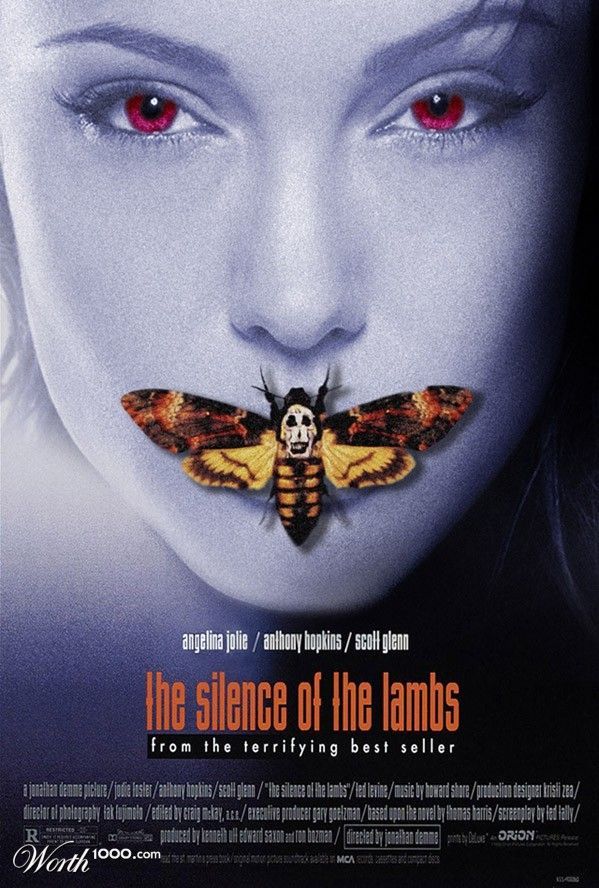Immerse Yourself in the Dark World of Silence of the Lambs with Our Thrilling Wallpapers
Are you a fan of crime dramas and thrillers? Do you find yourself drawn to the enigmatic character of Hannibal Lecter? If so, then our collection of Silence of the Lambs wallpapers is perfect for you. These high-quality wallpapers will transport you to the chilling world of the iconic movie, allowing you to relive your favorite scenes and moments.
Our wallpapers feature key elements from the movie, including the infamous moth symbol, the eerie Silence of the Lambs logo, and the intense gaze of Hannibal Lecter. Each wallpaper is optimized for your desktop, providing a stunning visual experience that will leave you captivated.
Transform Your Desktop into a Hauntingly Beautiful Display
Whether you're a fan of the movie or simply appreciate the art of crime dramas, our Silence of the Lambs wallpapers will add a touch of darkness and intrigue to your desktop. These wallpapers are perfect for anyone looking to add a unique and striking visual element to their workspace.
With our collection, you can choose from a variety of styles and designs, each capturing the essence of the movie in a different way. From minimalist designs to more detailed illustrations, there's something for every fan of the Silence of the Lambs.
Experience the Thrills and Chills of Silence of the Lambs Every Day
With our Silence of the Lambs wallpapers, you can bring the intense and haunting atmosphere of the movie into your everyday life. Whether you're working, studying, or simply browsing the internet, these wallpapers will serve as a constant reminder of the gripping world of crime and mystery.
So why wait? Browse our collection of Silence of the Lambs wallpapers now and find the perfect one for your desktop. With just a few clicks, you can transform your screen into a captivating display of crime, drama and, of course, Hannibal Lecter himself.
Dive into the World of Silence of the Lambs with Our High-Quality Wallpapers
Don't miss out on the chance to add a touch of thrilling darkness to your desktop with our Silence of the Lambs wallpapers. These wallpapers are not only visually stunning but also optimized
ID of this image: 58184. (You can find it using this number).
How To Install new background wallpaper on your device
For Windows 11
- Click the on-screen Windows button or press the Windows button on your keyboard.
- Click Settings.
- Go to Personalization.
- Choose Background.
- Select an already available image or click Browse to search for an image you've saved to your PC.
For Windows 10 / 11
You can select “Personalization” in the context menu. The settings window will open. Settings> Personalization>
Background.
In any case, you will find yourself in the same place. To select another image stored on your PC, select “Image”
or click “Browse”.
For Windows Vista or Windows 7
Right-click on the desktop, select "Personalization", click on "Desktop Background" and select the menu you want
(the "Browse" buttons or select an image in the viewer). Click OK when done.
For Windows XP
Right-click on an empty area on the desktop, select "Properties" in the context menu, select the "Desktop" tab
and select an image from the ones listed in the scroll window.
For Mac OS X
-
From a Finder window or your desktop, locate the image file that you want to use.
-
Control-click (or right-click) the file, then choose Set Desktop Picture from the shortcut menu. If you're using multiple displays, this changes the wallpaper of your primary display only.
-
If you don't see Set Desktop Picture in the shortcut menu, you should see a sub-menu named Services instead. Choose Set Desktop Picture from there.
For Android
- Tap and hold the home screen.
- Tap the wallpapers icon on the bottom left of your screen.
- Choose from the collections of wallpapers included with your phone, or from your photos.
- Tap the wallpaper you want to use.
- Adjust the positioning and size and then tap Set as wallpaper on the upper left corner of your screen.
- Choose whether you want to set the wallpaper for your Home screen, Lock screen or both Home and lock
screen.
For iOS
- Launch the Settings app from your iPhone or iPad Home screen.
- Tap on Wallpaper.
- Tap on Choose a New Wallpaper. You can choose from Apple's stock imagery, or your own library.
- Tap the type of wallpaper you would like to use
- Select your new wallpaper to enter Preview mode.
- Tap Set.