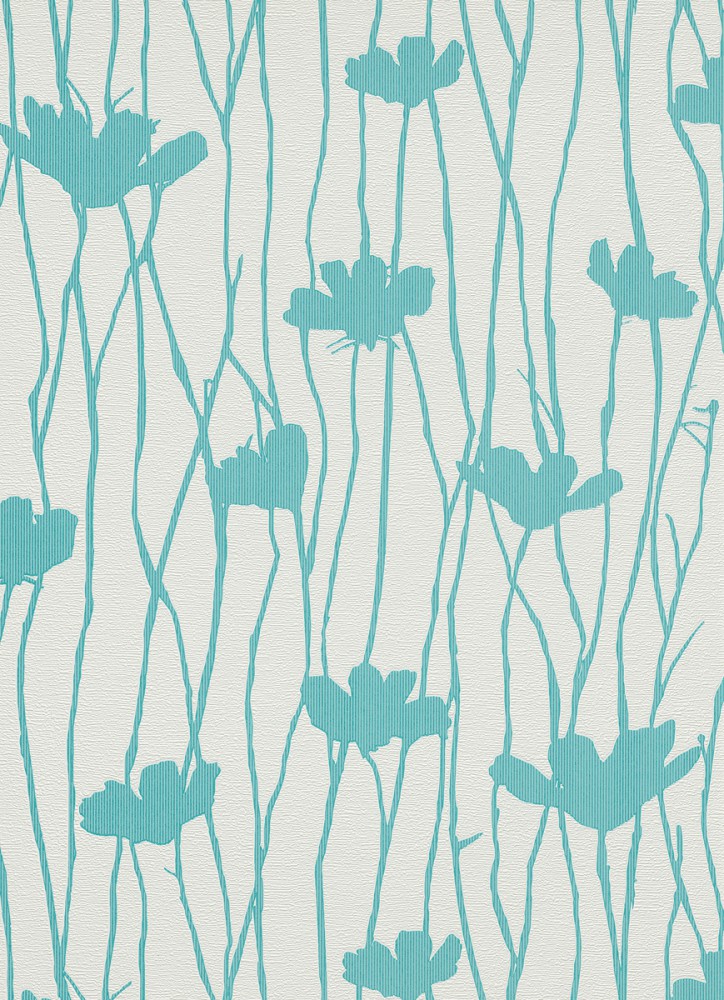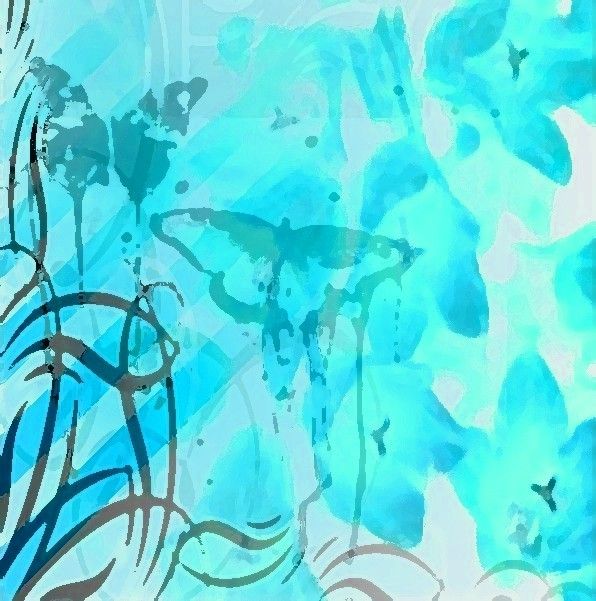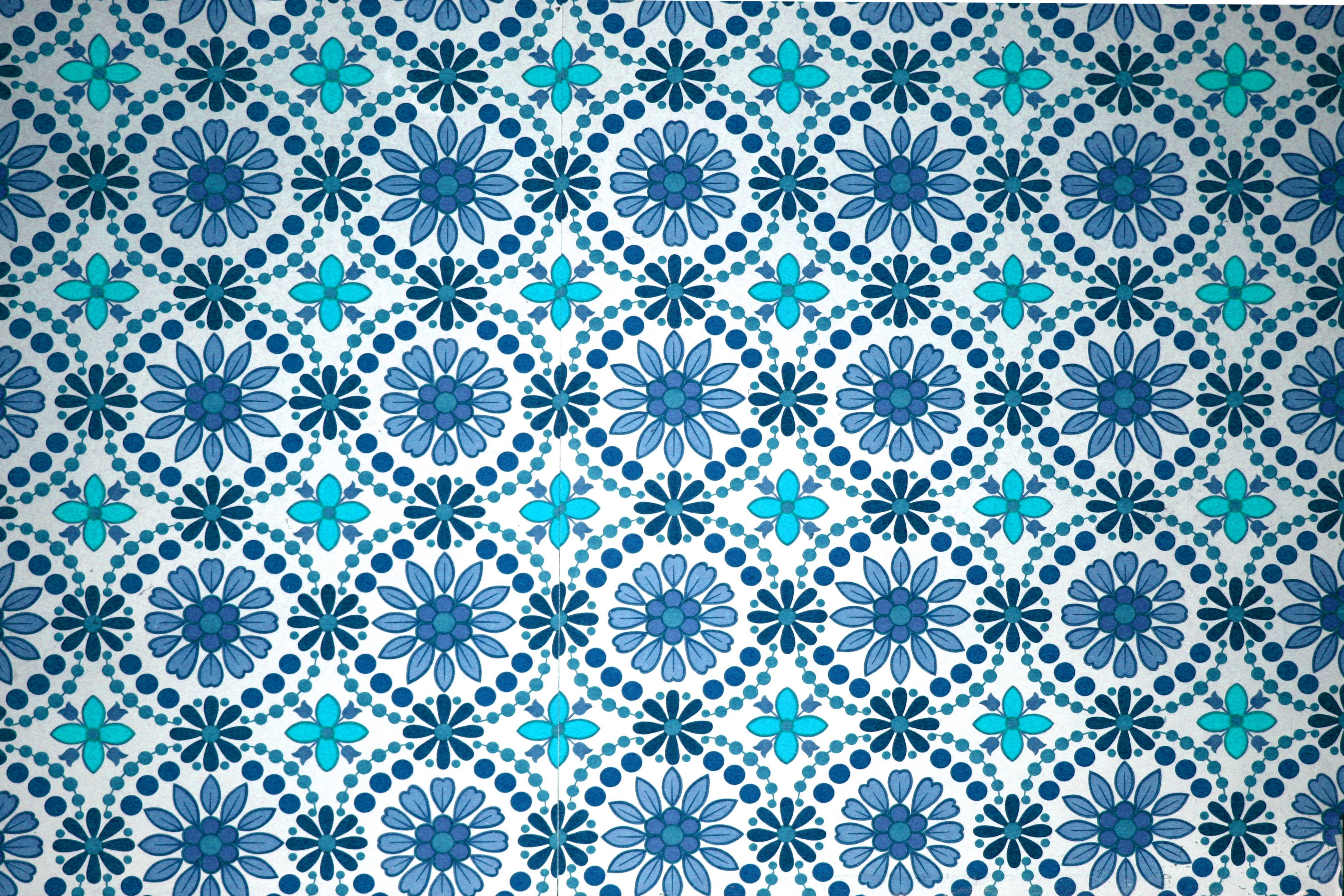Introducing the latest addition to our collection of Turquoise Wallpapers Designs - the stunning Erismann non woven wallpaper Fizz 6817 08 681708. This wallpaper is the perfect combination of elegance and modernity, with its intricate design of vines and flowers in a beautiful shade of turquoise.
Made from high-quality non woven material, this wallpaper is not only visually appealing, but also durable and easy to hang. The non woven material makes it easy to remove without leaving any residue, making it a perfect choice for those who like to frequently change up their home decor.
The Fizz 6817 08 681708 wallpaper from Erismann is a versatile choice that can be used in any room of your home. Whether you want to add a pop of color to your living room or create a serene and calming atmosphere in your bedroom, this wallpaper is the ideal choice.
The intricate design of vines and flowers adds a touch of nature to your walls, bringing a sense of tranquility and beauty to your space. The turquoise color adds a refreshing and vibrant touch to any room, making it the perfect choice for those who love to experiment with bold colors.
With this wallpaper, you can easily transform your room into a peaceful and stylish sanctuary. The Fizz 6817 08 681708 wallpaper is not just a beautiful addition to your home, but also an affordable one. Its non woven material makes it budget-friendly without compromising on quality or style.
So why wait? Add a touch of elegance and modernity to your home with the Erismann non woven wallpaper Fizz 6817 08 681708. Shop now and give your walls the makeover they deserve.
Transform your space with the Erismann non woven wallpaper Fizz 6817 08 681708 - the perfect combination of elegance and modernity in a stunning turquoise shade. Made from high-quality material, this versatile wallpaper features a beautiful design of vines and flowers, adding a touch of nature to your walls. Easy to hang and budget-friendly, it's the ideal choice for those who love to experiment with bold colors and frequently change up their home decor. Shop now and give your walls the makeover they deserve!
ID of this image: 584669. (You can find it using this number).
How To Install new background wallpaper on your device
For Windows 11
- Click the on-screen Windows button or press the Windows button on your keyboard.
- Click Settings.
- Go to Personalization.
- Choose Background.
- Select an already available image or click Browse to search for an image you've saved to your PC.
For Windows 10 / 11
You can select “Personalization” in the context menu. The settings window will open. Settings> Personalization>
Background.
In any case, you will find yourself in the same place. To select another image stored on your PC, select “Image”
or click “Browse”.
For Windows Vista or Windows 7
Right-click on the desktop, select "Personalization", click on "Desktop Background" and select the menu you want
(the "Browse" buttons or select an image in the viewer). Click OK when done.
For Windows XP
Right-click on an empty area on the desktop, select "Properties" in the context menu, select the "Desktop" tab
and select an image from the ones listed in the scroll window.
For Mac OS X
-
From a Finder window or your desktop, locate the image file that you want to use.
-
Control-click (or right-click) the file, then choose Set Desktop Picture from the shortcut menu. If you're using multiple displays, this changes the wallpaper of your primary display only.
-
If you don't see Set Desktop Picture in the shortcut menu, you should see a sub-menu named Services instead. Choose Set Desktop Picture from there.
For Android
- Tap and hold the home screen.
- Tap the wallpapers icon on the bottom left of your screen.
- Choose from the collections of wallpapers included with your phone, or from your photos.
- Tap the wallpaper you want to use.
- Adjust the positioning and size and then tap Set as wallpaper on the upper left corner of your screen.
- Choose whether you want to set the wallpaper for your Home screen, Lock screen or both Home and lock
screen.
For iOS
- Launch the Settings app from your iPhone or iPad Home screen.
- Tap on Wallpaper.
- Tap on Choose a New Wallpaper. You can choose from Apple's stock imagery, or your own library.
- Tap the type of wallpaper you would like to use
- Select your new wallpaper to enter Preview mode.
- Tap Set.