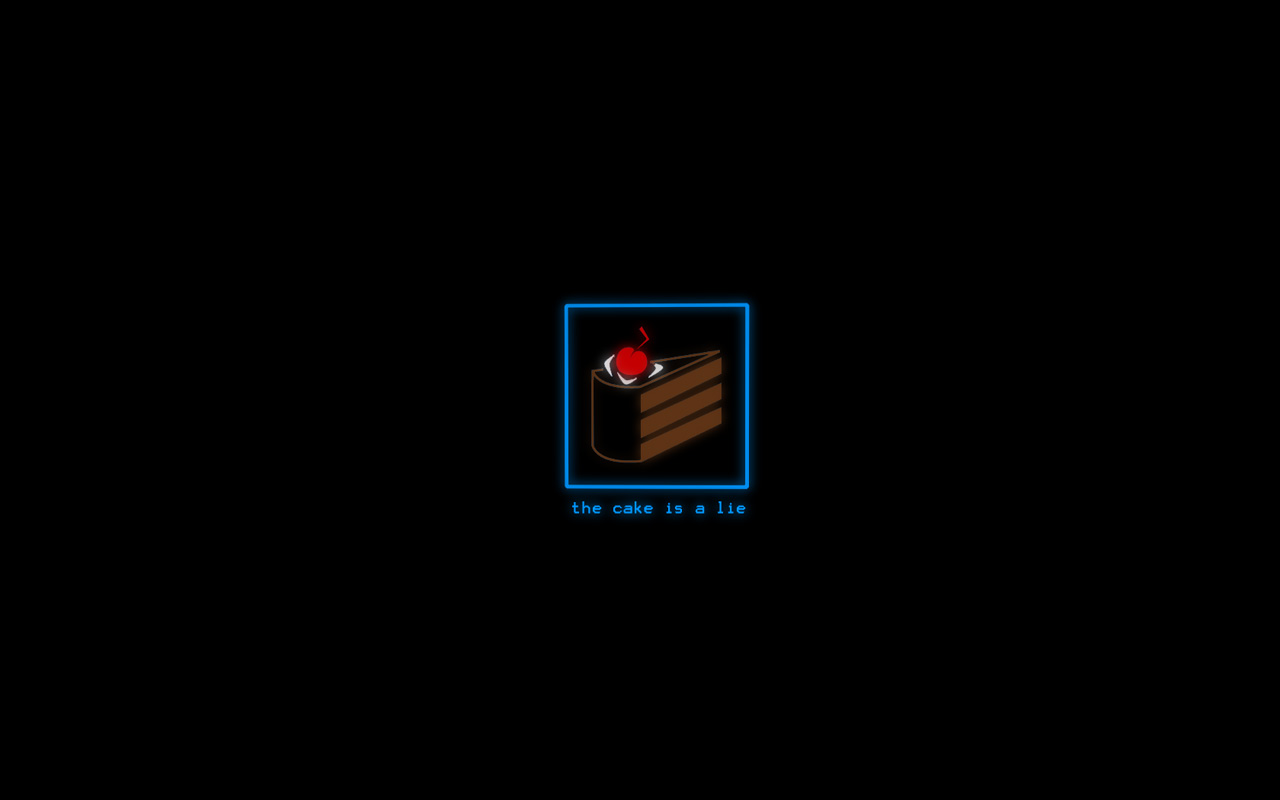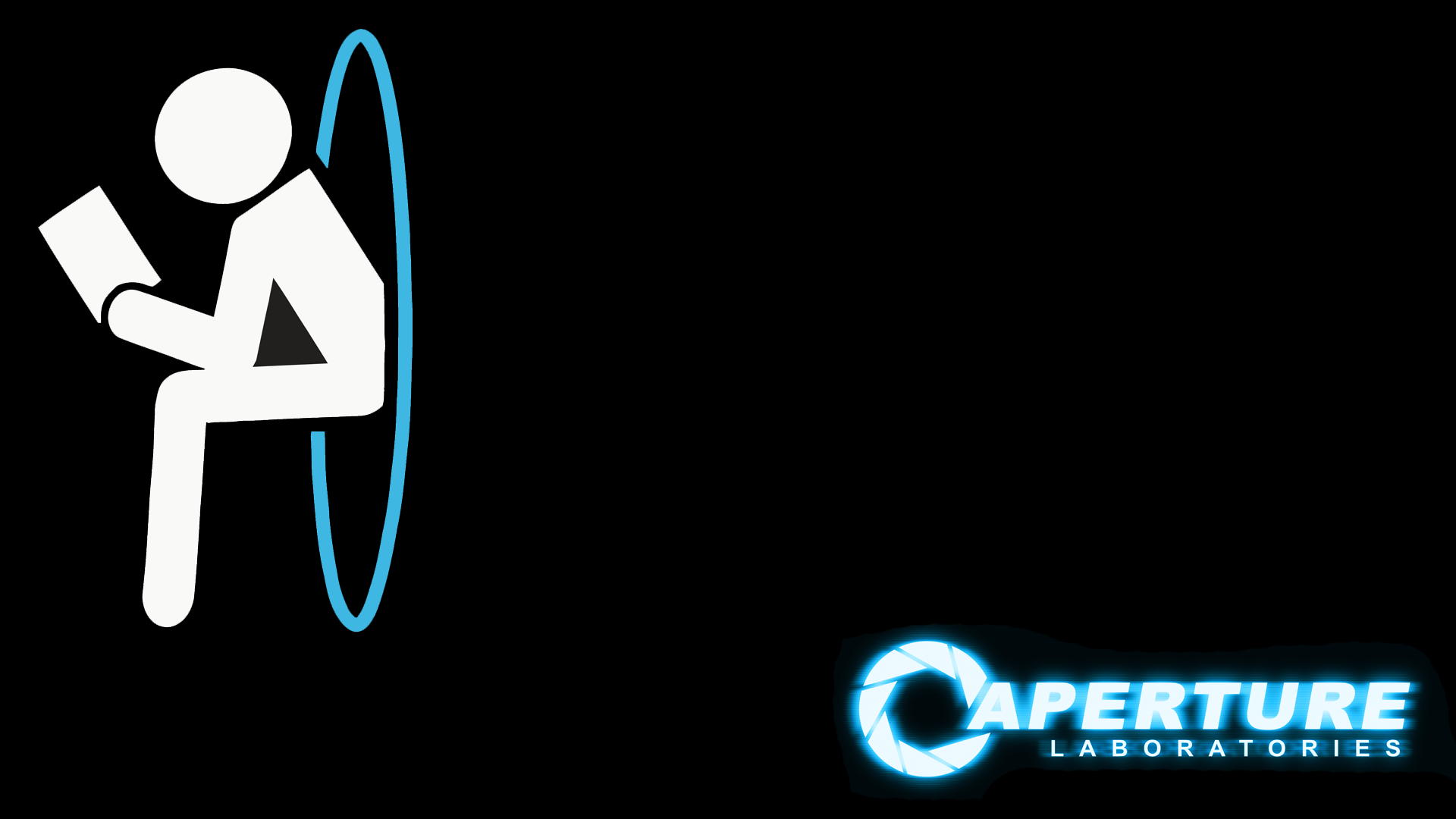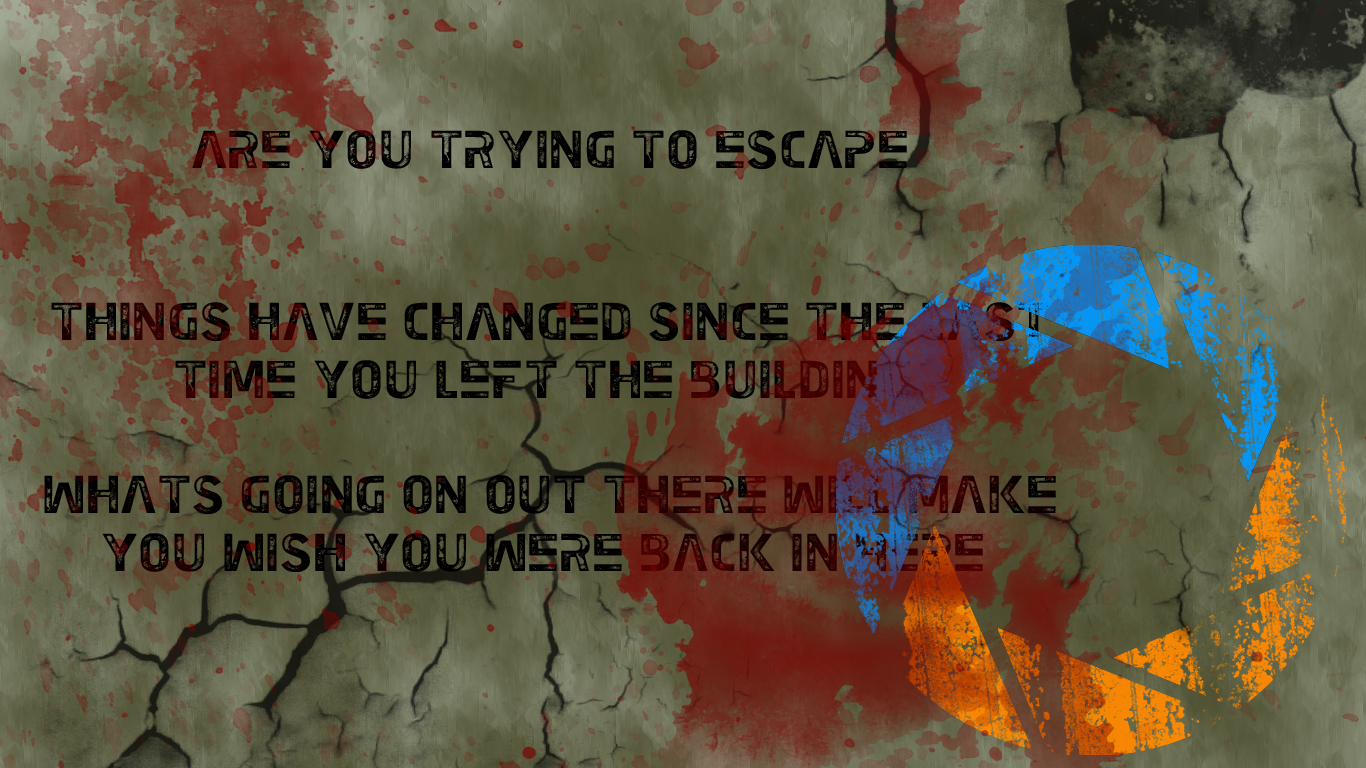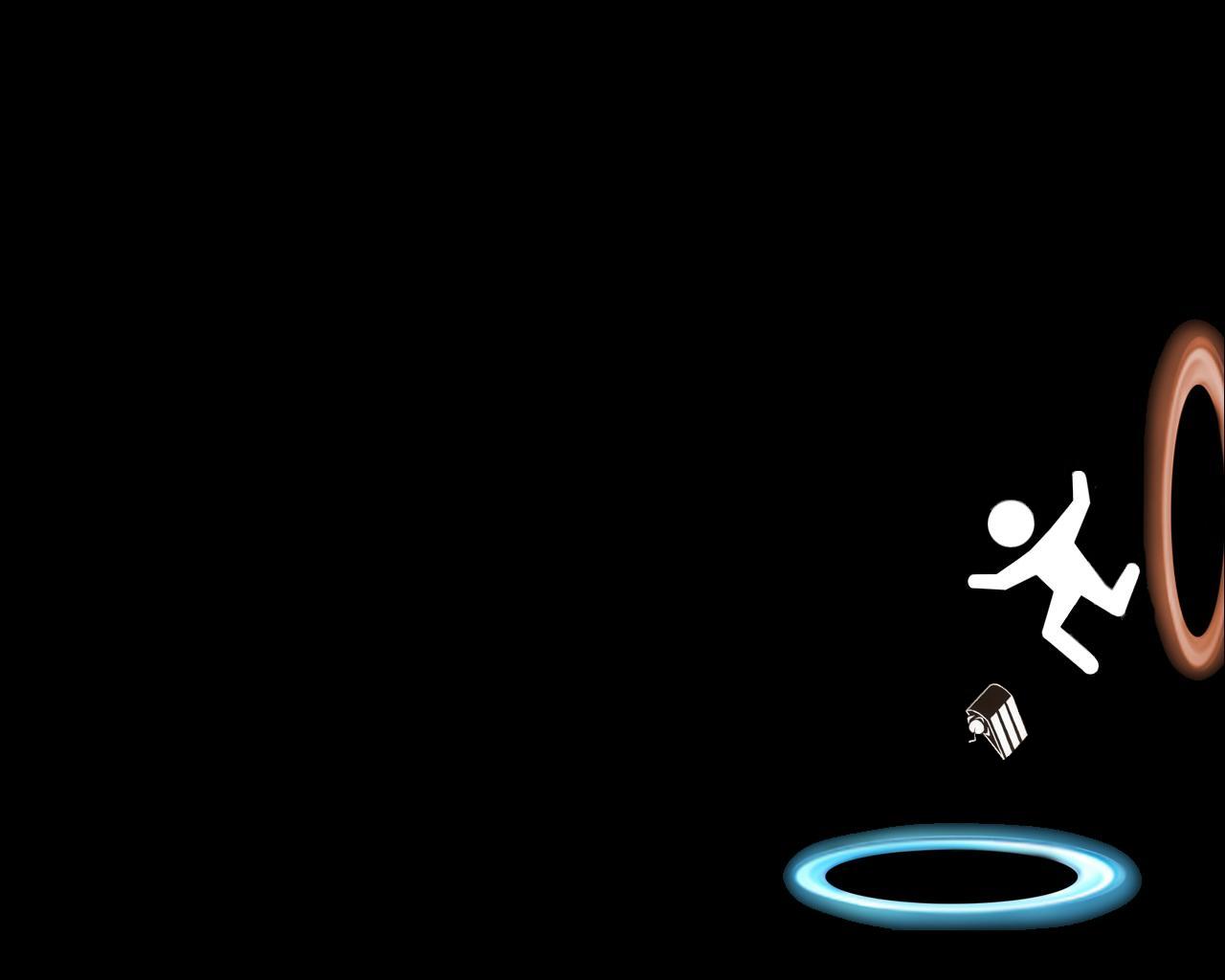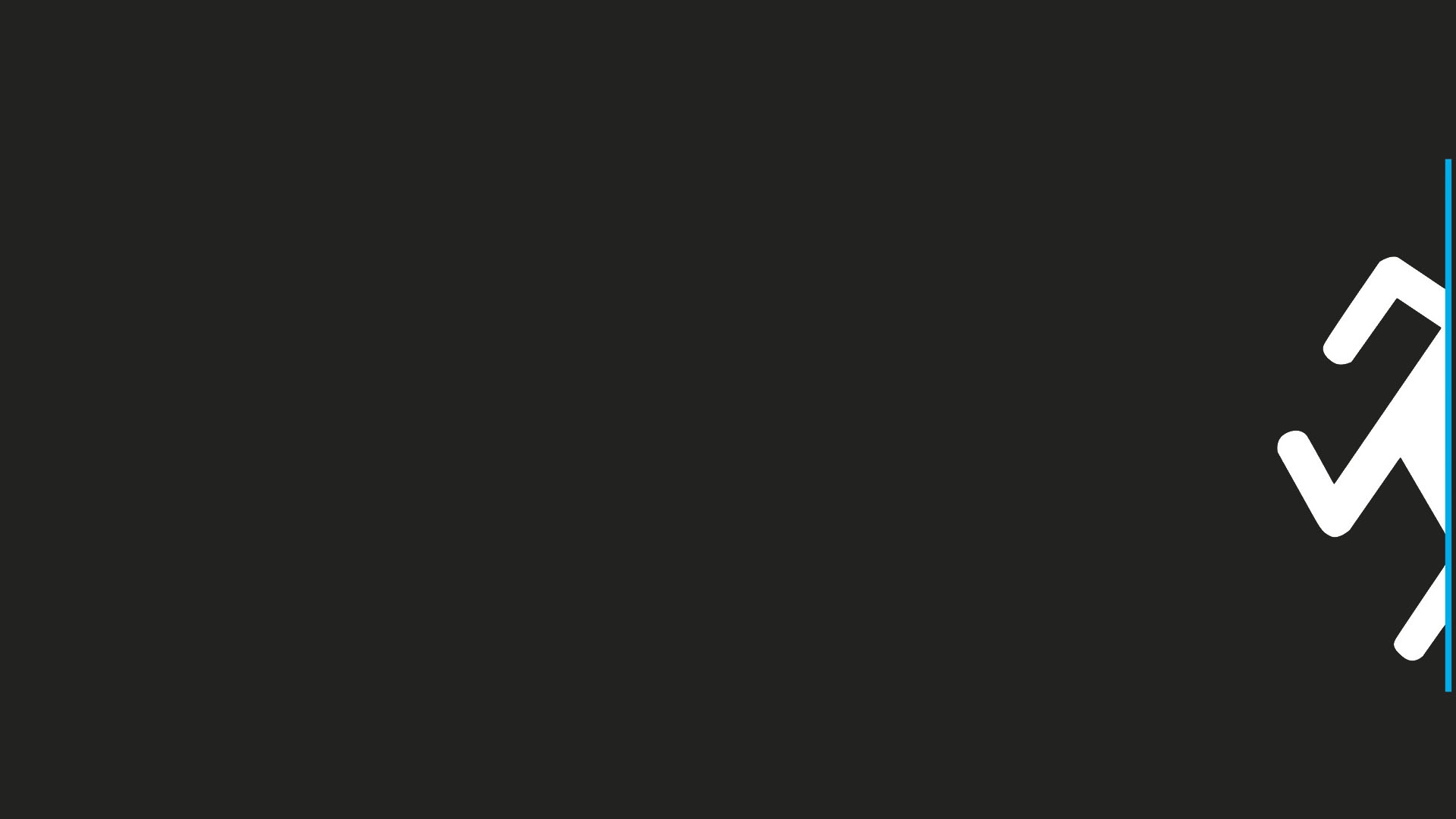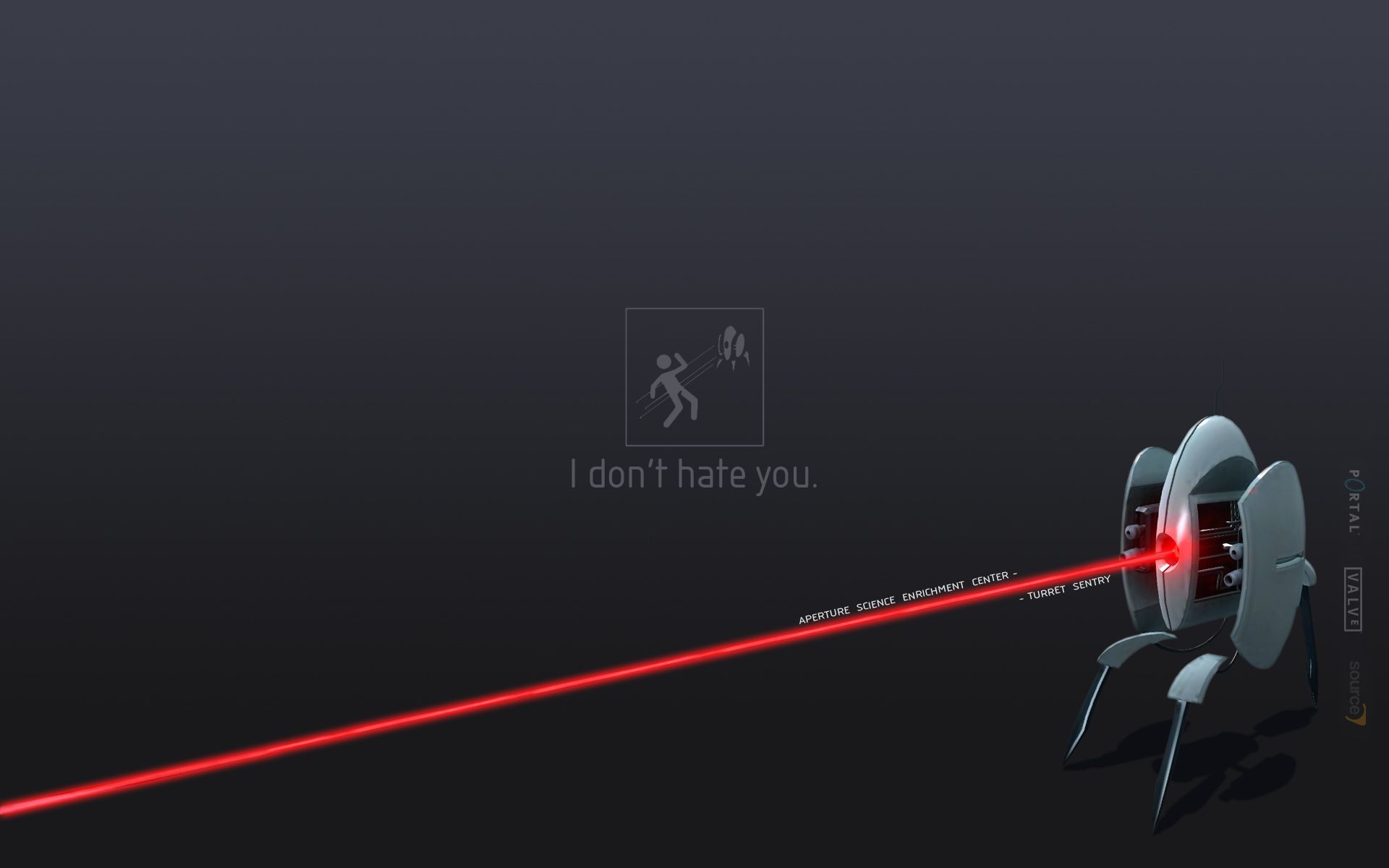Welcome to the world of Portal backgrounds! Our collection features 188 stunning HD wallpapers that will transport you to another dimension. Immerse yourself in the futuristic and mind-bending world of Portal with our hand-picked selection of backgrounds. Whether you're a fan of the game or simply love sci-fi, we have something for everyone.
Step into the Aperture Science Enrichment Center with our high-quality wallpapers and experience the thrill of solving puzzles and escaping deadly robots. Our backgrounds capture the iconic orange and blue portals, the glowing Aperture logo, and the eerie atmosphere of the game.
But our collection doesn't just focus on the game itself. We also have stunning landscapes and abstract designs that are inspired by the Portal universe. These backgrounds are perfect for those who want to add a touch of sci-fi to their desktop without being too obvious.
At Wallpaper Abyss, we understand the importance of a visually appealing and optimized desktop background. That's why we offer a variety of resolutions to fit any screen, from 1080p to 4K. Our images are also carefully curated to ensure the best quality for your viewing pleasure.
So why settle for a boring and generic background when you can have a Portal masterpiece? Browse our collection now and find the perfect wallpaper to enhance your desktop. Don't forget to check back regularly as we are constantly updating our collection with new and exciting backgrounds.
Join the thousands of satisfied users who have transformed their desktops with our Portal backgrounds. With 188 options to choose from, you'll never run out of stunning wallpapers to display. Get ready to enter the world of portals and start downloading now. Welcome to the Abyss.
188 Portal HD Wallpapers Backgrounds - Wallpaper Abyss. Step into the Aperture Science Enrichment Center with our high-quality wallpapers and experience the thrill of solving puzzles and escaping deadly robots. Our collection features stunning HD wallpapers that will transport you to another dimension. Browse now and find your perfect background at Wallpaper Abyss!
ID of this image: 5930. (You can find it using this number).
How To Install new background wallpaper on your device
For Windows 11
- Click the on-screen Windows button or press the Windows button on your keyboard.
- Click Settings.
- Go to Personalization.
- Choose Background.
- Select an already available image or click Browse to search for an image you've saved to your PC.
For Windows 10 / 11
You can select “Personalization” in the context menu. The settings window will open. Settings> Personalization>
Background.
In any case, you will find yourself in the same place. To select another image stored on your PC, select “Image”
or click “Browse”.
For Windows Vista or Windows 7
Right-click on the desktop, select "Personalization", click on "Desktop Background" and select the menu you want
(the "Browse" buttons or select an image in the viewer). Click OK when done.
For Windows XP
Right-click on an empty area on the desktop, select "Properties" in the context menu, select the "Desktop" tab
and select an image from the ones listed in the scroll window.
For Mac OS X
-
From a Finder window or your desktop, locate the image file that you want to use.
-
Control-click (or right-click) the file, then choose Set Desktop Picture from the shortcut menu. If you're using multiple displays, this changes the wallpaper of your primary display only.
-
If you don't see Set Desktop Picture in the shortcut menu, you should see a sub-menu named Services instead. Choose Set Desktop Picture from there.
For Android
- Tap and hold the home screen.
- Tap the wallpapers icon on the bottom left of your screen.
- Choose from the collections of wallpapers included with your phone, or from your photos.
- Tap the wallpaper you want to use.
- Adjust the positioning and size and then tap Set as wallpaper on the upper left corner of your screen.
- Choose whether you want to set the wallpaper for your Home screen, Lock screen or both Home and lock
screen.
For iOS
- Launch the Settings app from your iPhone or iPad Home screen.
- Tap on Wallpaper.
- Tap on Choose a New Wallpaper. You can choose from Apple's stock imagery, or your own library.
- Tap the type of wallpaper you would like to use
- Select your new wallpaper to enter Preview mode.
- Tap Set.