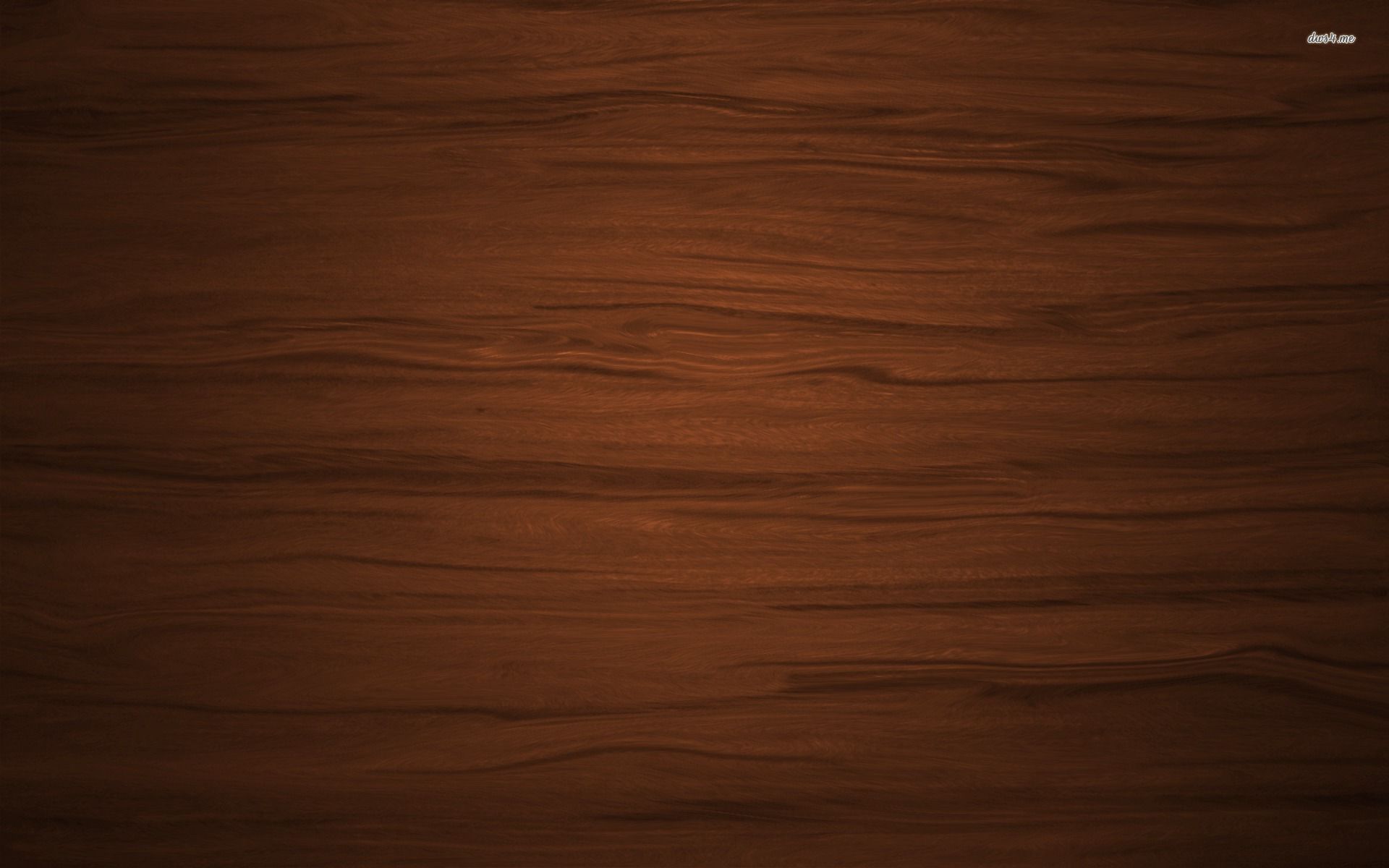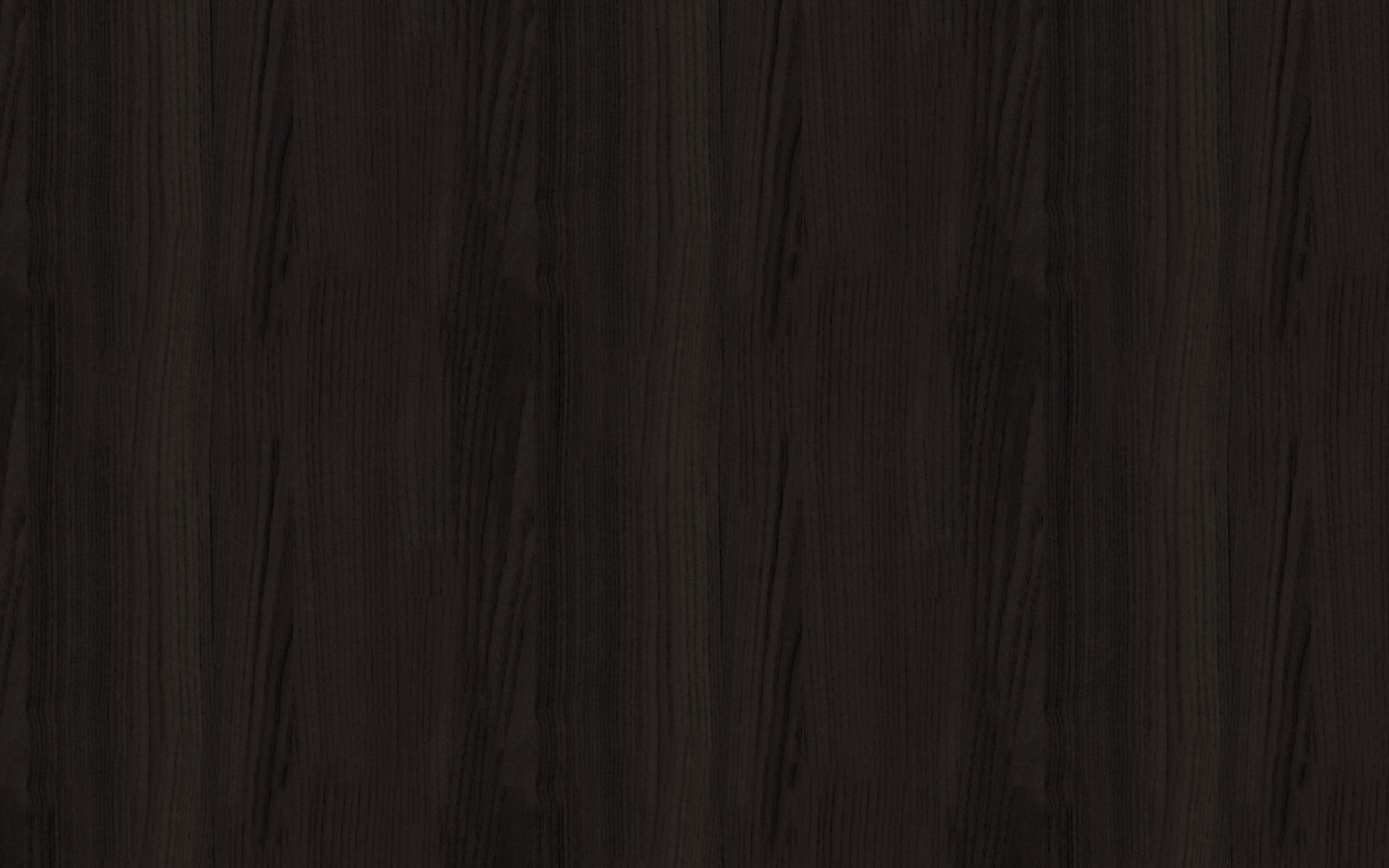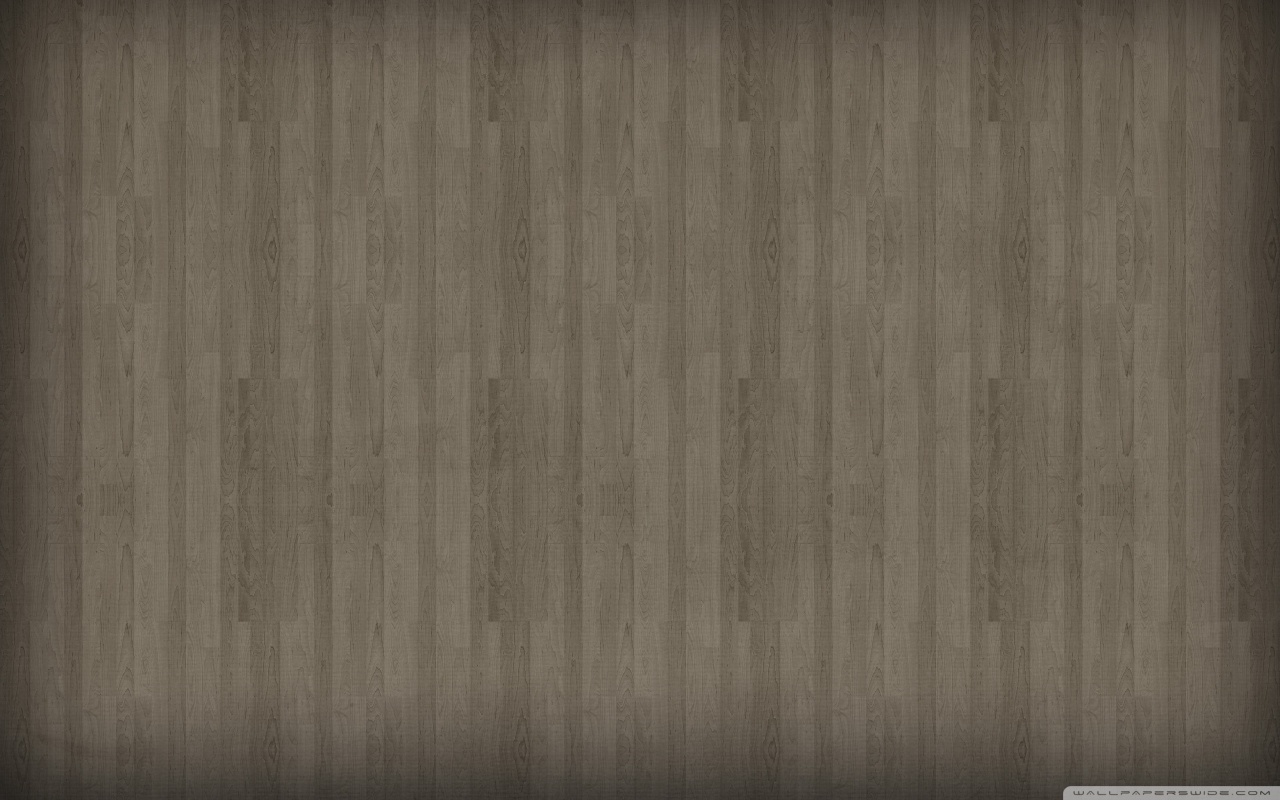If you're looking for a way to bring the warmth and beauty of natural wood into your workspace, look no further than our collection of Wood Pattern Wallpapers. These stunning abstract wallpapers feature intricate and realistic wood textures, perfect for adding a touch of nature to your desktop. With a variety of designs to choose from, you can easily find the perfect wallpaper to fit your style and aesthetic. Each wallpaper is carefully crafted to optimize your viewing experience, making it perfect for both personal and professional use.
Our Wood Texture Wallpapers are created using high-quality images and innovative techniques, resulting in a realistic and captivating effect. The intricate details and unique patterns of each design are sure to make your desktop stand out. Whether you prefer a classic woodgrain look or a more abstract interpretation, our collection has something for everyone.
But it's not just about aesthetics – our wallpapers are also designed with functionality in mind. They are optimized for different screen sizes and resolutions, ensuring a seamless fit on any device. So whether you're working on a desktop, laptop, or tablet, you can enjoy the beauty of wood on your screen without any distortion.
But that's not all – our Wood Pattern Wallpapers are also easy to install and customize. With just a few clicks, you can have a new and refreshing background for your desktop, giving you a sense of renewal and inspiration every time you log on. And with regular updates and new designs added to our collection, you'll never run out of options.
So why settle for a plain and boring desktop when you can have a beautiful and nature-inspired one? Browse our collection of Wood Texture Wallpapers now and transform your workspace into a peaceful and inviting environment. Let the warmth and beauty of natural wood surround you as you work, study, or simply relax. With our wallpapers, you can bring a touch of the great outdoors into your daily life.
Experience the beauty of wood with our Wood Pattern Wallpapers – the perfect blend of nature and technology.
ID of this image: 60134. (You can find it using this number).
How To Install new background wallpaper on your device
For Windows 11
- Click the on-screen Windows button or press the Windows button on your keyboard.
- Click Settings.
- Go to Personalization.
- Choose Background.
- Select an already available image or click Browse to search for an image you've saved to your PC.
For Windows 10 / 11
You can select “Personalization” in the context menu. The settings window will open. Settings> Personalization>
Background.
In any case, you will find yourself in the same place. To select another image stored on your PC, select “Image”
or click “Browse”.
For Windows Vista or Windows 7
Right-click on the desktop, select "Personalization", click on "Desktop Background" and select the menu you want
(the "Browse" buttons or select an image in the viewer). Click OK when done.
For Windows XP
Right-click on an empty area on the desktop, select "Properties" in the context menu, select the "Desktop" tab
and select an image from the ones listed in the scroll window.
For Mac OS X
-
From a Finder window or your desktop, locate the image file that you want to use.
-
Control-click (or right-click) the file, then choose Set Desktop Picture from the shortcut menu. If you're using multiple displays, this changes the wallpaper of your primary display only.
-
If you don't see Set Desktop Picture in the shortcut menu, you should see a sub-menu named Services instead. Choose Set Desktop Picture from there.
For Android
- Tap and hold the home screen.
- Tap the wallpapers icon on the bottom left of your screen.
- Choose from the collections of wallpapers included with your phone, or from your photos.
- Tap the wallpaper you want to use.
- Adjust the positioning and size and then tap Set as wallpaper on the upper left corner of your screen.
- Choose whether you want to set the wallpaper for your Home screen, Lock screen or both Home and lock
screen.
For iOS
- Launch the Settings app from your iPhone or iPad Home screen.
- Tap on Wallpaper.
- Tap on Choose a New Wallpaper. You can choose from Apple's stock imagery, or your own library.
- Tap the type of wallpaper you would like to use
- Select your new wallpaper to enter Preview mode.
- Tap Set.