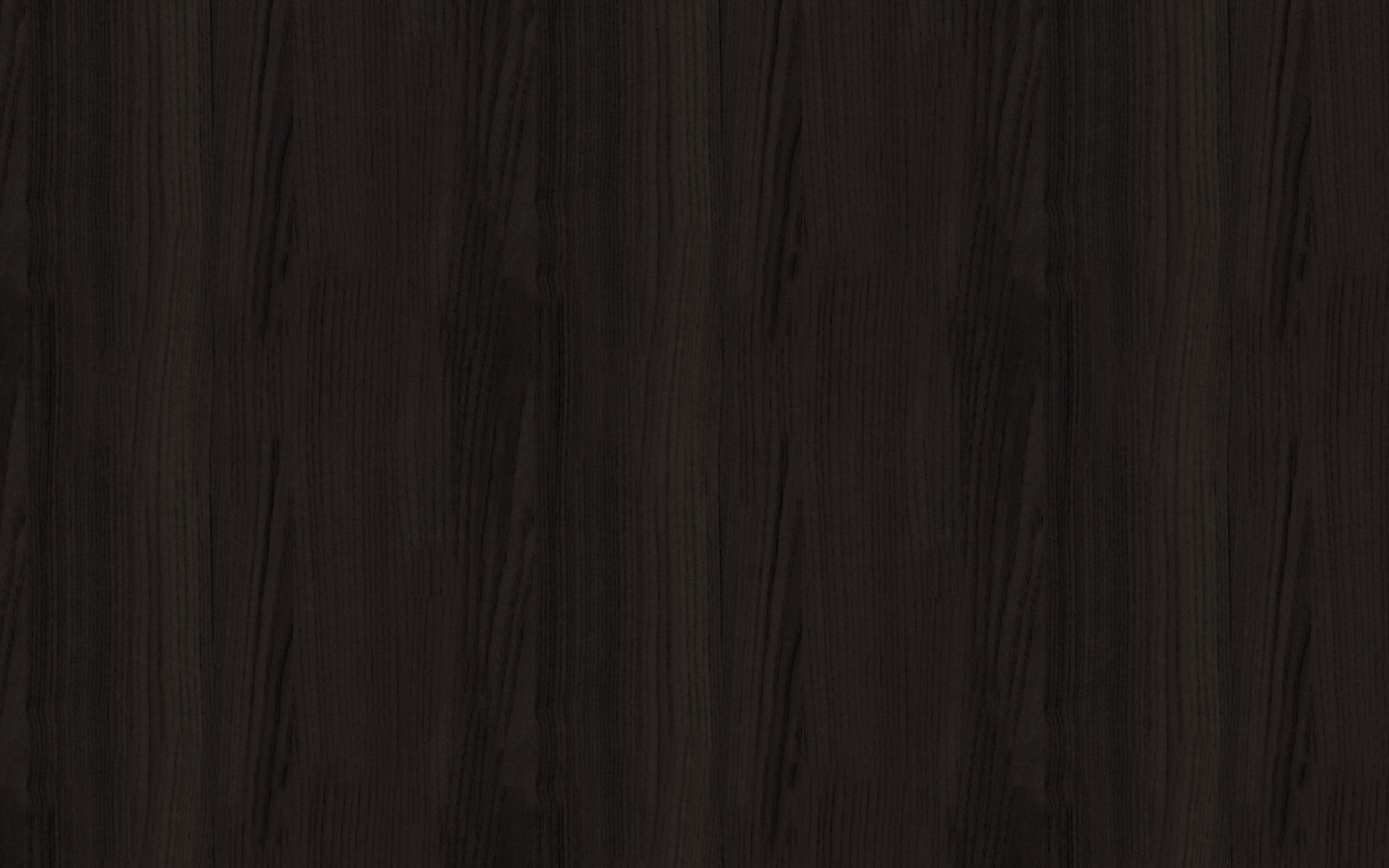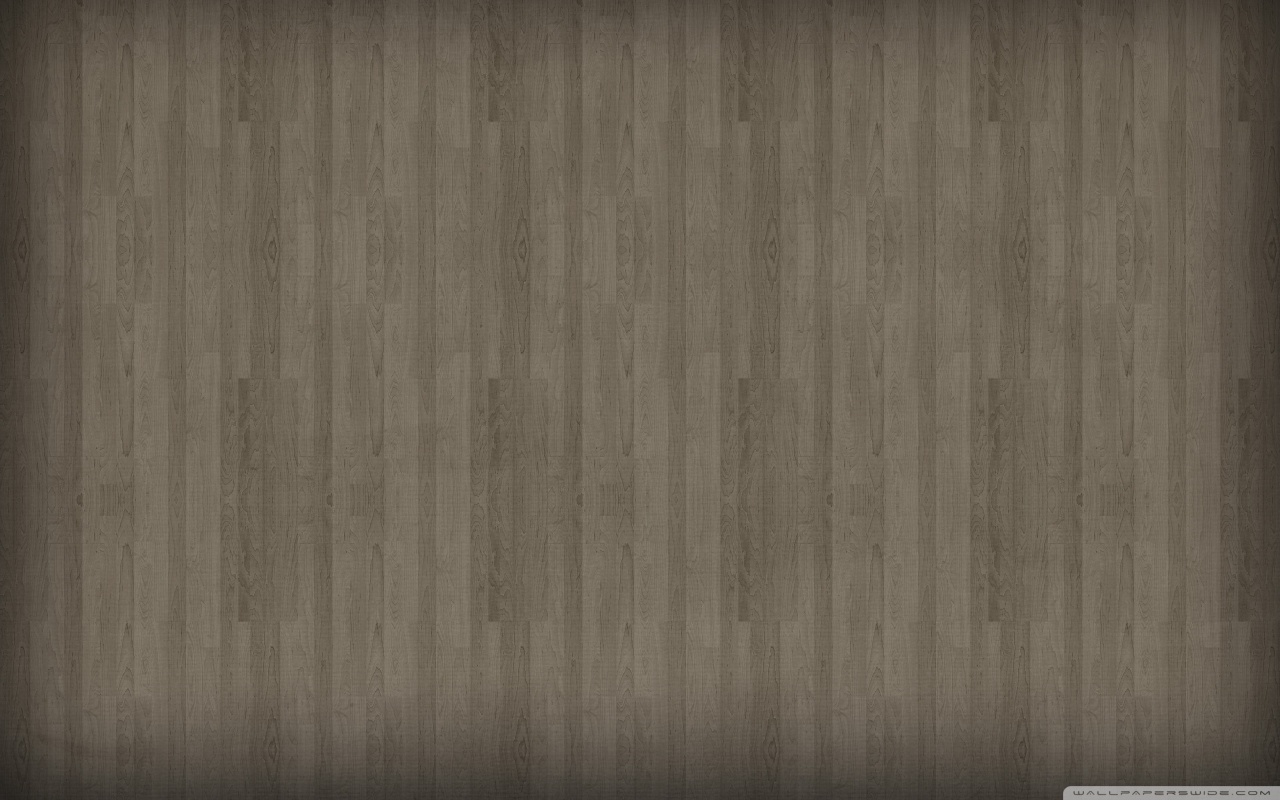Transform your desktop with our stunning collection of floor wallpapers. Our Wallpapers Wood Pattern category offers a wide selection of high-quality wallpapers featuring beautiful wood patterns. Add a touch of warmth and natural beauty to your workspace with our realistic designs. From rustic barn wood to sleek and modern hardwood, we have something to suit every style and preference. Our wallpapers are expertly optimized to ensure quick and easy installation, without compromising on image quality. Elevate your desktop experience and bring the essence of nature indoors with our floor wallpapers. Explore our collection now and find the perfect wallpaper for your desktop!
Create a cozy and inviting atmosphere in your home office or workspace with our floor wallpapers. Each design is carefully crafted to bring out the rich texture and grain of wood, giving your desktop a realistic and natural look. Whether you prefer a classic or contemporary style, our wallpapers will add character and charm to your desktop. Our wallpapers are also perfect for those who want to add a touch of nature to their digital devices. With our high-resolution images, you can almost feel the warmth and texture of real wood right on your screen.
Experience the convenience of easy installation with our floor wallpapers. Our wallpapers are designed to perfectly fit your screen, without any need for resizing or cropping. This means you can quickly and easily update your desktop with a new look whenever you want. Plus, our wallpapers are compatible with all major operating systems, making them a versatile choice for any device. With our Wallpapers Wood Pattern category, you can easily create a beautiful and cohesive look for your desktop that reflects your personal style.
Browse our selection of floor wallpapers and discover the perfect design for your desktop today. With our high-quality images and seamless installation, you can easily transform your desktop into a stunning focal point. Don't settle for a plain and boring desktop, add some personality and style with our Wallpapers Wood Pattern category. Trust us to provide you with the best selection of floor wallpapers that will enhance your workspace and elevate your desktop experience. Shop now and give your desktop the upgrade it deserves!
ID of this image: 60138. (You can find it using this number).
How To Install new background wallpaper on your device
For Windows 11
- Click the on-screen Windows button or press the Windows button on your keyboard.
- Click Settings.
- Go to Personalization.
- Choose Background.
- Select an already available image or click Browse to search for an image you've saved to your PC.
For Windows 10 / 11
You can select “Personalization” in the context menu. The settings window will open. Settings> Personalization>
Background.
In any case, you will find yourself in the same place. To select another image stored on your PC, select “Image”
or click “Browse”.
For Windows Vista or Windows 7
Right-click on the desktop, select "Personalization", click on "Desktop Background" and select the menu you want
(the "Browse" buttons or select an image in the viewer). Click OK when done.
For Windows XP
Right-click on an empty area on the desktop, select "Properties" in the context menu, select the "Desktop" tab
and select an image from the ones listed in the scroll window.
For Mac OS X
-
From a Finder window or your desktop, locate the image file that you want to use.
-
Control-click (or right-click) the file, then choose Set Desktop Picture from the shortcut menu. If you're using multiple displays, this changes the wallpaper of your primary display only.
-
If you don't see Set Desktop Picture in the shortcut menu, you should see a sub-menu named Services instead. Choose Set Desktop Picture from there.
For Android
- Tap and hold the home screen.
- Tap the wallpapers icon on the bottom left of your screen.
- Choose from the collections of wallpapers included with your phone, or from your photos.
- Tap the wallpaper you want to use.
- Adjust the positioning and size and then tap Set as wallpaper on the upper left corner of your screen.
- Choose whether you want to set the wallpaper for your Home screen, Lock screen or both Home and lock
screen.
For iOS
- Launch the Settings app from your iPhone or iPad Home screen.
- Tap on Wallpaper.
- Tap on Choose a New Wallpaper. You can choose from Apple's stock imagery, or your own library.
- Tap the type of wallpaper you would like to use
- Select your new wallpaper to enter Preview mode.
- Tap Set.