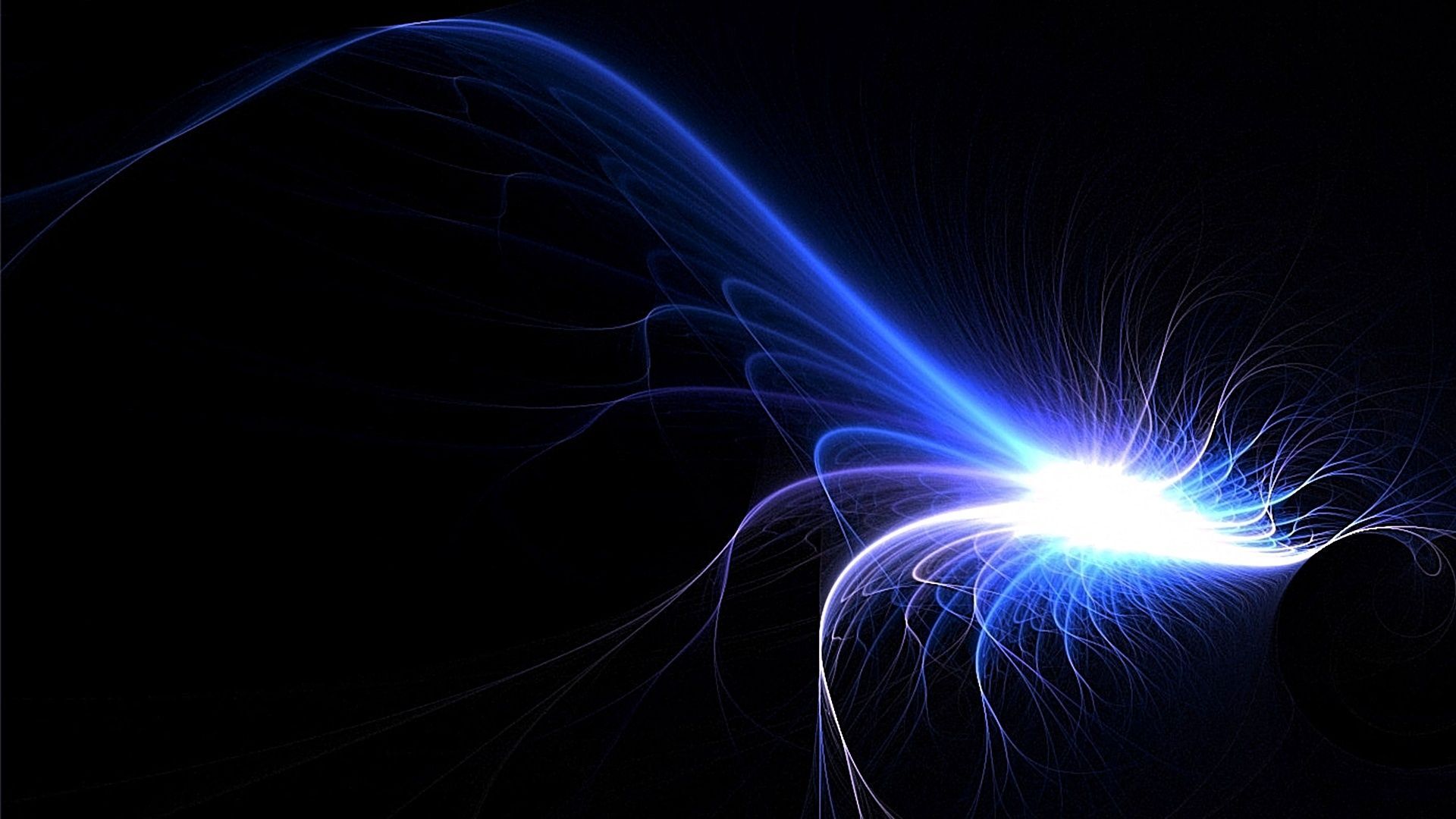Welcome to our collection of stunning Lightning HD wallpapers for your desktop! Get ready to be mesmerized by the power and beauty of nature with our high-quality images. From electrifying lightning strikes to dramatic storm clouds, our wallpapers will bring a dynamic and captivating atmosphere to your computer screen. With our lightning wallpapers in HD, you'll feel like you're right in the midst of a storm. Each image is carefully selected and optimized for the best resolution, ensuring that every detail is crystal clear and vibrant. Upgrade your desktop background with our Lightning Wallpapers HD collection and experience the thrill of nature's most electrifying phenomenon. Download now and make your screen come to life!
Our Lightning HD wallpapers are perfect for anyone who appreciates the beauty and power of thunderstorms. Whether you're a storm chaser or just love the adrenaline rush of a thundering sky, our wallpapers will transport you to the heart of the action. Each image captures the intensity of a lightning strike, with vibrant colors and striking contrasts that will make your screen pop. Plus, our wallpapers are optimized for various screen sizes, so you can enjoy them on any device without sacrificing quality.
Don't settle for bland and boring desktop backgrounds when you can have the stunning and dynamic Lightning Wallpapers HD collection. Our images are perfect for adding a touch of excitement to your workday or for simply admiring the raw beauty of nature. And with regular updates to our collection, you'll never run out of new and captivating lightning wallpapers for your screen. Join our community of lightning lovers and elevate your desktop experience today!
So why wait? Download our Lightning Wallpapers HD now and give your desktop a powerful and electrifying makeover! With our easy-to-use download process, you can have your new wallpaper set up in no time. And with our high-quality images and optimized resolutions, you'll be blown away by the stunning details and vibrant colors on your screen. Upgrade your desktop today and let the power of lightning illuminate your world.
ID of this image: 61101. (You can find it using this number).
How To Install new background wallpaper on your device
For Windows 11
- Click the on-screen Windows button or press the Windows button on your keyboard.
- Click Settings.
- Go to Personalization.
- Choose Background.
- Select an already available image or click Browse to search for an image you've saved to your PC.
For Windows 10 / 11
You can select “Personalization” in the context menu. The settings window will open. Settings> Personalization>
Background.
In any case, you will find yourself in the same place. To select another image stored on your PC, select “Image”
or click “Browse”.
For Windows Vista or Windows 7
Right-click on the desktop, select "Personalization", click on "Desktop Background" and select the menu you want
(the "Browse" buttons or select an image in the viewer). Click OK when done.
For Windows XP
Right-click on an empty area on the desktop, select "Properties" in the context menu, select the "Desktop" tab
and select an image from the ones listed in the scroll window.
For Mac OS X
-
From a Finder window or your desktop, locate the image file that you want to use.
-
Control-click (or right-click) the file, then choose Set Desktop Picture from the shortcut menu. If you're using multiple displays, this changes the wallpaper of your primary display only.
-
If you don't see Set Desktop Picture in the shortcut menu, you should see a sub-menu named Services instead. Choose Set Desktop Picture from there.
For Android
- Tap and hold the home screen.
- Tap the wallpapers icon on the bottom left of your screen.
- Choose from the collections of wallpapers included with your phone, or from your photos.
- Tap the wallpaper you want to use.
- Adjust the positioning and size and then tap Set as wallpaper on the upper left corner of your screen.
- Choose whether you want to set the wallpaper for your Home screen, Lock screen or both Home and lock
screen.
For iOS
- Launch the Settings app from your iPhone or iPad Home screen.
- Tap on Wallpaper.
- Tap on Choose a New Wallpaper. You can choose from Apple's stock imagery, or your own library.
- Tap the type of wallpaper you would like to use
- Select your new wallpaper to enter Preview mode.
- Tap Set.