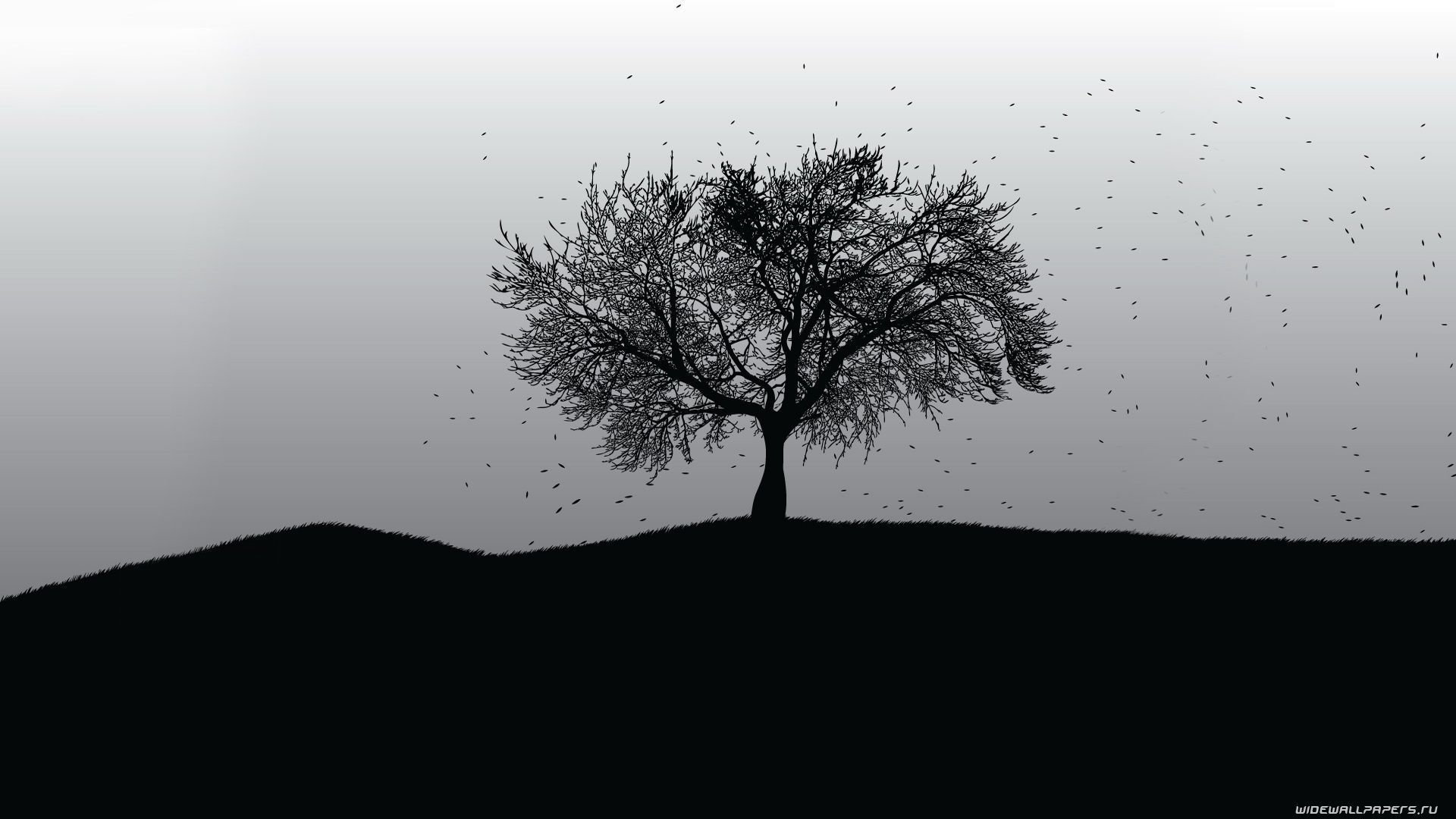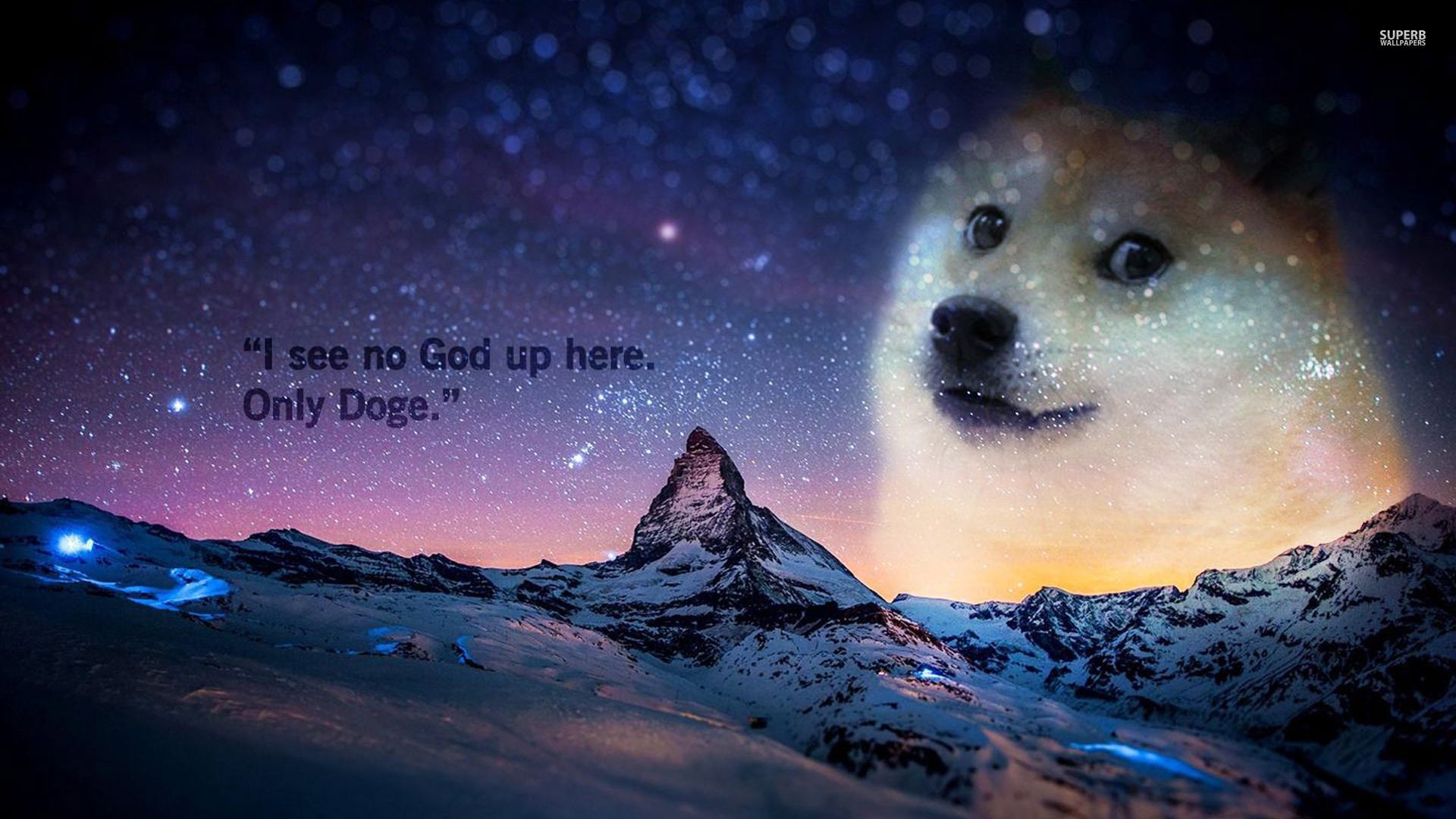Transform your desktop with stunning 1920x1080 HD wallpapers! Step into a world of vibrant colors, breathtaking landscapes, and captivating designs, all perfectly sized for your screen. Our collection of 1920x1080 wallpapers offers a wide range of categories, from nature and animals to abstract and fantasy. With crystal clear resolution, every detail of these wallpapers will come to life on your desktop. Plus, our wallpapers are optimized for fast and easy downloads, so you can quickly switch up your desktop background whenever the mood strikes. Upgrade your desktop experience with our selection of 1920x1080 HD wallpapers today!
Unleash your creativity with our 1920x1080 HD wallpapers. Whether you're looking to add a pop of color to your workspace or want to showcase your love for a specific hobby or interest, our wallpapers have you covered. Choose from a variety of themes, styles, and colors to find the perfect background for your desktop. And with our constantly updated collection, you'll never run out of options. So why settle for a boring, default wallpaper? Let our 1920x1080 HD wallpapers make your desktop truly unique and personalized.
Experience the highest quality with our 1920x1080 HD wallpapers. We take pride in providing our users with the best resolution and image quality for their desktop backgrounds. Each wallpaper is carefully selected and optimized to ensure a stunning and visually appealing display. And with our user-friendly website, finding and downloading your favorite wallpapers has never been easier. So why wait? Elevate your desktop game with our 1920x1080 HD wallpapers today!
Join our community of wallpaper enthusiasts. With thousands of satisfied users, we've become a go-to destination for high-quality 1920x1080 HD wallpapers. Join our community and stay updated on the latest wallpaper releases, participate in fun challenges and contests, and even contribute your own designs. Plus, with our easy sharing options, you can show off your awesome wallpapers to friends and family. Become a part of our community and elevate your desktop experience today!
ID of this image: 64967. (You can find it using this number).
How To Install new background wallpaper on your device
For Windows 11
- Click the on-screen Windows button or press the Windows button on your keyboard.
- Click Settings.
- Go to Personalization.
- Choose Background.
- Select an already available image or click Browse to search for an image you've saved to your PC.
For Windows 10 / 11
You can select “Personalization” in the context menu. The settings window will open. Settings> Personalization>
Background.
In any case, you will find yourself in the same place. To select another image stored on your PC, select “Image”
or click “Browse”.
For Windows Vista or Windows 7
Right-click on the desktop, select "Personalization", click on "Desktop Background" and select the menu you want
(the "Browse" buttons or select an image in the viewer). Click OK when done.
For Windows XP
Right-click on an empty area on the desktop, select "Properties" in the context menu, select the "Desktop" tab
and select an image from the ones listed in the scroll window.
For Mac OS X
-
From a Finder window or your desktop, locate the image file that you want to use.
-
Control-click (or right-click) the file, then choose Set Desktop Picture from the shortcut menu. If you're using multiple displays, this changes the wallpaper of your primary display only.
-
If you don't see Set Desktop Picture in the shortcut menu, you should see a sub-menu named Services instead. Choose Set Desktop Picture from there.
For Android
- Tap and hold the home screen.
- Tap the wallpapers icon on the bottom left of your screen.
- Choose from the collections of wallpapers included with your phone, or from your photos.
- Tap the wallpaper you want to use.
- Adjust the positioning and size and then tap Set as wallpaper on the upper left corner of your screen.
- Choose whether you want to set the wallpaper for your Home screen, Lock screen or both Home and lock
screen.
For iOS
- Launch the Settings app from your iPhone or iPad Home screen.
- Tap on Wallpaper.
- Tap on Choose a New Wallpaper. You can choose from Apple's stock imagery, or your own library.
- Tap the type of wallpaper you would like to use
- Select your new wallpaper to enter Preview mode.
- Tap Set.