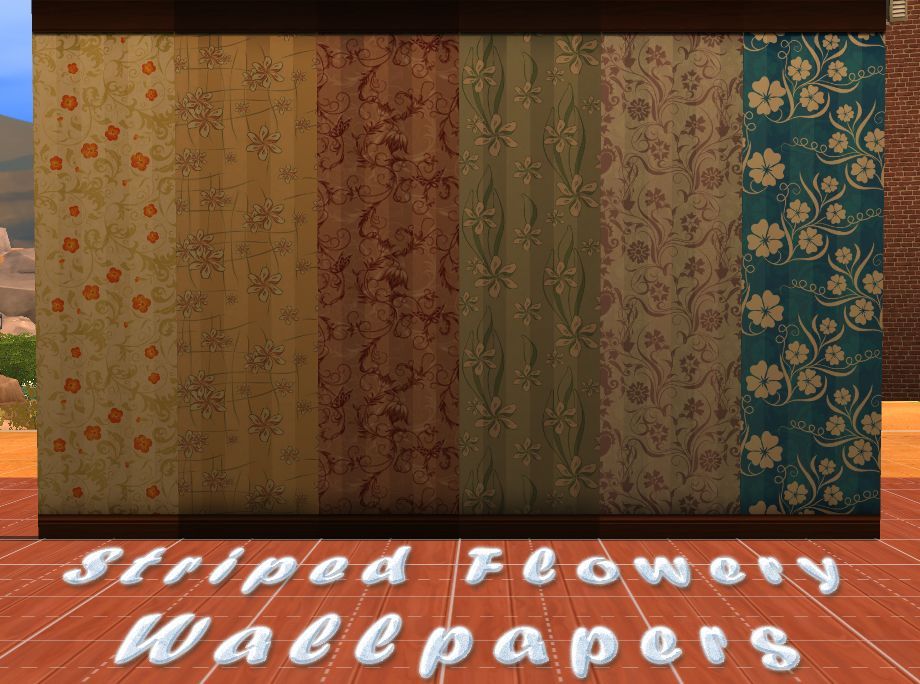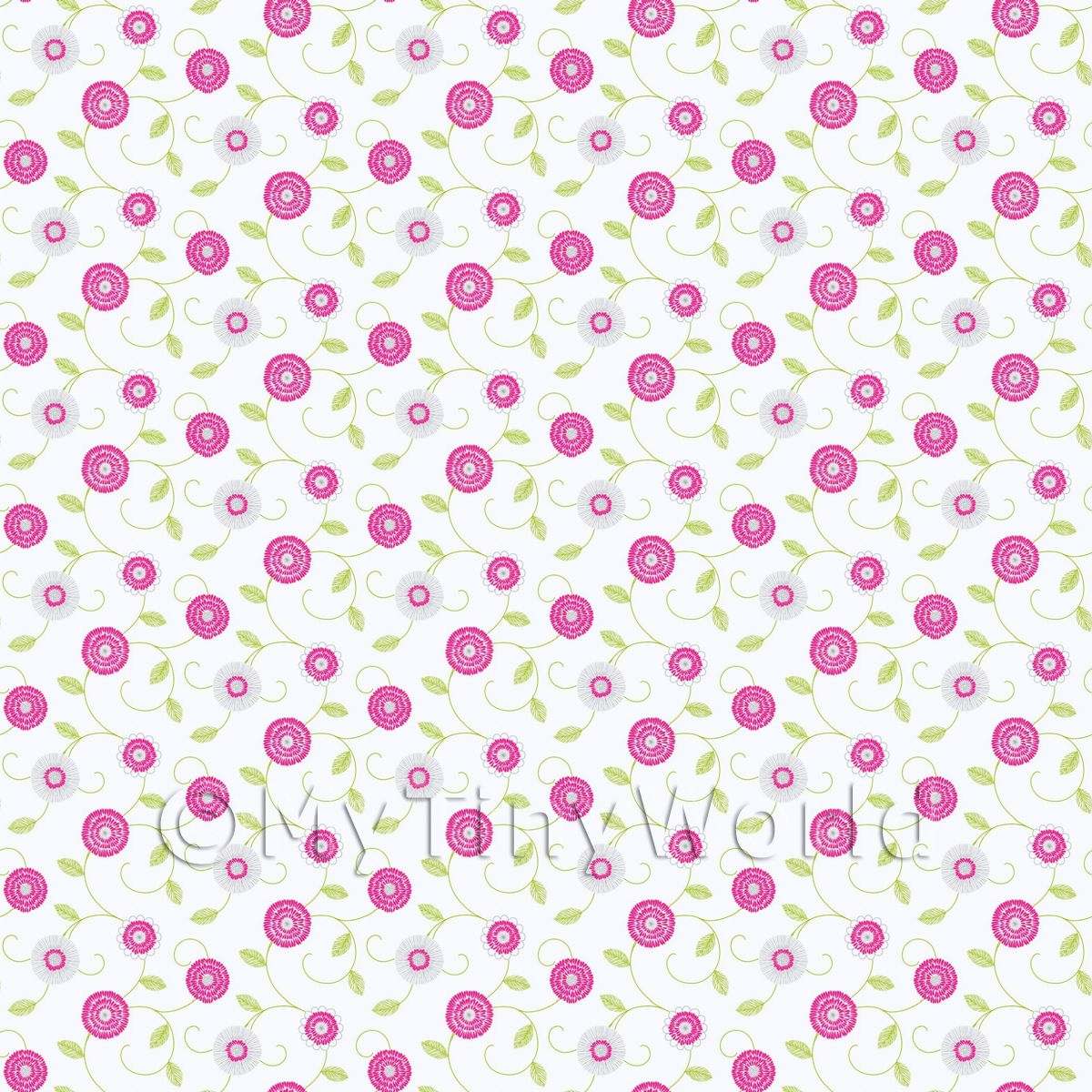Welcome to Flowery Wallpapers – your one-stop destination for beautiful and vibrant floral wallpapers for your desktop. Our collection features a wide variety of flower-filled wallpapers to bring a touch of nature and beauty to your workspace. Whether you're looking for a bold and colorful design or a more delicate and intricate pattern, we have something for every preference. Our wallpapers are carefully selected and optimized to ensure the highest quality and resolution, giving your computer screen a fresh and lively look. Explore our collection now and discover the perfect flower wallpaper to brighten up your desktop.
At Flowery Wallpapers, we understand the importance of having a visually appealing workspace. That's why we offer a diverse range of flower-themed wallpapers to suit different styles and tastes. From classic roses to exotic orchids, our collection features a variety of flowers that will add a touch of elegance and sophistication to your desktop. Transform your screen into a blooming paradise with our stunning floral wallpapers.
Our wallpapers are not only beautiful but also optimized for fast and easy downloads. We know your time is valuable, so we made sure to provide high-quality images that won't slow down your computer. Plus, our wallpapers are compatible with all devices, so you can enjoy them on your desktop, laptop, or even mobile phone. Experience the beauty of flowers in full resolution with our optimized wallpapers.
Need some inspiration for your next wallpaper? Check out our blog for ideas and tips on how to incorporate flowers into your interior design. We also regularly update our collection with new and trendy designs, so you'll always find something fresh and exciting to decorate your desktop with. Join our community of flower lovers and stay updated on the latest floral wallpaper trends.
Ready to bring some flower power to your desktop? Browse our collection now and download your favorite flower wallpapers for free. Don't forget to follow us on social media for more updates and inspiration. Experience the beauty of flowers every day with Flowery Wallpapers.
ID of this image: 65352. (You can find it using this number).
How To Install new background wallpaper on your device
For Windows 11
- Click the on-screen Windows button or press the Windows button on your keyboard.
- Click Settings.
- Go to Personalization.
- Choose Background.
- Select an already available image or click Browse to search for an image you've saved to your PC.
For Windows 10 / 11
You can select “Personalization” in the context menu. The settings window will open. Settings> Personalization>
Background.
In any case, you will find yourself in the same place. To select another image stored on your PC, select “Image”
or click “Browse”.
For Windows Vista or Windows 7
Right-click on the desktop, select "Personalization", click on "Desktop Background" and select the menu you want
(the "Browse" buttons or select an image in the viewer). Click OK when done.
For Windows XP
Right-click on an empty area on the desktop, select "Properties" in the context menu, select the "Desktop" tab
and select an image from the ones listed in the scroll window.
For Mac OS X
-
From a Finder window or your desktop, locate the image file that you want to use.
-
Control-click (or right-click) the file, then choose Set Desktop Picture from the shortcut menu. If you're using multiple displays, this changes the wallpaper of your primary display only.
-
If you don't see Set Desktop Picture in the shortcut menu, you should see a sub-menu named Services instead. Choose Set Desktop Picture from there.
For Android
- Tap and hold the home screen.
- Tap the wallpapers icon on the bottom left of your screen.
- Choose from the collections of wallpapers included with your phone, or from your photos.
- Tap the wallpaper you want to use.
- Adjust the positioning and size and then tap Set as wallpaper on the upper left corner of your screen.
- Choose whether you want to set the wallpaper for your Home screen, Lock screen or both Home and lock
screen.
For iOS
- Launch the Settings app from your iPhone or iPad Home screen.
- Tap on Wallpaper.
- Tap on Choose a New Wallpaper. You can choose from Apple's stock imagery, or your own library.
- Tap the type of wallpaper you would like to use
- Select your new wallpaper to enter Preview mode.
- Tap Set.