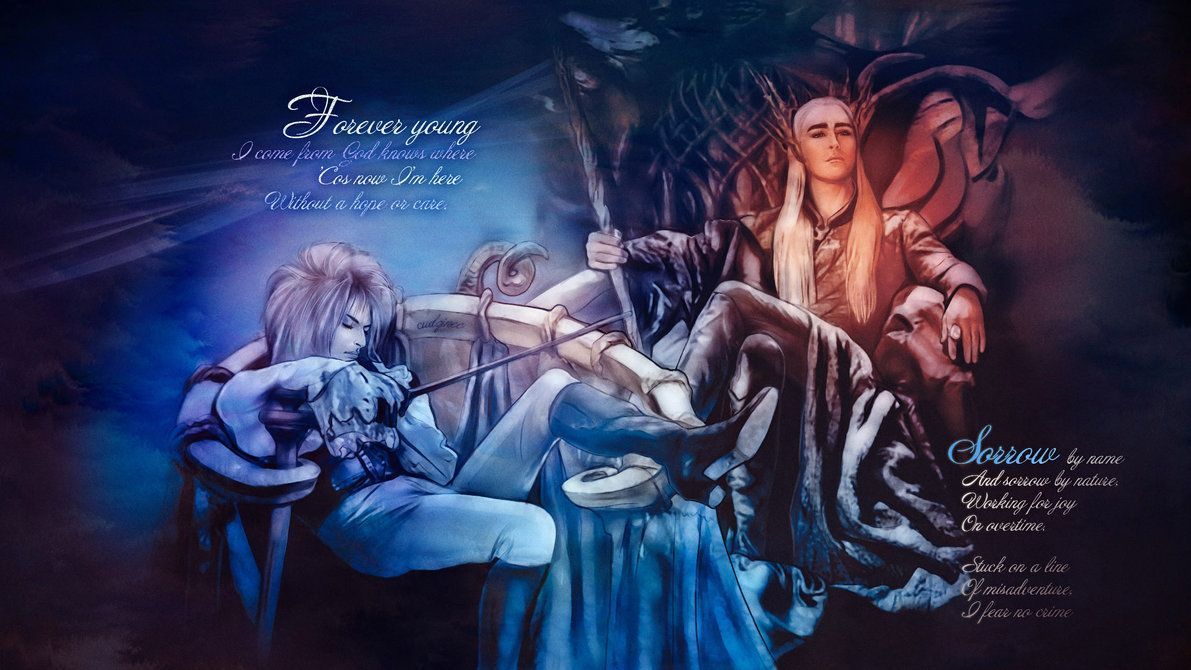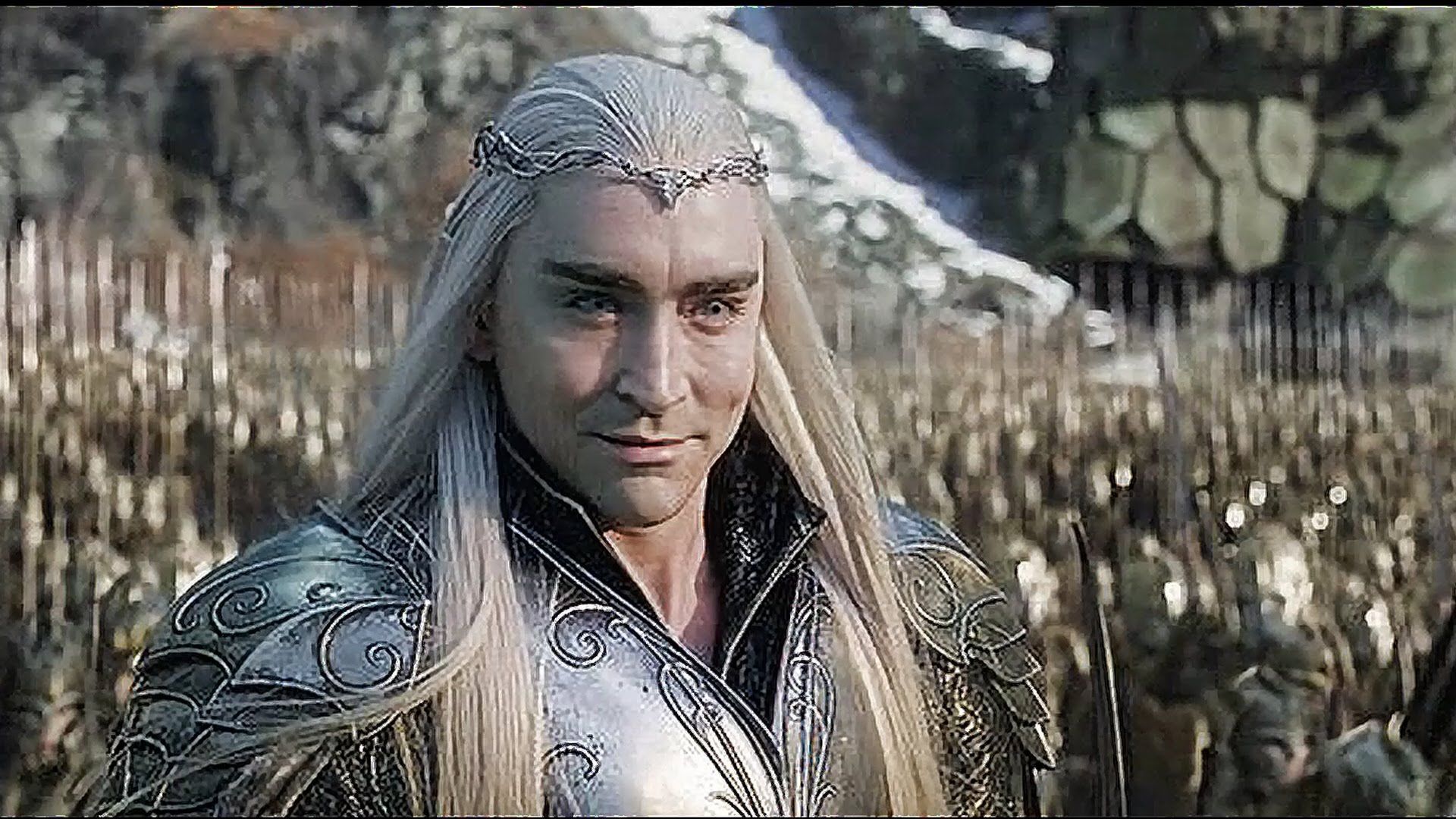Welcome to the enchanted world of Thranduil Wallpaper, where fantasy and beauty collide. Immerse yourself in the mystical realm of the Elven King and his captivating kingdom. Our collection features stunning images of Thranduil, as well as his fellow ruler Jareth, the King of the Goblins. Created by the talented artist Cudzinec, these wallpapers are truly a sight to behold. With intricate details and vibrant colors, they will transport you to the magical world of fairy lands and leave you in awe. Let these majestic creatures adorn your desktop and bring a touch of enchantment to your everyday life. Explore our Thranduil Wallpaper collection and let your imagination run wild.
Step into the realm of Thranduil, the Elven King known for his wisdom, power, and beauty. His piercing blue eyes and flowing golden hair make him a mesmerizing figure, while his regal attire exudes elegance and grace. Add a touch of royalty to your desktop with our collection of Thranduil wallpapers. But that's not all – we also have wallpapers featuring Jareth, the charismatic and cunning King of the Goblins. With his iconic black and white ensemble and mischievous smirk, he will add a touch of mischief to your screen.
Each wallpaper in our Thranduil collection is handcrafted with love and attention to detail by the talented artist Cudzinec. With his unique style and imagination, he brings these fantasy characters to life and captures their essence in every piece. Whether you're a fan of the Elven King or the Goblin King, you will find a wallpaper that speaks to your heart. Plus, our wallpapers are optimized for various screen sizes, ensuring a perfect fit for your device.
Transform your desktop into a portal to the world of kings and fairies with Thranduil Wallpaper. Let the magic of fantasy and the beauty of art elevate your digital experience. Join us on this journey through the realms of Thranduil and Jareth, and let their enchanting presence brighten up your day. Browse our collection now and download your favorite wallpapers for free. Immerse yourself in the world of Thranduil and Jareth – the kings of fairy lands.
ID of this image: 67302. (You can find it using this number).
How To Install new background wallpaper on your device
For Windows 11
- Click the on-screen Windows button or press the Windows button on your keyboard.
- Click Settings.
- Go to Personalization.
- Choose Background.
- Select an already available image or click Browse to search for an image you've saved to your PC.
For Windows 10 / 11
You can select “Personalization” in the context menu. The settings window will open. Settings> Personalization>
Background.
In any case, you will find yourself in the same place. To select another image stored on your PC, select “Image”
or click “Browse”.
For Windows Vista or Windows 7
Right-click on the desktop, select "Personalization", click on "Desktop Background" and select the menu you want
(the "Browse" buttons or select an image in the viewer). Click OK when done.
For Windows XP
Right-click on an empty area on the desktop, select "Properties" in the context menu, select the "Desktop" tab
and select an image from the ones listed in the scroll window.
For Mac OS X
-
From a Finder window or your desktop, locate the image file that you want to use.
-
Control-click (or right-click) the file, then choose Set Desktop Picture from the shortcut menu. If you're using multiple displays, this changes the wallpaper of your primary display only.
-
If you don't see Set Desktop Picture in the shortcut menu, you should see a sub-menu named Services instead. Choose Set Desktop Picture from there.
For Android
- Tap and hold the home screen.
- Tap the wallpapers icon on the bottom left of your screen.
- Choose from the collections of wallpapers included with your phone, or from your photos.
- Tap the wallpaper you want to use.
- Adjust the positioning and size and then tap Set as wallpaper on the upper left corner of your screen.
- Choose whether you want to set the wallpaper for your Home screen, Lock screen or both Home and lock
screen.
For iOS
- Launch the Settings app from your iPhone or iPad Home screen.
- Tap on Wallpaper.
- Tap on Choose a New Wallpaper. You can choose from Apple's stock imagery, or your own library.
- Tap the type of wallpaper you would like to use
- Select your new wallpaper to enter Preview mode.
- Tap Set.