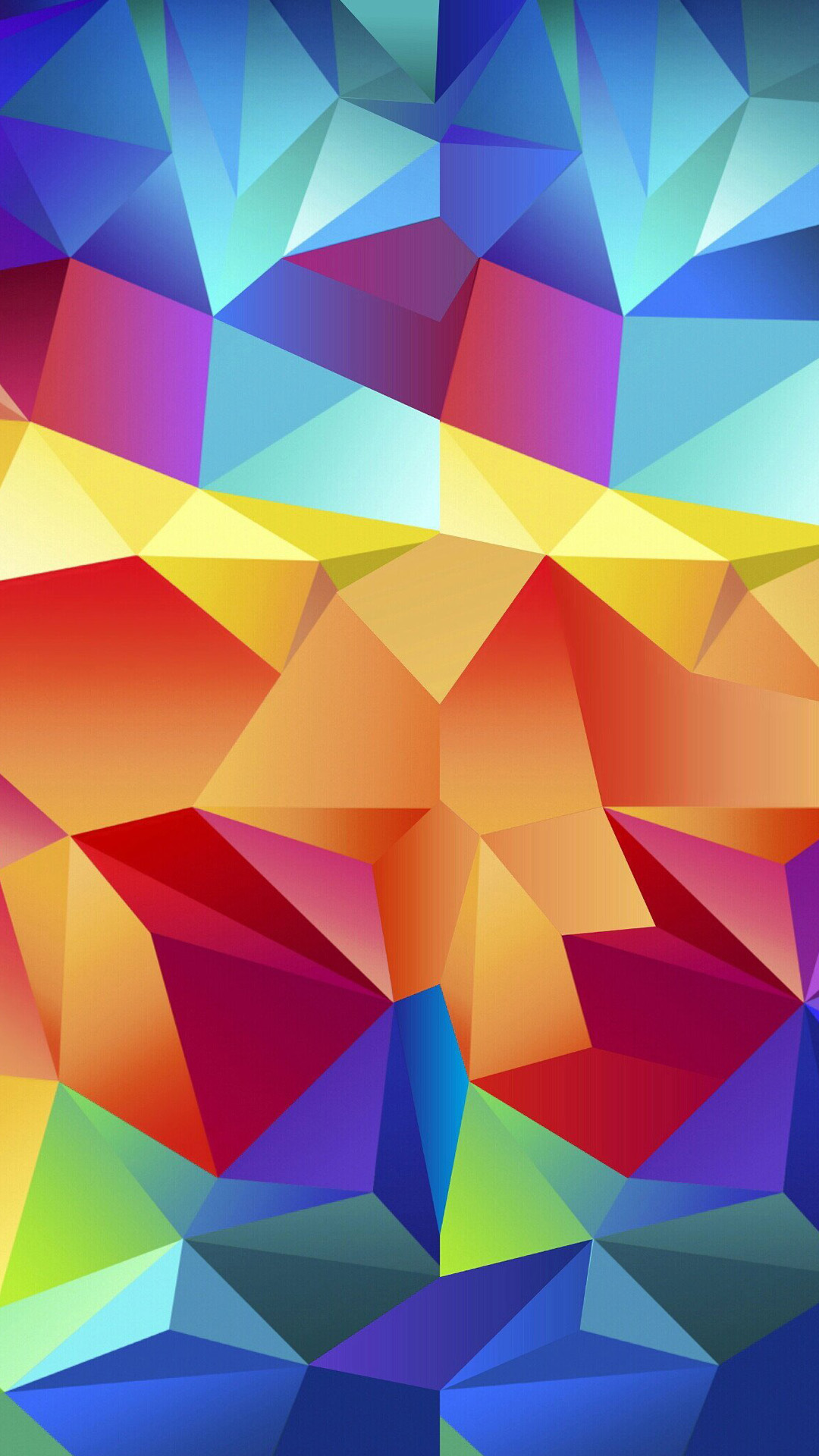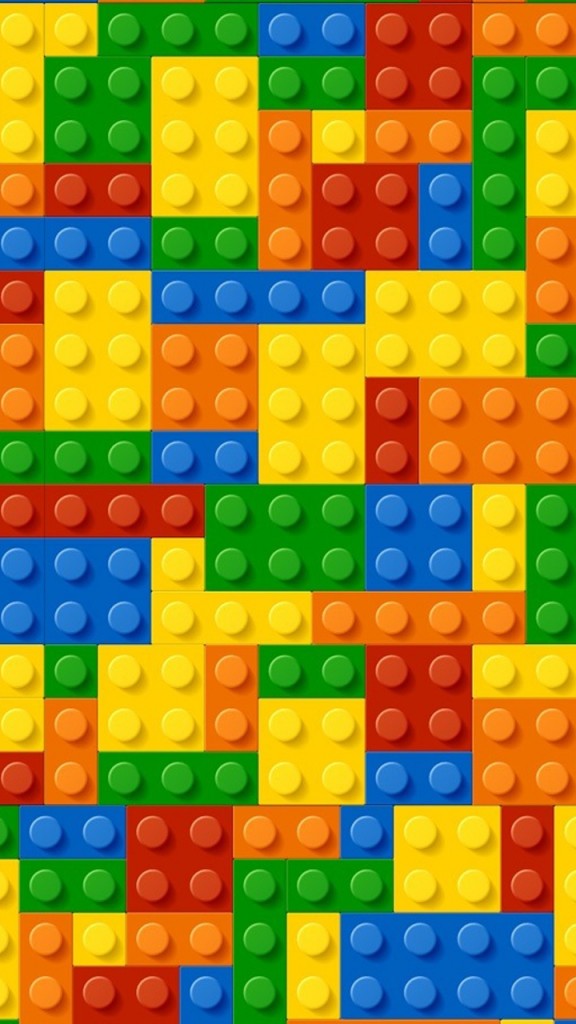Welcome to our collection of stunning HD wallpapers for the Samsung Galaxy S4! Our carefully curated selection features 15 high-quality wallpapers specifically designed for this popular smartphone model. Each wallpaper is optimized for the Galaxy S4's vibrant Super AMOLED screen, ensuring that your device will look its best. From breathtaking landscapes to vibrant abstract designs, our wallpapers will add a touch of personality and style to your home screen. Plus, with a resolution of 1080x1920, these wallpapers will look crisp and clear on your device. So why settle for generic wallpapers when you can have 15 unique and beautiful options? Give your Samsung Galaxy S4 a fresh new look with our HD wallpapers today!
Stunning HD Quality
Our wallpapers are carefully selected and designed to take full advantage of the Samsung Galaxy S4's HD display. With a resolution of 1080x1920, these wallpapers will make your device look sharp and vibrant. Plus, with a range of designs and styles to choose from, you can easily find the perfect wallpaper to match your personal style.
Curated Collection
We understand how important it is to have a wallpaper that reflects your individuality. That's why we've handpicked 15 of the best HD wallpapers for the Samsung Galaxy S4. Our collection includes a variety of themes, from nature and landscapes to abstract and geometric designs. No matter what your preference, you'll find something that speaks to you.
Easy to Download and Use
Our wallpapers are quick and easy to download, so you can start customizing your Samsung Galaxy S4 right away. Simply click on the wallpaper of your choice, and it will automatically download to your device. Then, go to your phone's settings and select the wallpaper from your gallery. It's that easy!
Get Yours Today
Don't settle for boring, generic wallpapers. Give your Samsung Galaxy S4 a fresh new look with our collection of 15 HD wallpapers. With stunning designs, optimized for your device, and easy to download, there's no reason not to upgrade your home screen today. Browse our collection now and find the perfect wallpaper for your Samsung Galaxy S4!
ID of this image: 67753. (You can find it using this number).
How To Install new background wallpaper on your device
For Windows 11
- Click the on-screen Windows button or press the Windows button on your keyboard.
- Click Settings.
- Go to Personalization.
- Choose Background.
- Select an already available image or click Browse to search for an image you've saved to your PC.
For Windows 10 / 11
You can select “Personalization” in the context menu. The settings window will open. Settings> Personalization>
Background.
In any case, you will find yourself in the same place. To select another image stored on your PC, select “Image”
or click “Browse”.
For Windows Vista or Windows 7
Right-click on the desktop, select "Personalization", click on "Desktop Background" and select the menu you want
(the "Browse" buttons or select an image in the viewer). Click OK when done.
For Windows XP
Right-click on an empty area on the desktop, select "Properties" in the context menu, select the "Desktop" tab
and select an image from the ones listed in the scroll window.
For Mac OS X
-
From a Finder window or your desktop, locate the image file that you want to use.
-
Control-click (or right-click) the file, then choose Set Desktop Picture from the shortcut menu. If you're using multiple displays, this changes the wallpaper of your primary display only.
-
If you don't see Set Desktop Picture in the shortcut menu, you should see a sub-menu named Services instead. Choose Set Desktop Picture from there.
For Android
- Tap and hold the home screen.
- Tap the wallpapers icon on the bottom left of your screen.
- Choose from the collections of wallpapers included with your phone, or from your photos.
- Tap the wallpaper you want to use.
- Adjust the positioning and size and then tap Set as wallpaper on the upper left corner of your screen.
- Choose whether you want to set the wallpaper for your Home screen, Lock screen or both Home and lock
screen.
For iOS
- Launch the Settings app from your iPhone or iPad Home screen.
- Tap on Wallpaper.
- Tap on Choose a New Wallpaper. You can choose from Apple's stock imagery, or your own library.
- Tap the type of wallpaper you would like to use
- Select your new wallpaper to enter Preview mode.
- Tap Set.