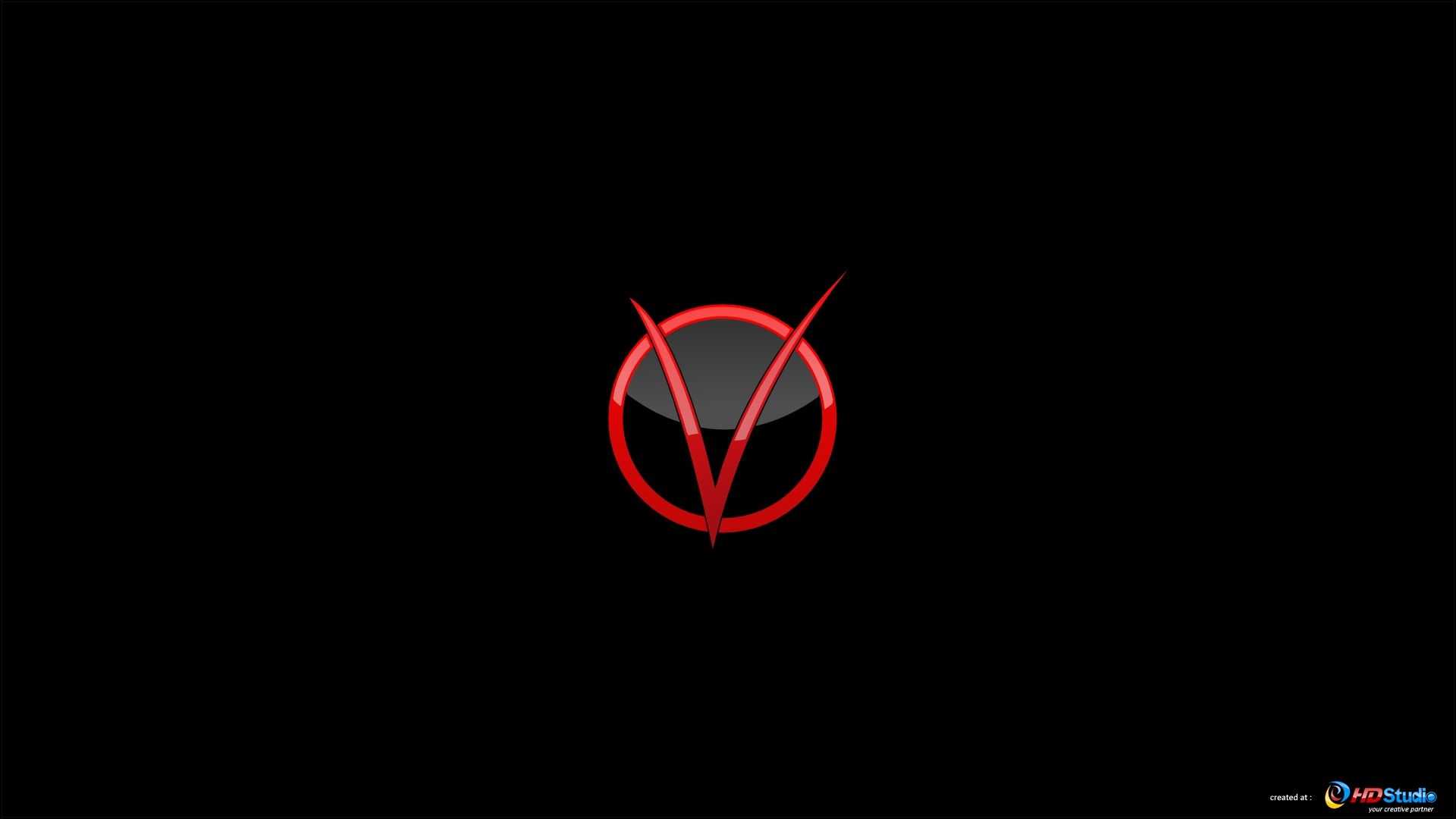Transform your desktop with Vendetta Wallpapers - the ultimate collection of V for Vendetta inspired desktop backgrounds. From the iconic V mask to powerful quotes, our wallpapers will add a touch of rebellion to your workspace.
Our collection includes high-quality images that are optimized for all screen sizes, so you can easily download and use them on your desktop, laptop, or even your mobile phone. And for those who want to carry a piece of V with them everywhere, we also offer V for Vendetta mobile wallpapers.
With Miniwallist, you can choose from a variety of designs and styles to fit your personal taste. Whether you prefer a minimalist look or a bold statement, we have something for everyone. And with new wallpapers added regularly, you'll never run out of options.
But it's not just about aesthetics - our wallpapers are also optimized for performance. We use the latest compression techniques to ensure that our images are of the highest quality without compromising on speed. So you can have a visually stunning desktop without sacrificing your computer's performance.
Join the revolution and download your favorite V for Vendetta wallpaper now. Stand out from the crowd and let your desktop reflect your inner rebel. With Vendetta Wallpapers, your desktop will never be the same again.
Transform your desktop with Vendetta Wallpapers - the ultimate collection of
V for Vendetta inspired desktop backgrounds. From the iconic V mask to powerful quotes, our wallpapers will add a touch of rebellion to your workspace.
Our collection includes high-quality images that are optimized for all screen sizes, so you can easily download and use them on your desktop, laptop, or even your
mobile phone. And for those who want to carry a piece of V with them everywhere, we also offer
V for Vendetta mobile wallpapers.
With
Miniwallist, you can choose from a variety of designs and styles to fit your personal taste. Whether you prefer a
minimalist look or a
bold statement, we have something for everyone. And with
new wallpapers added regularly, you'll never run out of options.
But it's not just about aesthetics - our wallpapers are also optimized for
performance. We use the latest
compression techniques to ensure
ID of this image: 69431. (You can find it using this number).
How To Install new background wallpaper on your device
For Windows 11
- Click the on-screen Windows button or press the Windows button on your keyboard.
- Click Settings.
- Go to Personalization.
- Choose Background.
- Select an already available image or click Browse to search for an image you've saved to your PC.
For Windows 10 / 11
You can select “Personalization” in the context menu. The settings window will open. Settings> Personalization>
Background.
In any case, you will find yourself in the same place. To select another image stored on your PC, select “Image”
or click “Browse”.
For Windows Vista or Windows 7
Right-click on the desktop, select "Personalization", click on "Desktop Background" and select the menu you want
(the "Browse" buttons or select an image in the viewer). Click OK when done.
For Windows XP
Right-click on an empty area on the desktop, select "Properties" in the context menu, select the "Desktop" tab
and select an image from the ones listed in the scroll window.
For Mac OS X
-
From a Finder window or your desktop, locate the image file that you want to use.
-
Control-click (or right-click) the file, then choose Set Desktop Picture from the shortcut menu. If you're using multiple displays, this changes the wallpaper of your primary display only.
-
If you don't see Set Desktop Picture in the shortcut menu, you should see a sub-menu named Services instead. Choose Set Desktop Picture from there.
For Android
- Tap and hold the home screen.
- Tap the wallpapers icon on the bottom left of your screen.
- Choose from the collections of wallpapers included with your phone, or from your photos.
- Tap the wallpaper you want to use.
- Adjust the positioning and size and then tap Set as wallpaper on the upper left corner of your screen.
- Choose whether you want to set the wallpaper for your Home screen, Lock screen or both Home and lock
screen.
For iOS
- Launch the Settings app from your iPhone or iPad Home screen.
- Tap on Wallpaper.
- Tap on Choose a New Wallpaper. You can choose from Apple's stock imagery, or your own library.
- Tap the type of wallpaper you would like to use
- Select your new wallpaper to enter Preview mode.
- Tap Set.