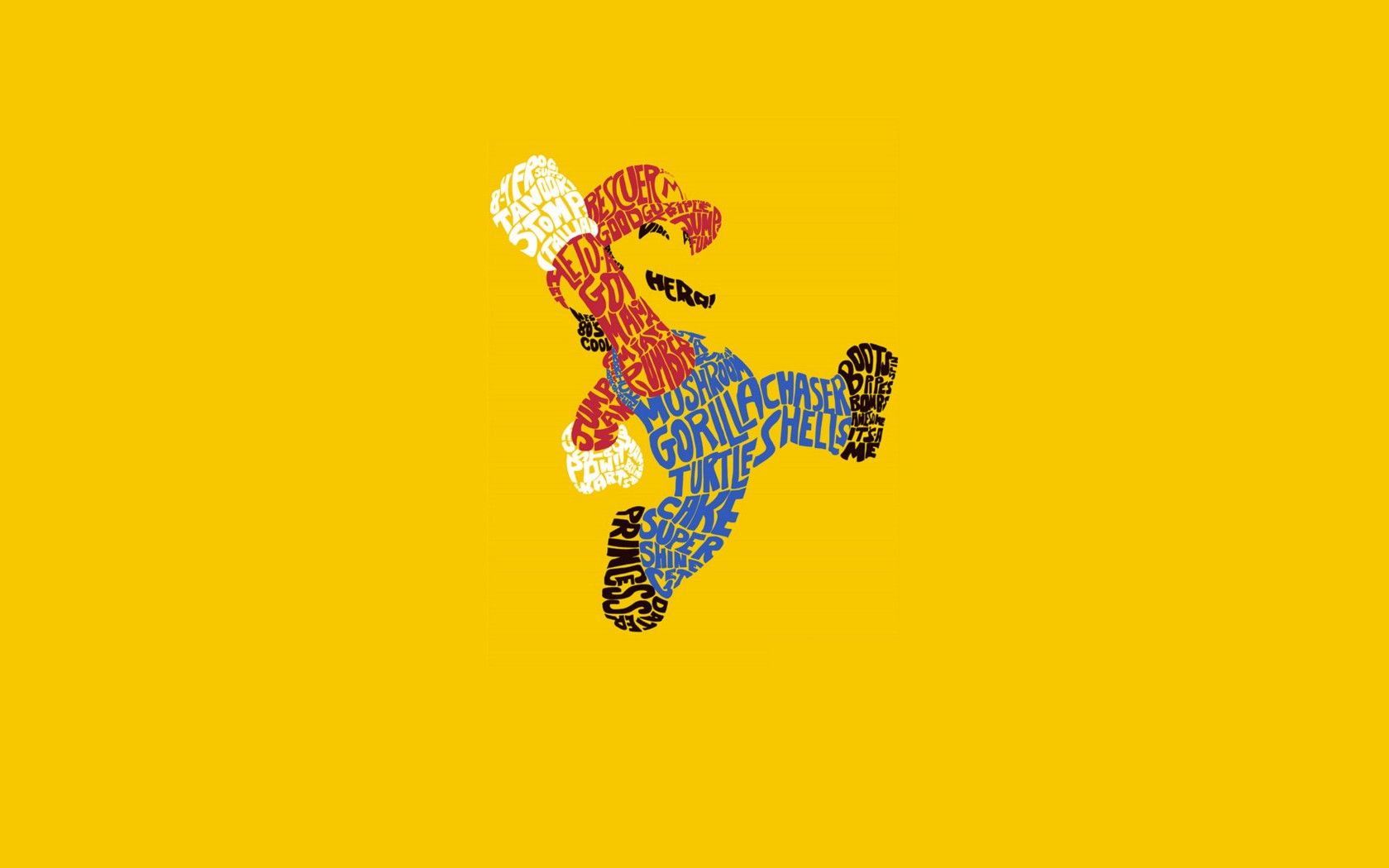If you are a fan of Super Mario, then you know that the Super Nintendo universe is full of exciting adventures and colorful characters. Now, you can bring that same excitement to your desktop with our collection of cool Mario backgrounds. Our website offers a wide variety of high-quality wallpapers featuring your favorite characters and scenes from the Super Nintendo universe. With just a few clicks, you can download these wallpapers and transform your desktop into a tribute to the iconic video game franchise. So why wait? Start browsing through our collection and give your desktop a touch of nostalgia with our Super Nintendo universe downloads.
Explore the Super Nintendo Universe: Our collection of cool Mario backgrounds is not limited to just one game. We have wallpapers from various Super Nintendo games, including Super Mario Bros, Super Mario World, and Super Mario Kart. You can choose from a range of vibrant and eye-catching wallpapers featuring Mario, Luigi, Princess Peach, and other beloved characters.
High-Quality Wallpapers: Our wallpapers are carefully selected to ensure that they are of the highest quality. Each wallpaper is available in multiple resolutions, making it easier for you to find the perfect fit for your desktop. Whether you have a standard or widescreen monitor, we have got you covered.
Easy Downloads: Downloading wallpapers from our website is quick and easy. Simply select your desired wallpaper, choose the resolution, and hit the download button. Our website is optimized for fast downloads, so you can get your new background in no time.
Constantly Updated: We are always adding new wallpapers to our collection, so be sure to check back often for the latest additions. You never know what new and exciting backgrounds you may find for your desktop.
With our cool Mario backgrounds, you can bring the fun and nostalgia of the Super Nintendo universe to your desktop. So why settle for a boring wallpaper when you can have a piece of your favorite video game on your screen? Browse our collection now and start downloading your favorite Super Nintendo universe wallpapers today!
ID of this image: 7016. (You can find it using this number).
How To Install new background wallpaper on your device
For Windows 11
- Click the on-screen Windows button or press the Windows button on your keyboard.
- Click Settings.
- Go to Personalization.
- Choose Background.
- Select an already available image or click Browse to search for an image you've saved to your PC.
For Windows 10 / 11
You can select “Personalization” in the context menu. The settings window will open. Settings> Personalization>
Background.
In any case, you will find yourself in the same place. To select another image stored on your PC, select “Image”
or click “Browse”.
For Windows Vista or Windows 7
Right-click on the desktop, select "Personalization", click on "Desktop Background" and select the menu you want
(the "Browse" buttons or select an image in the viewer). Click OK when done.
For Windows XP
Right-click on an empty area on the desktop, select "Properties" in the context menu, select the "Desktop" tab
and select an image from the ones listed in the scroll window.
For Mac OS X
-
From a Finder window or your desktop, locate the image file that you want to use.
-
Control-click (or right-click) the file, then choose Set Desktop Picture from the shortcut menu. If you're using multiple displays, this changes the wallpaper of your primary display only.
-
If you don't see Set Desktop Picture in the shortcut menu, you should see a sub-menu named Services instead. Choose Set Desktop Picture from there.
For Android
- Tap and hold the home screen.
- Tap the wallpapers icon on the bottom left of your screen.
- Choose from the collections of wallpapers included with your phone, or from your photos.
- Tap the wallpaper you want to use.
- Adjust the positioning and size and then tap Set as wallpaper on the upper left corner of your screen.
- Choose whether you want to set the wallpaper for your Home screen, Lock screen or both Home and lock
screen.
For iOS
- Launch the Settings app from your iPhone or iPad Home screen.
- Tap on Wallpaper.
- Tap on Choose a New Wallpaper. You can choose from Apple's stock imagery, or your own library.
- Tap the type of wallpaper you would like to use
- Select your new wallpaper to enter Preview mode.
- Tap Set.