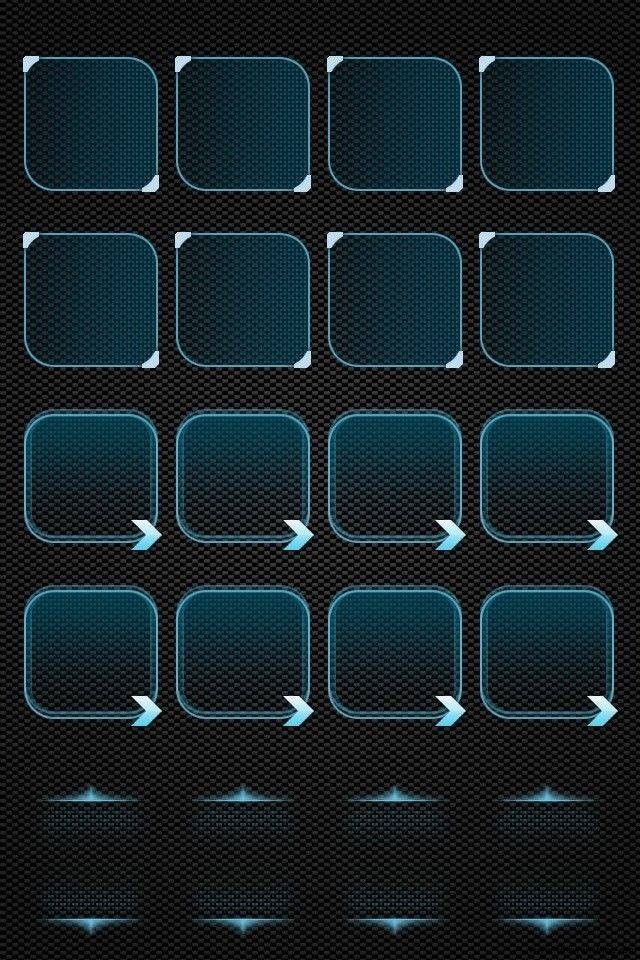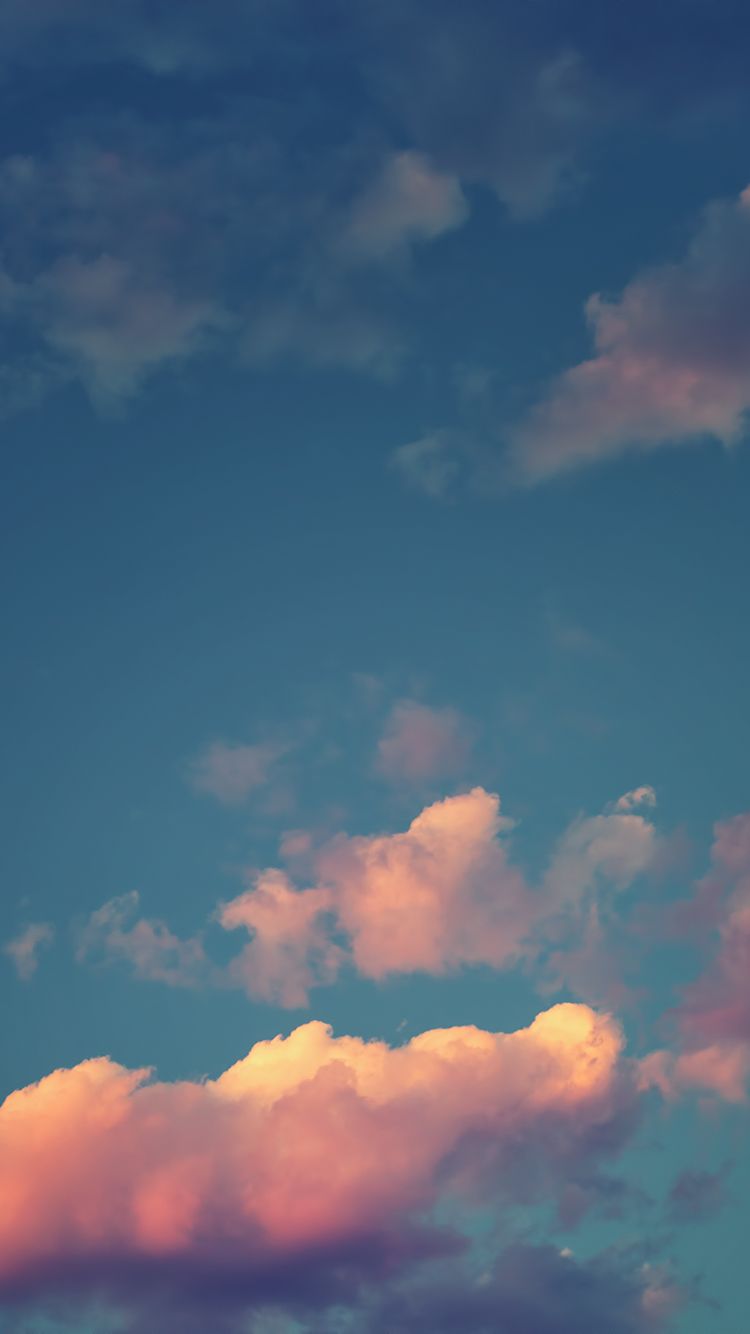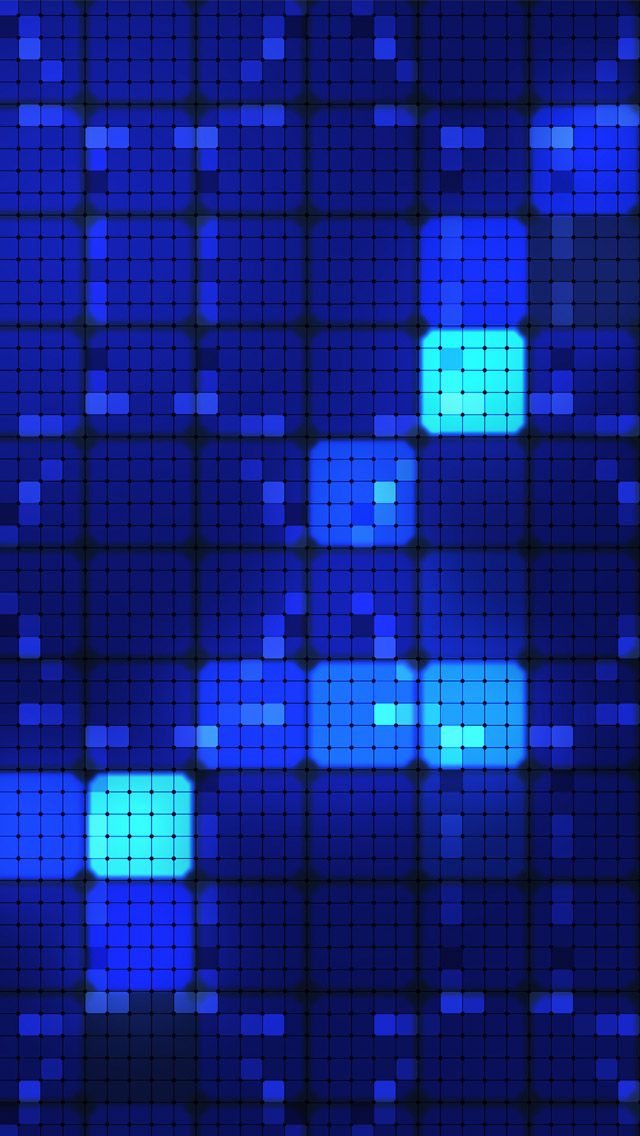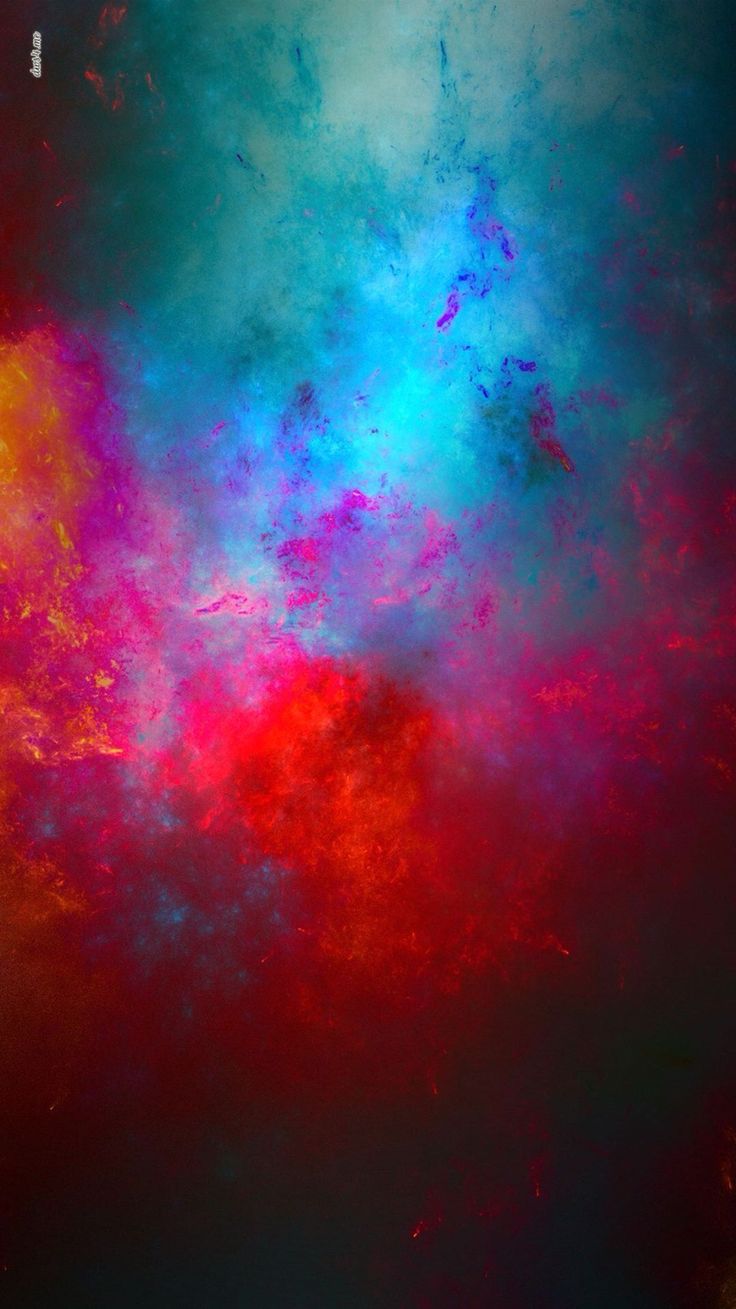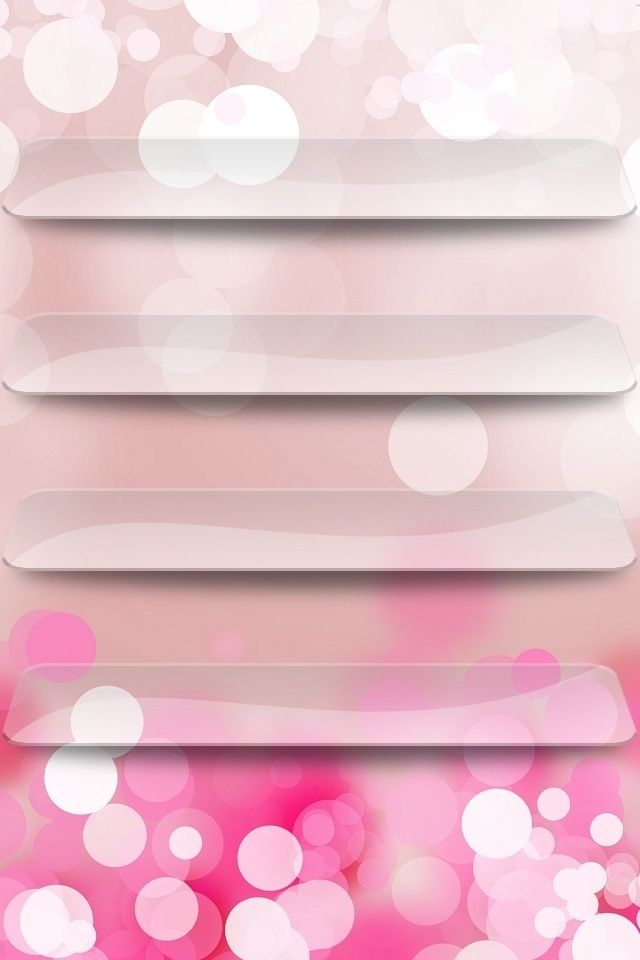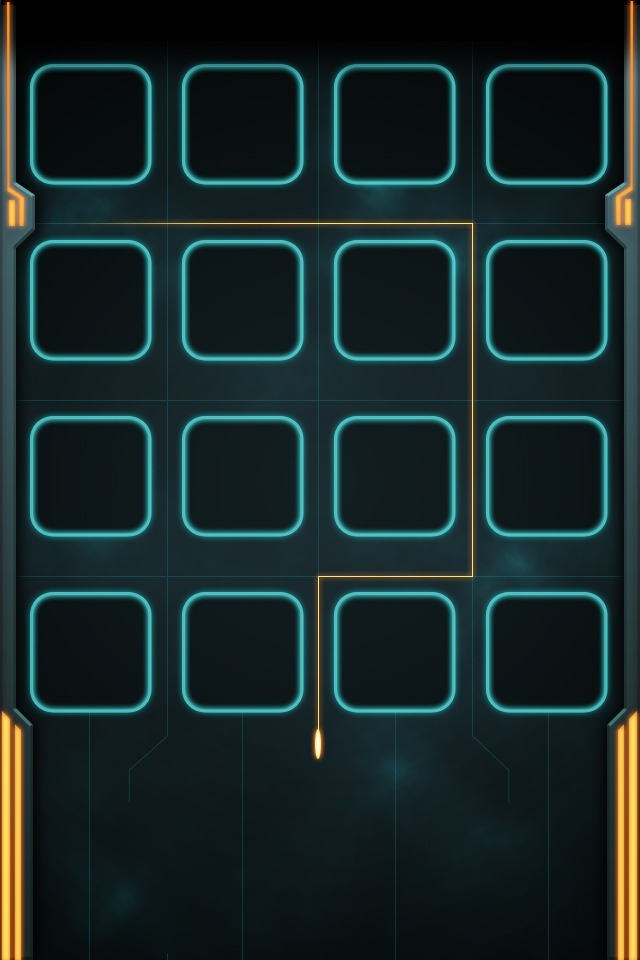Welcome to our gallery of the best iPhone home screen wallpapers! Are you tired of the generic and boring wallpapers that come with your iPhone? Look no further, because we have curated a collection of stunning and optimized wallpapers specifically designed for your iPhone's home screen. With our wallpapers, your iPhone will not only look more attractive, but also run smoother and faster. Our wallpapers are carefully selected to enhance the visual appeal of your home screen without compromising on performance. So why settle for mediocre wallpapers when you can have the best? Browse through our gallery and give your iPhone a fresh and stylish look with our top-notch wallpapers.
Stunning Designs: Our wallpaper gallery features a wide range of designs, from minimalist to abstract, from nature to technology. Our team of talented designers works tirelessly to bring you the most eye-catching and unique wallpapers that will make your home screen stand out.
Optimized for Performance: Our wallpapers are not just visually appealing, but also optimized for your iPhone's performance. We understand the importance of a smooth and efficient user experience, and our wallpapers are designed to enhance it, not hinder it.
Constantly Updated: We update our wallpaper gallery regularly to provide you with fresh and trendy designs. So you can keep changing your wallpaper and never get bored with the same old look on your home screen.
Easy to Download: Downloading our wallpapers is a breeze. Simply choose your favorite design, click on the download button, and voila! Your new wallpaper will be ready to be set as your home screen background in no time.
Free of Cost: That's right, all our wallpapers are completely free! We believe that everyone should have access to beautiful and optimized wallpapers for their iPhone, without having to spend a dime. So feel free to explore our gallery and download as many wallpapers as you like.
Upgrade your iPhone's home screen with our top-notch wallpapers and make a statement with every glance at your phone. Check out our gallery now and give your iPhone the makeover it deserves!
ID of this image: 72937. (You can find it using this number).
How To Install new background wallpaper on your device
For Windows 11
- Click the on-screen Windows button or press the Windows button on your keyboard.
- Click Settings.
- Go to Personalization.
- Choose Background.
- Select an already available image or click Browse to search for an image you've saved to your PC.
For Windows 10 / 11
You can select “Personalization” in the context menu. The settings window will open. Settings> Personalization>
Background.
In any case, you will find yourself in the same place. To select another image stored on your PC, select “Image”
or click “Browse”.
For Windows Vista or Windows 7
Right-click on the desktop, select "Personalization", click on "Desktop Background" and select the menu you want
(the "Browse" buttons or select an image in the viewer). Click OK when done.
For Windows XP
Right-click on an empty area on the desktop, select "Properties" in the context menu, select the "Desktop" tab
and select an image from the ones listed in the scroll window.
For Mac OS X
-
From a Finder window or your desktop, locate the image file that you want to use.
-
Control-click (or right-click) the file, then choose Set Desktop Picture from the shortcut menu. If you're using multiple displays, this changes the wallpaper of your primary display only.
-
If you don't see Set Desktop Picture in the shortcut menu, you should see a sub-menu named Services instead. Choose Set Desktop Picture from there.
For Android
- Tap and hold the home screen.
- Tap the wallpapers icon on the bottom left of your screen.
- Choose from the collections of wallpapers included with your phone, or from your photos.
- Tap the wallpaper you want to use.
- Adjust the positioning and size and then tap Set as wallpaper on the upper left corner of your screen.
- Choose whether you want to set the wallpaper for your Home screen, Lock screen or both Home and lock
screen.
For iOS
- Launch the Settings app from your iPhone or iPad Home screen.
- Tap on Wallpaper.
- Tap on Choose a New Wallpaper. You can choose from Apple's stock imagery, or your own library.
- Tap the type of wallpaper you would like to use
- Select your new wallpaper to enter Preview mode.
- Tap Set.