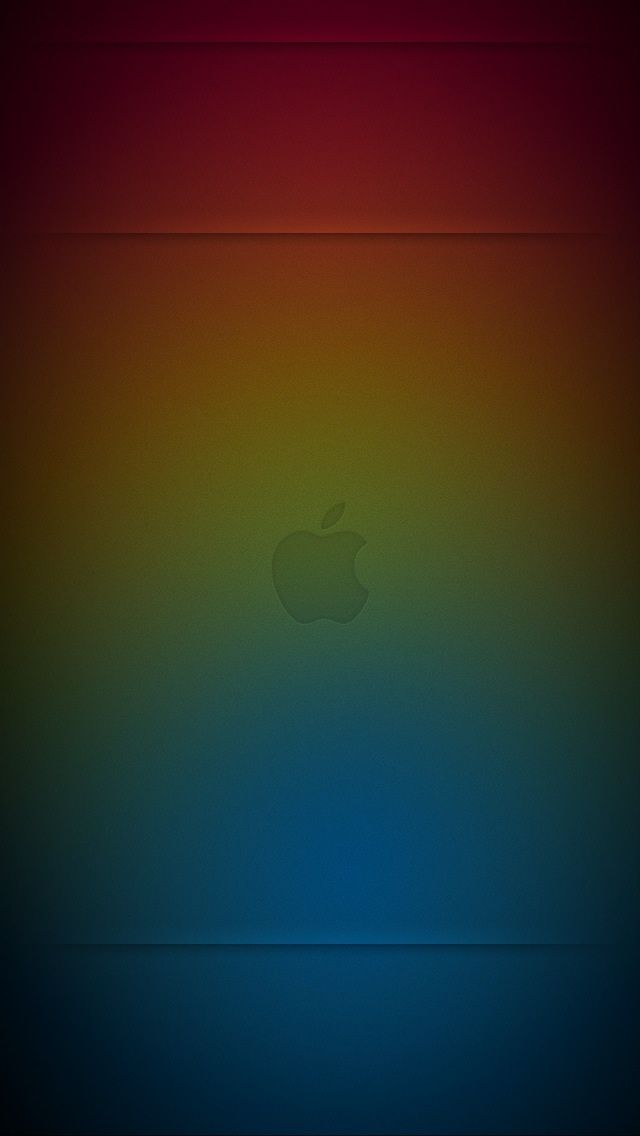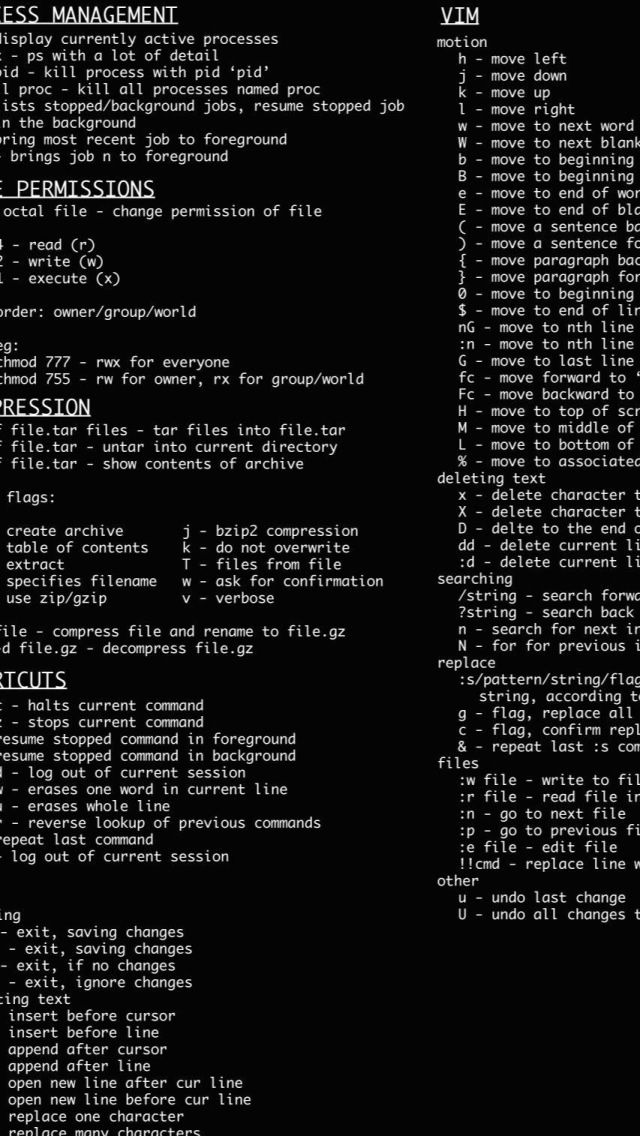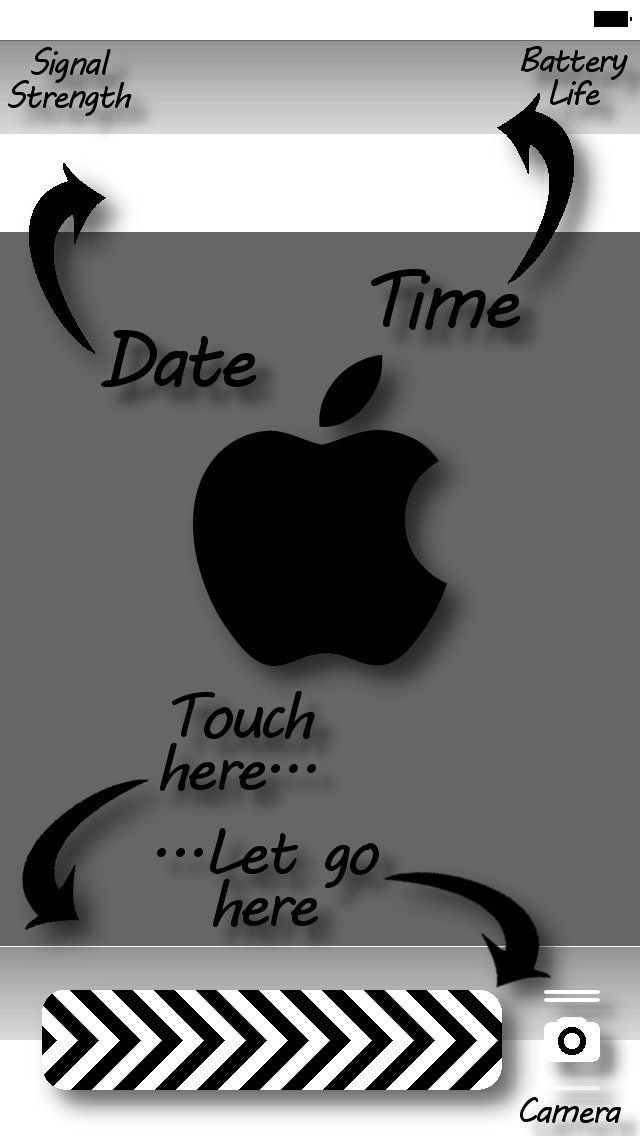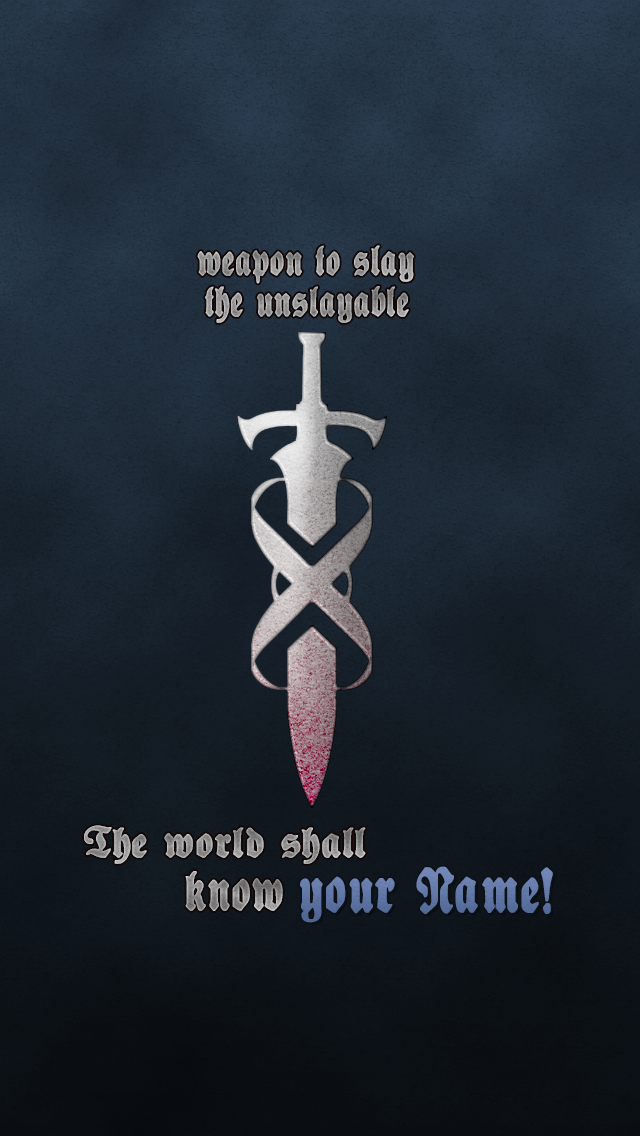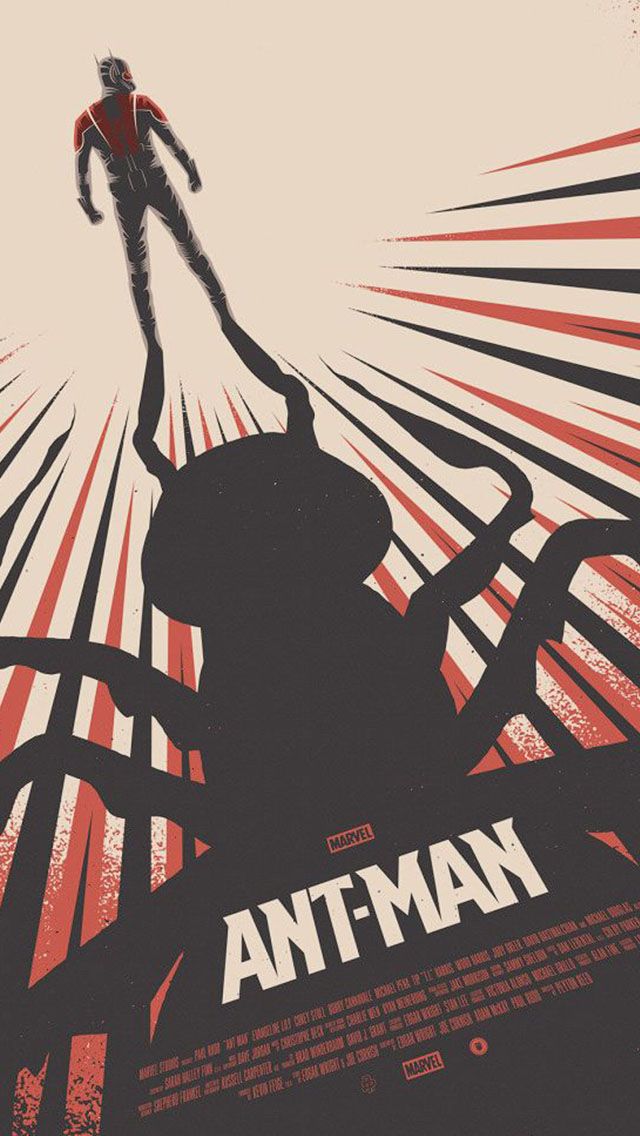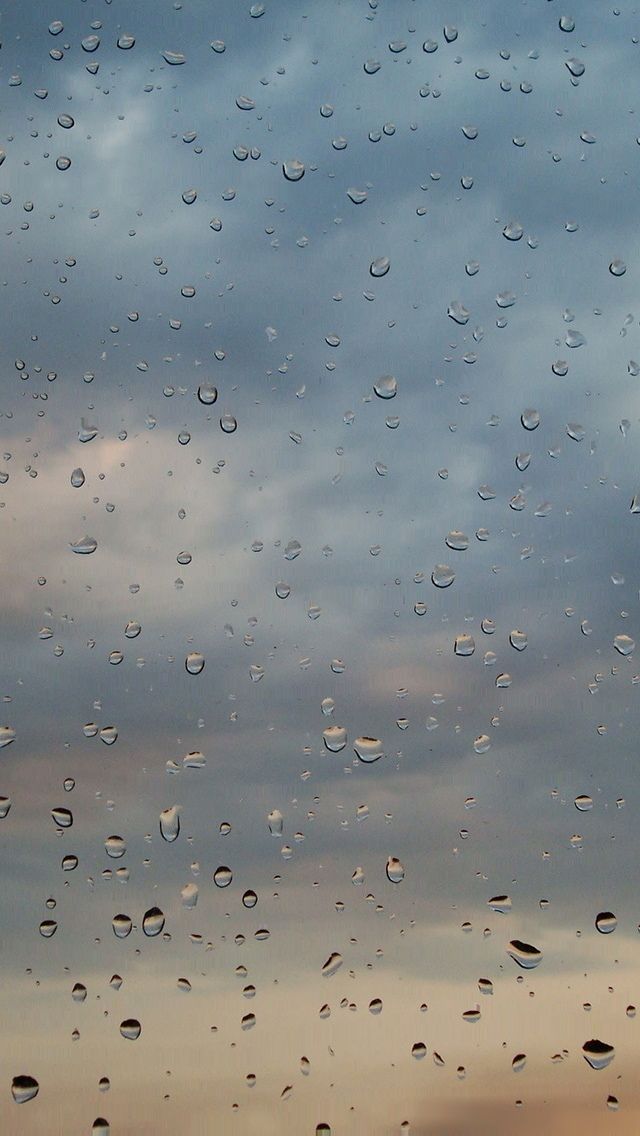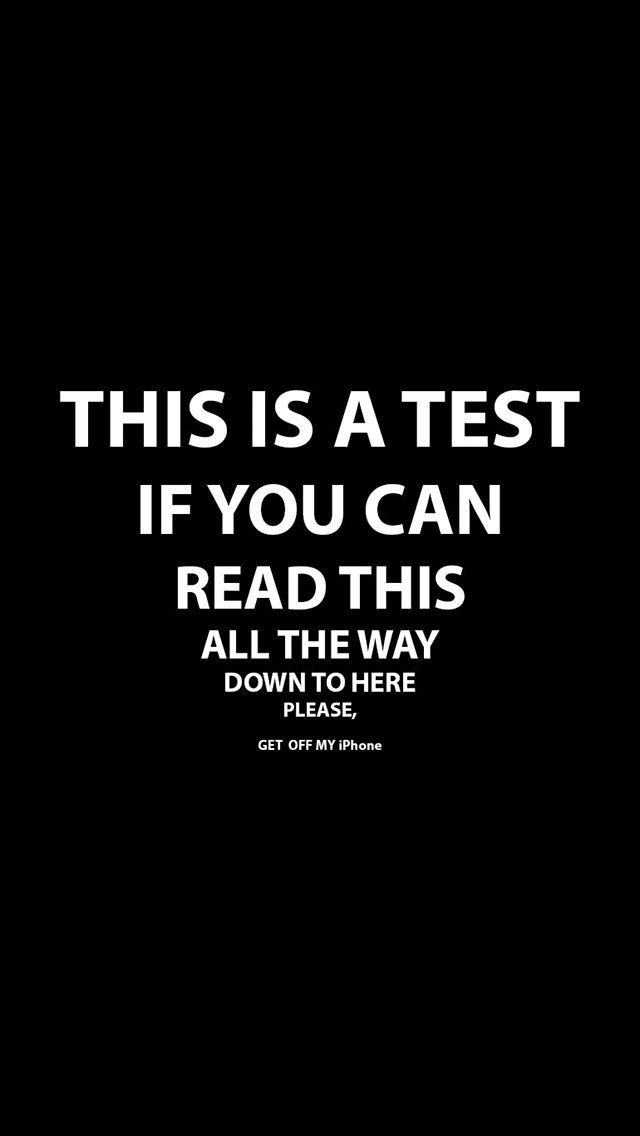Transform your iPhone 5 lock screen into a stunning work of art with our collection of IPhone 5s wallpapers. Say goodbye to boring, default backgrounds and hello to a personalized and eye-catching display. Our carefully curated selection of lock screen wallpapers will make your iPhone 5s stand out from the crowd.
From mesmerizing landscapes to vibrant abstract designs, we have something for every taste and style. Our wallpapers are optimized for the perfect fit on your iPhone 5s screen, ensuring that every detail is crisp and clear. Plus, our wallpapers are compatible with both portrait and landscape orientations, giving you even more options to customize your lock screen.
With our easy-to-use website, finding the perfect wallpaper for your iPhone 5s is a breeze. Simply browse our extensive collection and choose your favorite. You can also filter by category, color, and even resolution to find exactly what you're looking for. We regularly update our collection with new and trendy designs, so you'll never run out of options.
But our wallpapers aren't just about aesthetics, they also serve a practical purpose. With our high-quality images, you can easily read notifications and view the time and date on your lock screen without any distractions. And with our optimized file sizes, you won't have to worry about your phone's performance being affected.
So why settle for a boring lock screen? Elevate your iPhone 5s experience with our stunning collection of wallpapers. Download your favorites today and give your lock screen the attention it deserves.
Upgrade your iPhone 5s lock screen with our collection of stunning wallpapers.
Personalize your iPhone 5s with our curated selection of wallpapers, optimized for the perfect fit on your lock screen.
Browse our extensive collection of mesmerizing landscapes, vibrant abstract designs, and more to find the perfect wallpaper for your style.
With our easy-to-use website, finding and downloading your favorite wallpapers is quick and effortless.
Not only do our wallpapers enhance the visual appeal of your lock screen, but they also serve a practical purpose with high-quality images and optimized file sizes.
Don't settle for a boring lock screen, make a statement with our IPhone 5s wallpapers. Download now and give your phone a fresh new look.
ID of this image: 7669. (You can find it using this number).
How To Install new background wallpaper on your device
For Windows 11
- Click the on-screen Windows button or press the Windows button on your keyboard.
- Click Settings.
- Go to Personalization.
- Choose Background.
- Select an already available image or click Browse to search for an image you've saved to your PC.
For Windows 10 / 11
You can select “Personalization” in the context menu. The settings window will open. Settings> Personalization>
Background.
In any case, you will find yourself in the same place. To select another image stored on your PC, select “Image”
or click “Browse”.
For Windows Vista or Windows 7
Right-click on the desktop, select "Personalization", click on "Desktop Background" and select the menu you want
(the "Browse" buttons or select an image in the viewer). Click OK when done.
For Windows XP
Right-click on an empty area on the desktop, select "Properties" in the context menu, select the "Desktop" tab
and select an image from the ones listed in the scroll window.
For Mac OS X
-
From a Finder window or your desktop, locate the image file that you want to use.
-
Control-click (or right-click) the file, then choose Set Desktop Picture from the shortcut menu. If you're using multiple displays, this changes the wallpaper of your primary display only.
-
If you don't see Set Desktop Picture in the shortcut menu, you should see a sub-menu named Services instead. Choose Set Desktop Picture from there.
For Android
- Tap and hold the home screen.
- Tap the wallpapers icon on the bottom left of your screen.
- Choose from the collections of wallpapers included with your phone, or from your photos.
- Tap the wallpaper you want to use.
- Adjust the positioning and size and then tap Set as wallpaper on the upper left corner of your screen.
- Choose whether you want to set the wallpaper for your Home screen, Lock screen or both Home and lock
screen.
For iOS
- Launch the Settings app from your iPhone or iPad Home screen.
- Tap on Wallpaper.
- Tap on Choose a New Wallpaper. You can choose from Apple's stock imagery, or your own library.
- Tap the type of wallpaper you would like to use
- Select your new wallpaper to enter Preview mode.
- Tap Set.