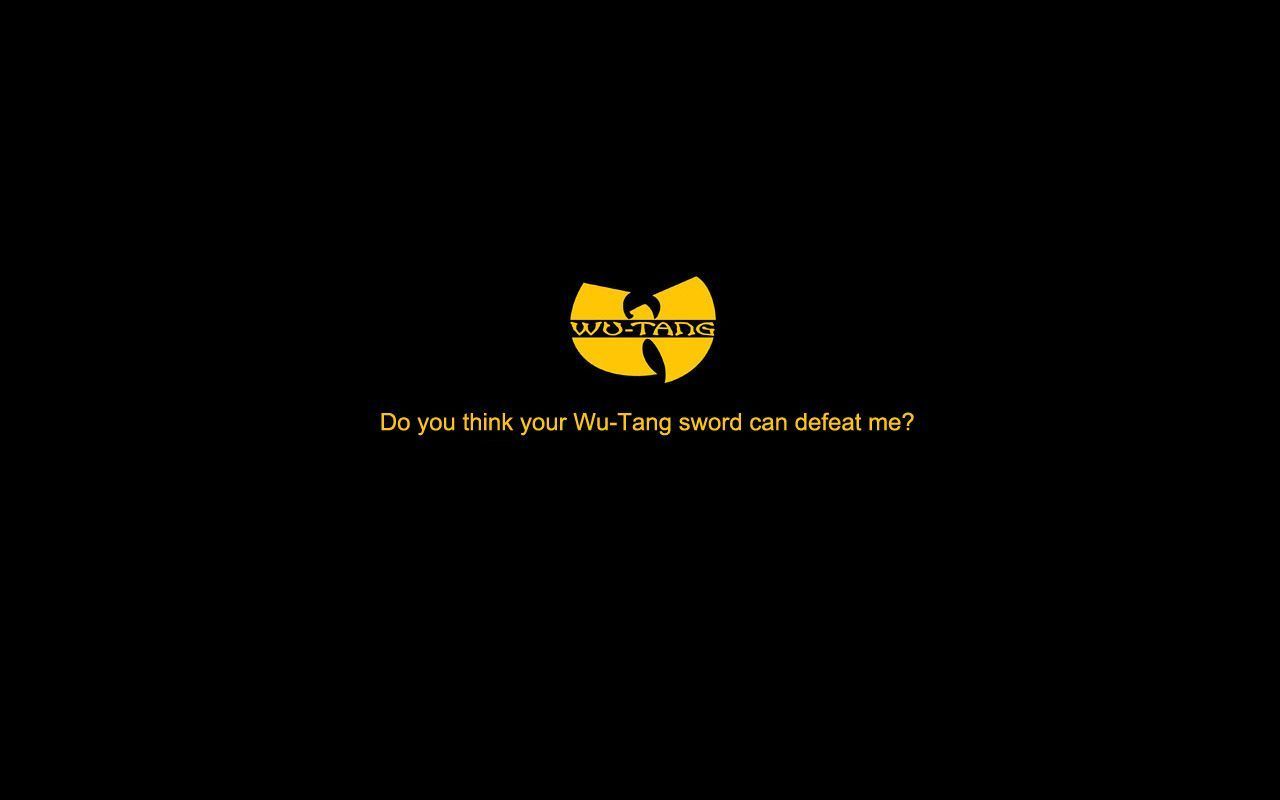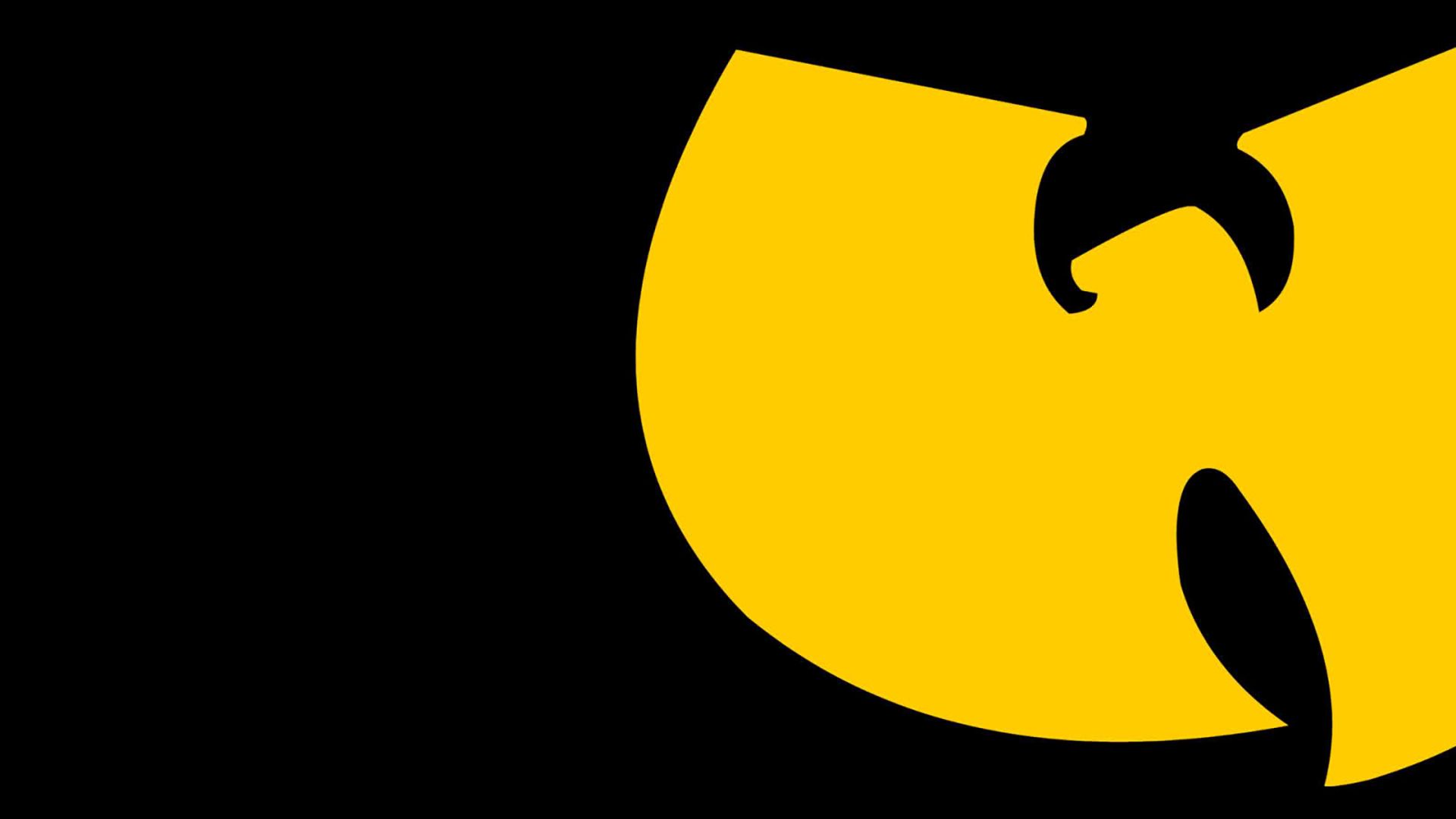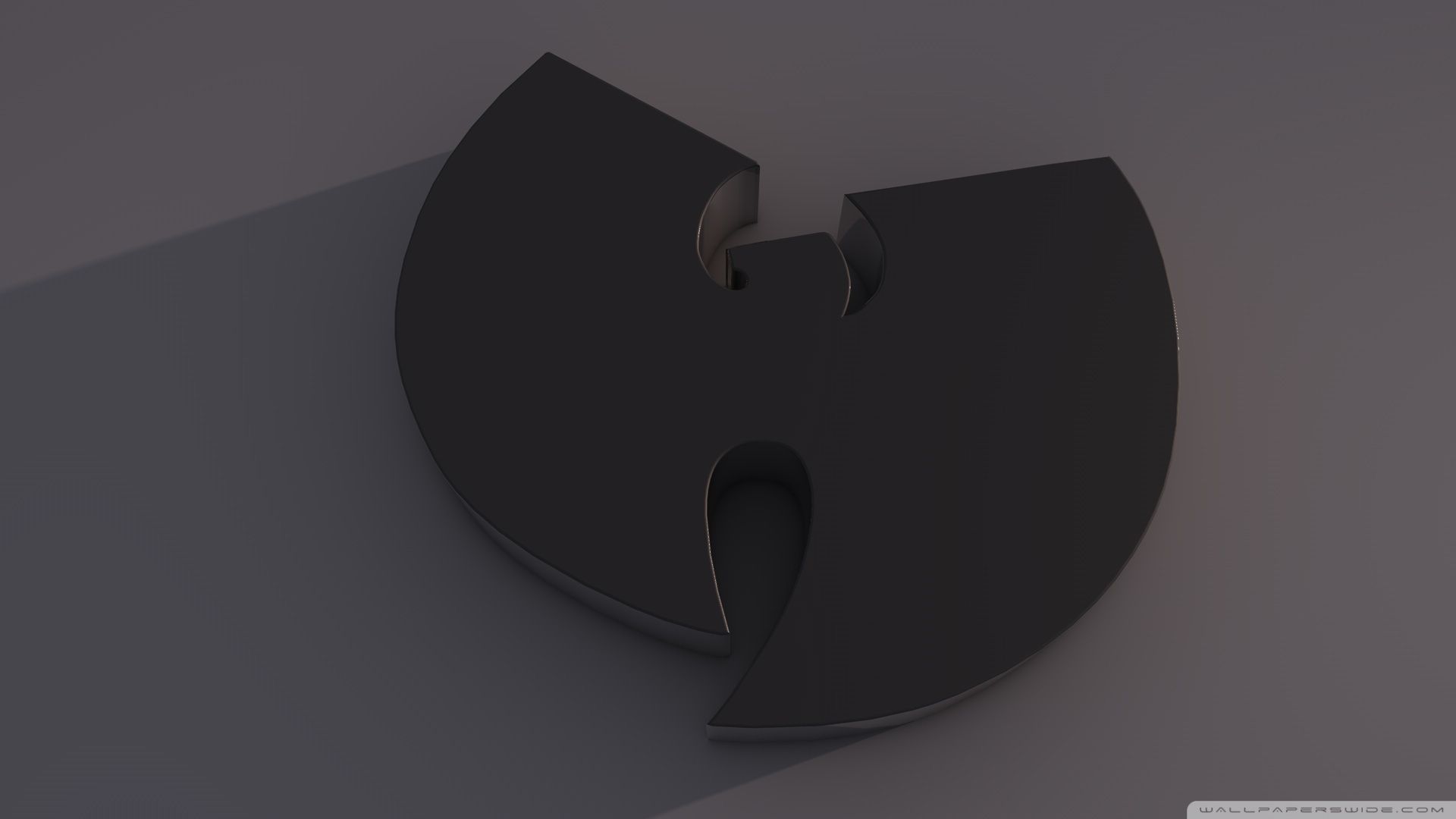If you're a fan of Wu-Tang Clan and their iconic gangsta rap style, then you'll love our collection of Wu-Tang Wallpapers. These high-quality wallpapers feature the legendary hip hop group in all their glory, making them the perfect addition to any fan's desktop. With a resolution of 1800x1198, these wallpapers are designed to fit perfectly on your screen and showcase the Wu-Tang Clan in all their fierce and fearless glory. Each wallpaper captures the essence of the group's iconic style and attitude, making them a must-have for any true fan. So why wait? Download your favorite Wu-Tang wallpaper now and show your love for this legendary group.
Our collection includes a variety of Wu-Tang wallpapers, from group shots to individual members, giving you plenty of options to choose from. Whether you're a fan of RZA, GZA, Method Man, or any other member of the clan, you'll find a wallpaper that represents your favorite artist. These wallpapers are also perfect for showing off your love for Wu-Tang Clan to your friends and fellow fans. Use them as your desktop background or share them on social media to spread the Wu-Tang love.
But these wallpapers aren't just about style and fandom, they're also optimized for performance. With a resolution of 1800x1198, these wallpapers are designed to load quickly and not slow down your device. This means you can enjoy the Wu-Tang Clan's iconic imagery without compromising on your device's speed and performance. So why settle for generic wallpapers when you can have high-quality, optimized Wu-Tang wallpapers that truly represent your love for the group?
Don't wait any longer, download your favorite Wu-Tang wallpaper today and show your love for this legendary hip hop group. With a resolution of 1800x1198 and a collection of stunning images, our Wu-Tang wallpapers are the perfect addition to any fan's desktop. So go ahead, make your desktop stand out with our Wu-Tang wallpapers and join the clan's legion of dedicated fans. The Wu-Tang Clan may be forever, but these wallpapers won't last forever, so get yours now before they're gone!
ID of this image: 78253. (You can find it using this number).
How To Install new background wallpaper on your device
For Windows 11
- Click the on-screen Windows button or press the Windows button on your keyboard.
- Click Settings.
- Go to Personalization.
- Choose Background.
- Select an already available image or click Browse to search for an image you've saved to your PC.
For Windows 10 / 11
You can select “Personalization” in the context menu. The settings window will open. Settings> Personalization>
Background.
In any case, you will find yourself in the same place. To select another image stored on your PC, select “Image”
or click “Browse”.
For Windows Vista or Windows 7
Right-click on the desktop, select "Personalization", click on "Desktop Background" and select the menu you want
(the "Browse" buttons or select an image in the viewer). Click OK when done.
For Windows XP
Right-click on an empty area on the desktop, select "Properties" in the context menu, select the "Desktop" tab
and select an image from the ones listed in the scroll window.
For Mac OS X
-
From a Finder window or your desktop, locate the image file that you want to use.
-
Control-click (or right-click) the file, then choose Set Desktop Picture from the shortcut menu. If you're using multiple displays, this changes the wallpaper of your primary display only.
-
If you don't see Set Desktop Picture in the shortcut menu, you should see a sub-menu named Services instead. Choose Set Desktop Picture from there.
For Android
- Tap and hold the home screen.
- Tap the wallpapers icon on the bottom left of your screen.
- Choose from the collections of wallpapers included with your phone, or from your photos.
- Tap the wallpaper you want to use.
- Adjust the positioning and size and then tap Set as wallpaper on the upper left corner of your screen.
- Choose whether you want to set the wallpaper for your Home screen, Lock screen or both Home and lock
screen.
For iOS
- Launch the Settings app from your iPhone or iPad Home screen.
- Tap on Wallpaper.
- Tap on Choose a New Wallpaper. You can choose from Apple's stock imagery, or your own library.
- Tap the type of wallpaper you would like to use
- Select your new wallpaper to enter Preview mode.
- Tap Set.