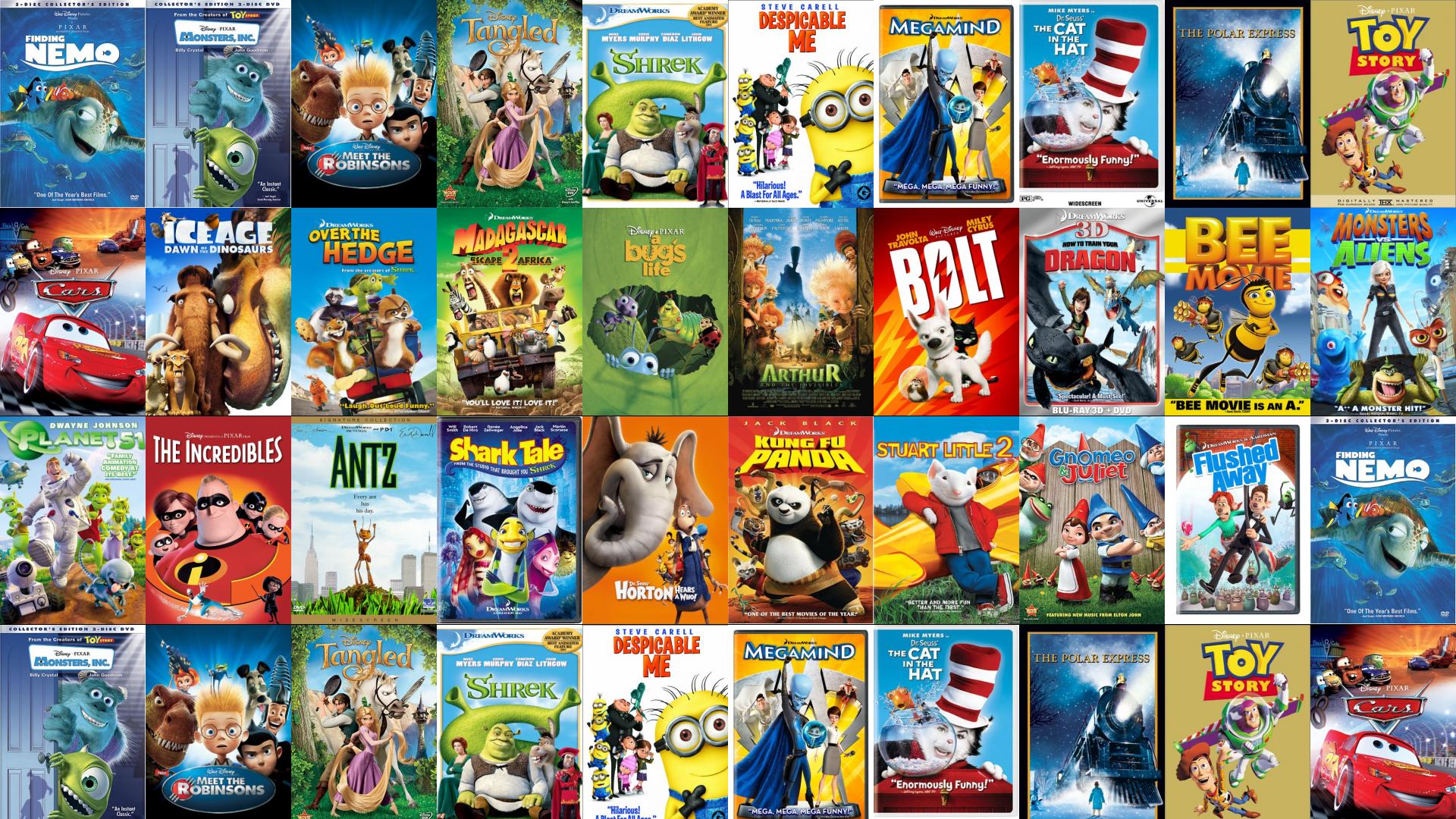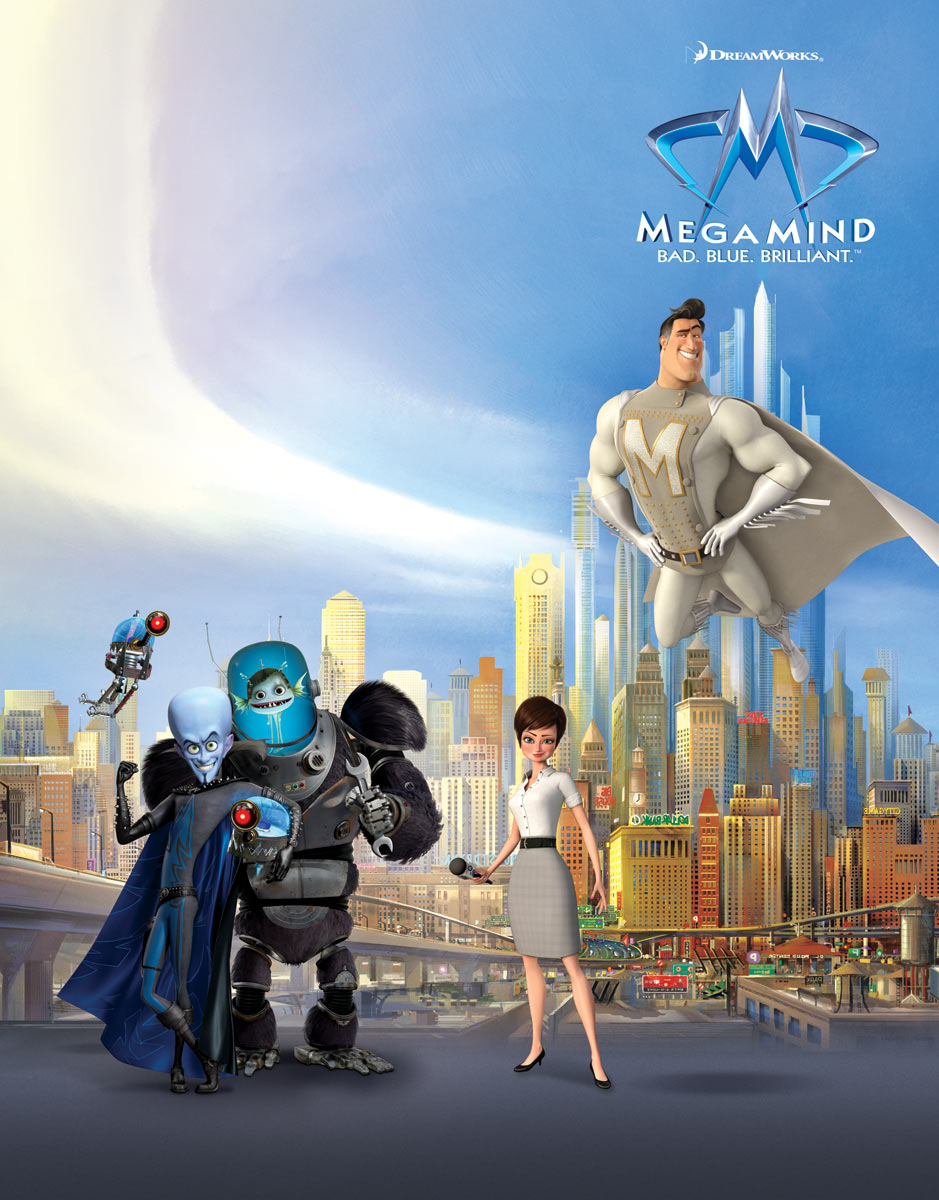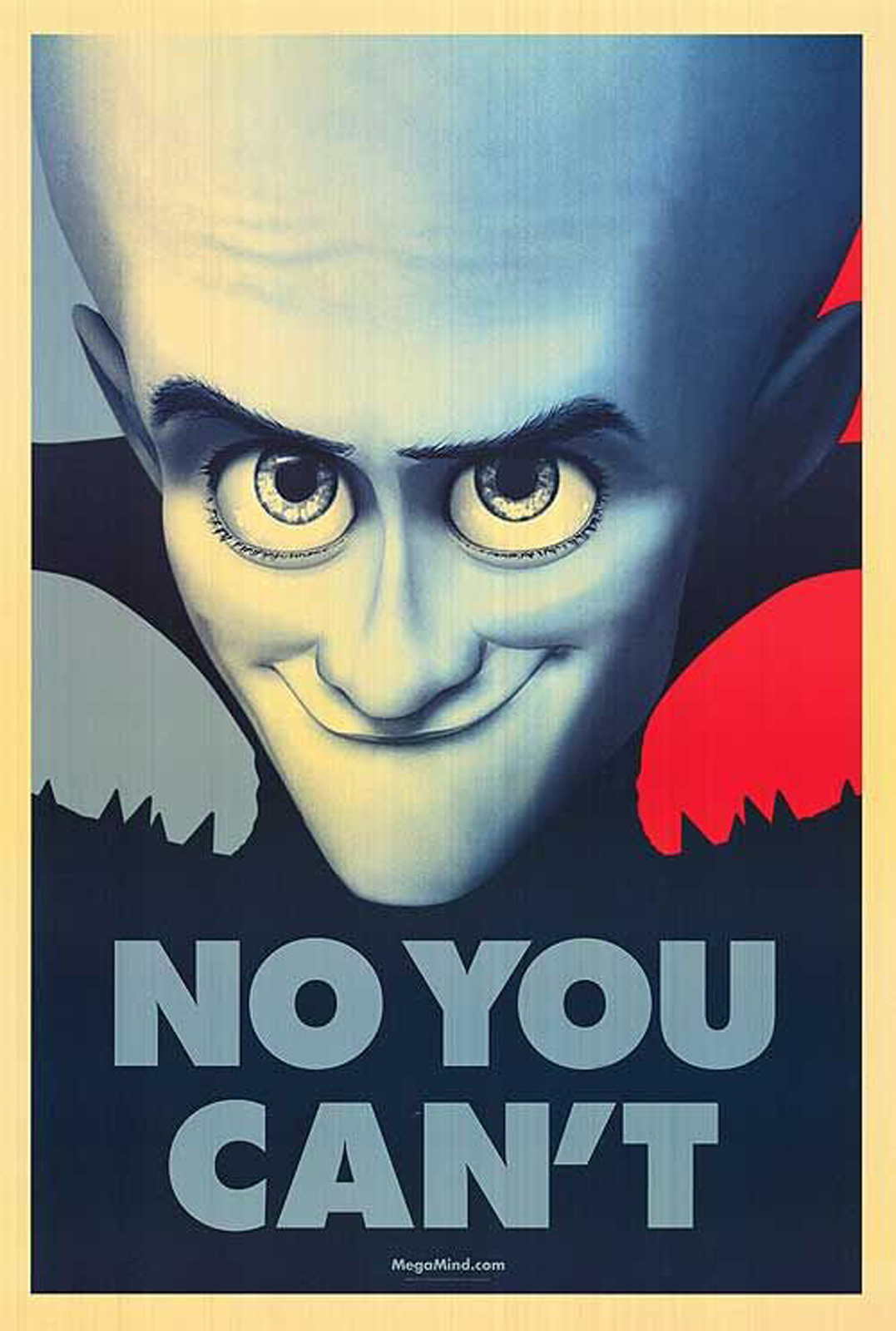Welcome to the ultimate source for Megamind and Minion desktop wallpapers! We offer a wide selection of high-quality wallpapers featuring your favorite characters from the hit animated film, Megamind. Our collection includes vibrant and eye-catching designs that will make your desktop stand out. Whether you're a fan of Megamind's witty humor or Minion's lovable charm, we have the perfect wallpaper for you.
Megamind Wallpapers: Our Megamind wallpapers capture the essence of the beloved character with dynamic designs and vivid colors. You can choose from a variety of scenes, including Megamind's epic battles with his arch-nemesis, Tighten, or his heartwarming moments with Roxanne. These wallpapers are sure to bring a touch of fun and excitement to your desktop.
Minion Wallpapers: Who can resist the adorable Minion? Our collection of Minion wallpapers showcases the lovable sidekick in all his glory. From mischievous poses to heart-melting expressions, these wallpapers will bring a smile to your face every time you see them. You can even mix and match Megamind and Minion wallpapers for a dynamic duo on your desktop.
Optimized for Your Desktop: Our wallpapers are carefully selected and optimized to fit all screen sizes, ensuring a perfect fit for your desktop. We also offer high-resolution options for those with larger screens, so you can enjoy every detail of the artwork. Plus, our wallpapers are easy to download and apply, making it hassle-free to update your desktop's look.
Join the Megamind Community: Our website is not just a source for wallpapers, it's a community for Megamind fans. We regularly update our collection with new and exclusive designs, and we encourage our visitors to share their own creations with us. So, join us and be a part of the Megamind fandom!
Don't Wait, Download Now: With our vast collection of Megamind and Minion wallpapers, there's no reason to wait. Transform your desktop into a colorful and fun display with just a few clicks. Browse our collection now and find the perfect wallpaper to show off your love for Megamind and Minion!
ID of this image: 78462. (You can find it using this number).
How To Install new background wallpaper on your device
For Windows 11
- Click the on-screen Windows button or press the Windows button on your keyboard.
- Click Settings.
- Go to Personalization.
- Choose Background.
- Select an already available image or click Browse to search for an image you've saved to your PC.
For Windows 10 / 11
You can select “Personalization” in the context menu. The settings window will open. Settings> Personalization>
Background.
In any case, you will find yourself in the same place. To select another image stored on your PC, select “Image”
or click “Browse”.
For Windows Vista or Windows 7
Right-click on the desktop, select "Personalization", click on "Desktop Background" and select the menu you want
(the "Browse" buttons or select an image in the viewer). Click OK when done.
For Windows XP
Right-click on an empty area on the desktop, select "Properties" in the context menu, select the "Desktop" tab
and select an image from the ones listed in the scroll window.
For Mac OS X
-
From a Finder window or your desktop, locate the image file that you want to use.
-
Control-click (or right-click) the file, then choose Set Desktop Picture from the shortcut menu. If you're using multiple displays, this changes the wallpaper of your primary display only.
-
If you don't see Set Desktop Picture in the shortcut menu, you should see a sub-menu named Services instead. Choose Set Desktop Picture from there.
For Android
- Tap and hold the home screen.
- Tap the wallpapers icon on the bottom left of your screen.
- Choose from the collections of wallpapers included with your phone, or from your photos.
- Tap the wallpaper you want to use.
- Adjust the positioning and size and then tap Set as wallpaper on the upper left corner of your screen.
- Choose whether you want to set the wallpaper for your Home screen, Lock screen or both Home and lock
screen.
For iOS
- Launch the Settings app from your iPhone or iPad Home screen.
- Tap on Wallpaper.
- Tap on Choose a New Wallpaper. You can choose from Apple's stock imagery, or your own library.
- Tap the type of wallpaper you would like to use
- Select your new wallpaper to enter Preview mode.
- Tap Set.