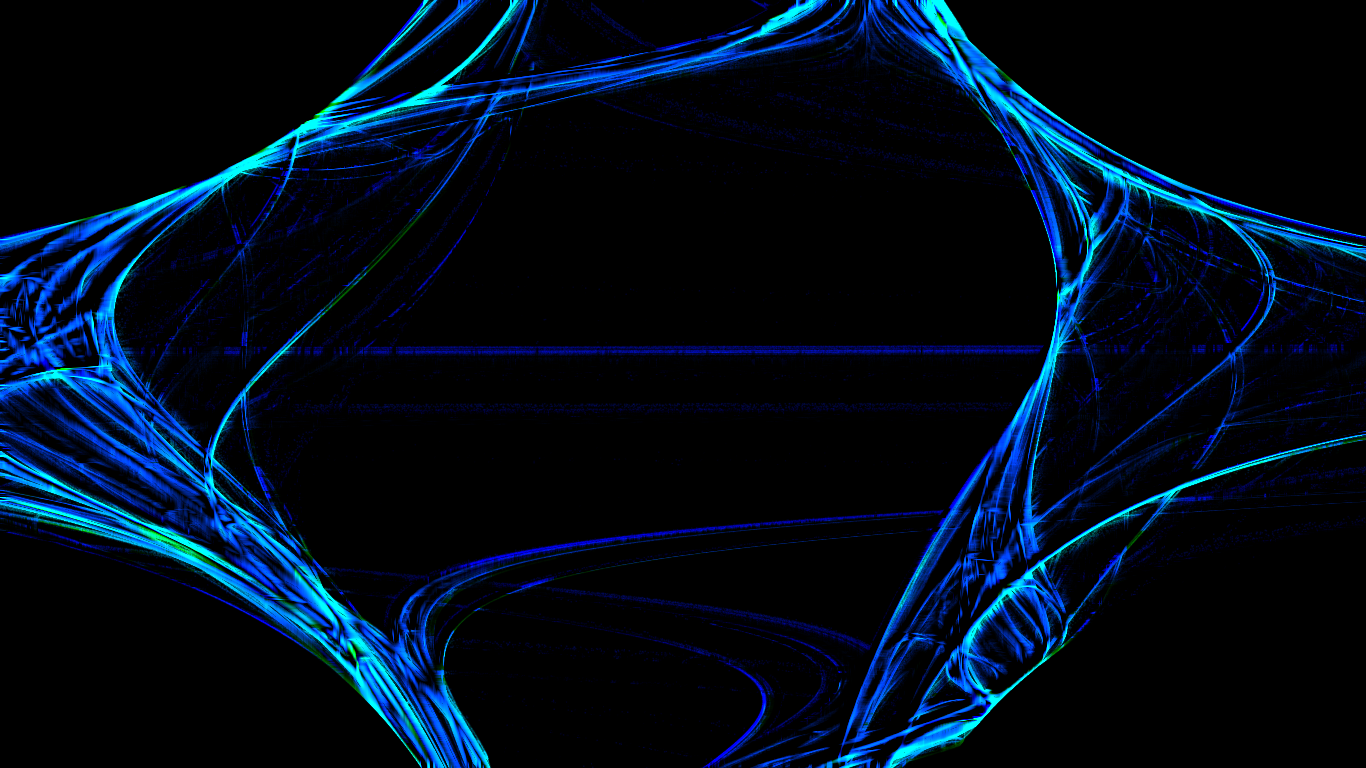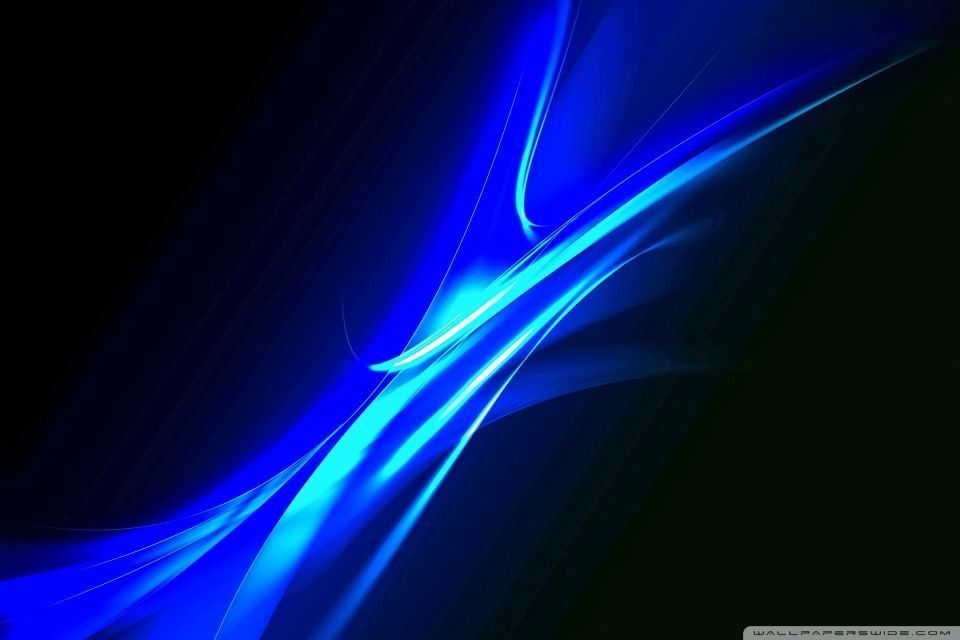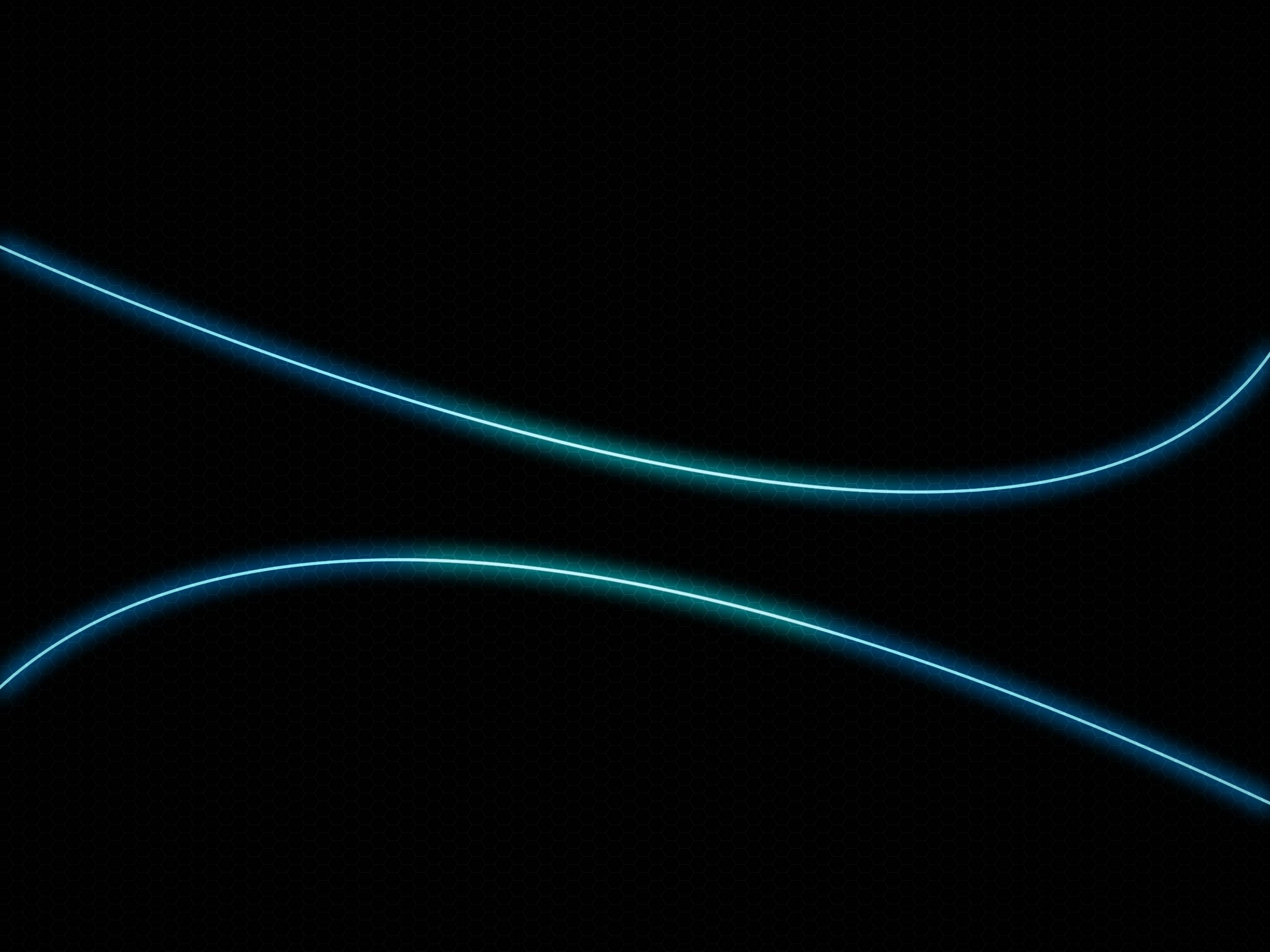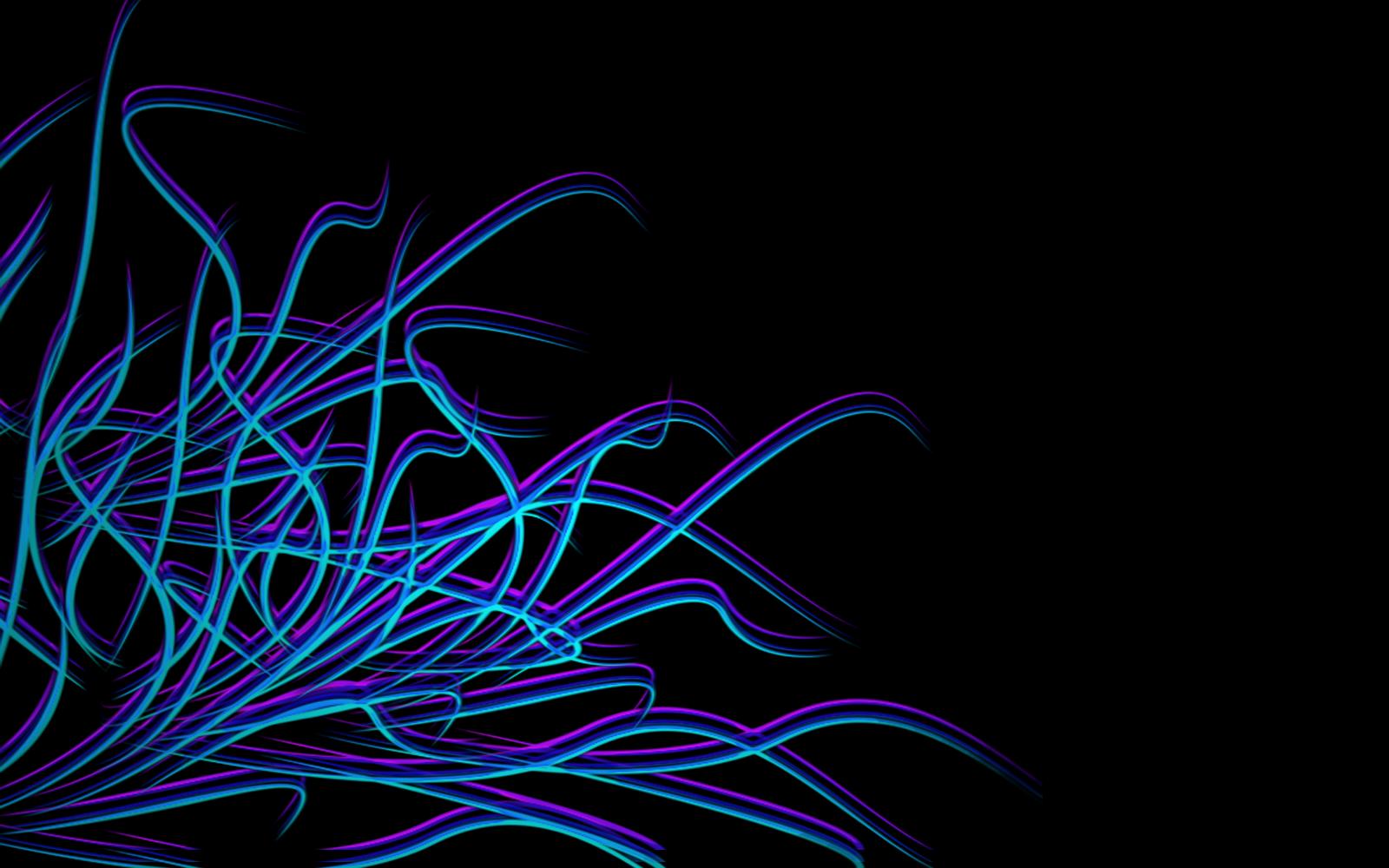If you're looking to add a touch of electric energy to your desktop, look no further than our collection of Neon Blue Backgrounds. These vibrant and eye-catching wallpapers will bring a pop of color to your workspace and make your screen stand out from the rest. With a wide range of designs, from geometric patterns to city skylines, our Blue Neon Wallpapers are perfect for anyone looking to add a modern twist to their desktop setup. Plus, all of our wallpapers are optimized for both desktop and mobile devices, so you can enjoy them on any screen size. Don't settle for a boring background – upgrade to a Neon Blue Wallpaper today!
Unleash Your Creativity
With our Neon Blue Backgrounds, the possibilities are endless. These striking wallpapers will inspire you to think outside the box and unleash your creativity. Whether you're an artist, designer, or simply someone who appreciates bold and unique visuals, our Blue Neon Wallpapers will provide the perfect backdrop for your imagination to run wild.
Stand Out from the Crowd
In a sea of generic desktop backgrounds, our Neon Blue Wallpapers will make your screen stand out from the rest. With their bright and vivid colors, these wallpapers are sure to catch the eye of anyone who walks by your desk. Show off your personality and make a statement with our unique collection of Blue Neon Backgrounds.
Optimized for Any Device
Don't worry about your wallpaper looking pixelated or stretched out on different screen sizes – our Neon Blue Backgrounds are optimized for both desktop and mobile devices. So whether you're working on your computer or browsing on your phone, you can enjoy the same high-quality and vibrant wallpaper on every device.
Easy to Download and Use
Don't let complicated downloads and installations hold you back from giving your desktop a much-needed makeover. Our Blue Neon Wallpapers are easy to download and use – simply choose your favorite design, click the download button, and set it as your wallpaper. With just a few clicks, you can transform your screen into a stunning display of electric blue lights.
Upgrade Your Desktop Today
Ready to take your desktop to the next level? Browse our collection of Neon Blue Backgrounds and find the perfect wallpaper to
ID of this image: 79348. (You can find it using this number).
How To Install new background wallpaper on your device
For Windows 11
- Click the on-screen Windows button or press the Windows button on your keyboard.
- Click Settings.
- Go to Personalization.
- Choose Background.
- Select an already available image or click Browse to search for an image you've saved to your PC.
For Windows 10 / 11
You can select “Personalization” in the context menu. The settings window will open. Settings> Personalization>
Background.
In any case, you will find yourself in the same place. To select another image stored on your PC, select “Image”
or click “Browse”.
For Windows Vista or Windows 7
Right-click on the desktop, select "Personalization", click on "Desktop Background" and select the menu you want
(the "Browse" buttons or select an image in the viewer). Click OK when done.
For Windows XP
Right-click on an empty area on the desktop, select "Properties" in the context menu, select the "Desktop" tab
and select an image from the ones listed in the scroll window.
For Mac OS X
-
From a Finder window or your desktop, locate the image file that you want to use.
-
Control-click (or right-click) the file, then choose Set Desktop Picture from the shortcut menu. If you're using multiple displays, this changes the wallpaper of your primary display only.
-
If you don't see Set Desktop Picture in the shortcut menu, you should see a sub-menu named Services instead. Choose Set Desktop Picture from there.
For Android
- Tap and hold the home screen.
- Tap the wallpapers icon on the bottom left of your screen.
- Choose from the collections of wallpapers included with your phone, or from your photos.
- Tap the wallpaper you want to use.
- Adjust the positioning and size and then tap Set as wallpaper on the upper left corner of your screen.
- Choose whether you want to set the wallpaper for your Home screen, Lock screen or both Home and lock
screen.
For iOS
- Launch the Settings app from your iPhone or iPad Home screen.
- Tap on Wallpaper.
- Tap on Choose a New Wallpaper. You can choose from Apple's stock imagery, or your own library.
- Tap the type of wallpaper you would like to use
- Select your new wallpaper to enter Preview mode.
- Tap Set.