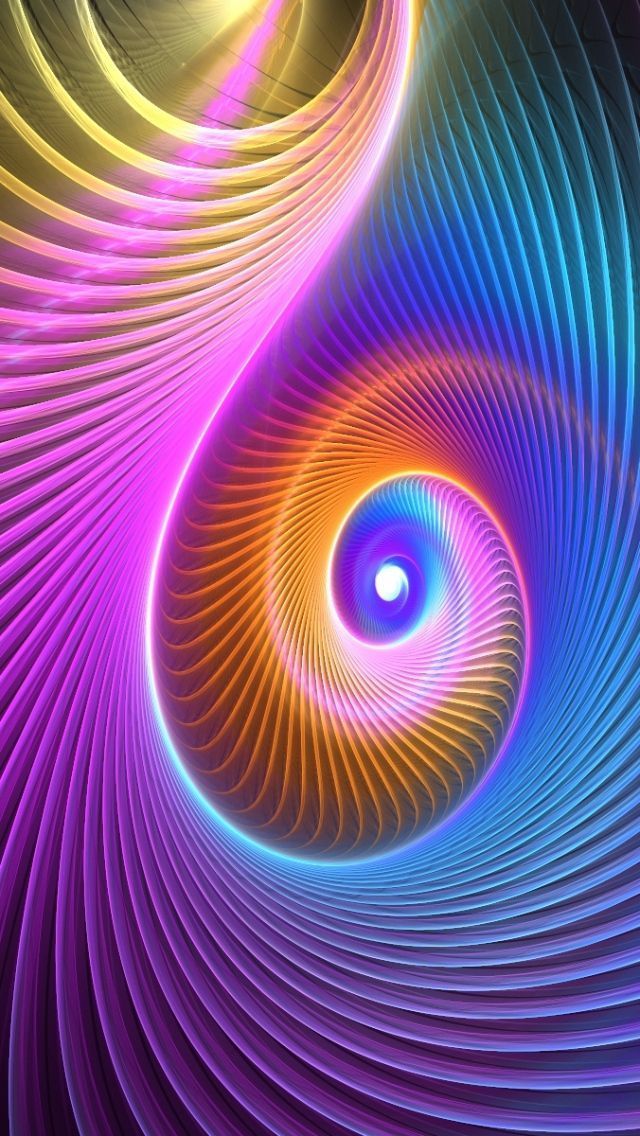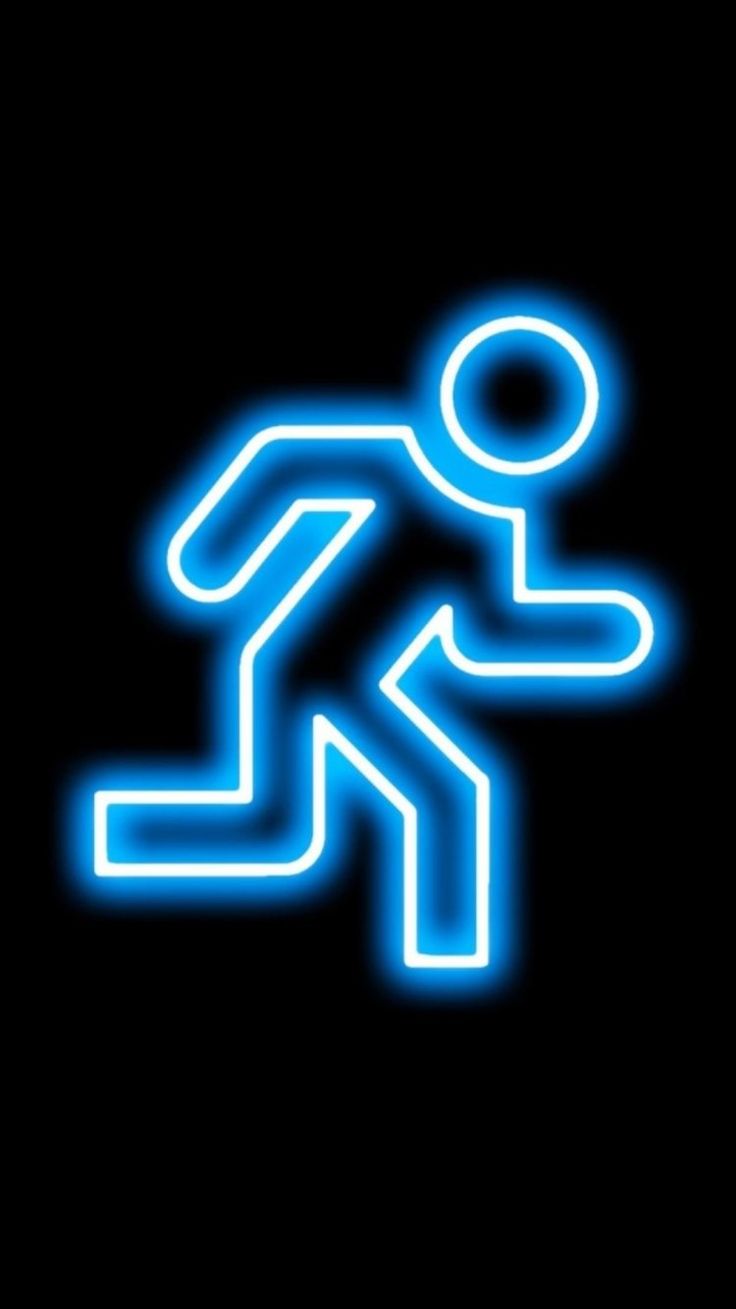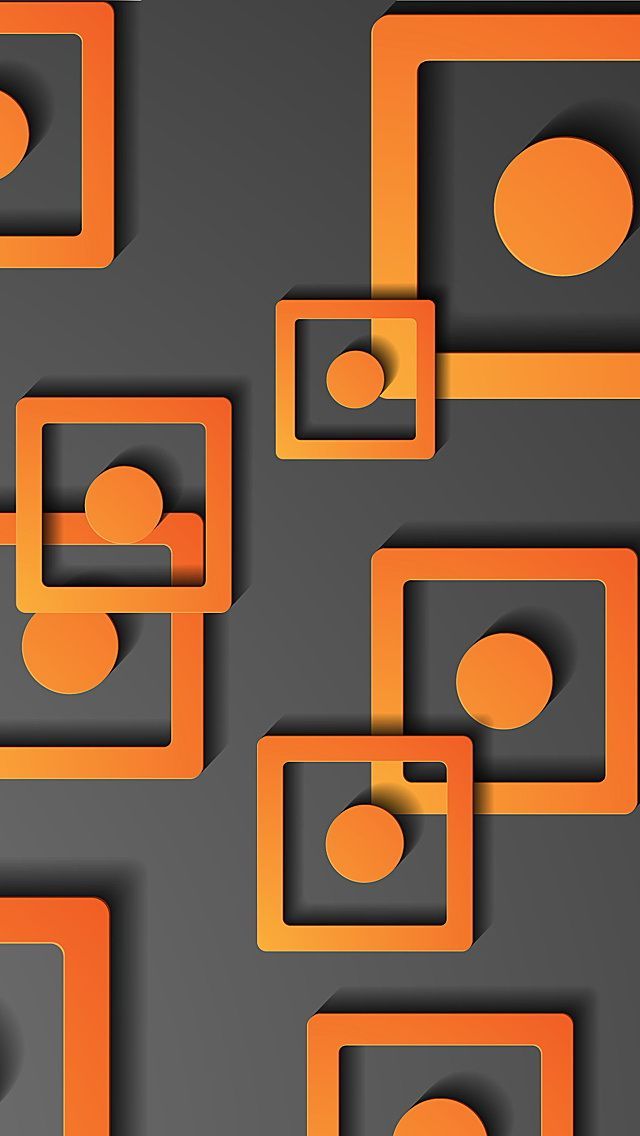If you're looking to add a touch of creativity to your iPhone 5c's lock screen and home screen, look no further than our collection of stunning 3D wallpapers. These abstract and fractal designs are sure to make your device stand out from the crowd. With a resolution of 640x1136, these wallpapers are perfectly optimized for your iPhone 5c's display. Plus, their bright and vibrant colors will bring your screen to life. So why wait? Download your favorite 3D wallpaper now and give your iPhone 5c a whole new look. Don't settle for a boring wallpaper, make a statement with our 3D wallpapers today.
Download Wallpaper 640x1136 3d:
Our collection of 3D wallpapers offers a wide variety of abstract and fractal designs that are sure to impress. These high-resolution wallpapers are optimized for your iPhone 5c's display, ensuring a crisp and clear image. With just one click, you can download your favorite wallpaper and instantly transform your device. So why settle for a plain background when you can have a 3D masterpiece? Download your favorite wallpaper now and give your iPhone 5c a unique and eye-catching look.
Abstract and Fractal Designs:
Our 3D wallpapers feature a range of abstract and fractal designs that are sure to satisfy your artistic side. From geometric patterns to colorful swirls, these wallpapers offer a unique and modern twist on traditional backgrounds. Plus, their bright and bold colors will make your iPhone 5c stand out from the rest. So why settle for a plain background when you can have a work of art? Download your favorite 3D wallpaper now and add a touch of creativity to your device.
Bright iPhone:
With our collection of 3D wallpapers, your iPhone 5c will never look dull again. These wallpapers are specifically designed to enhance the vibrant colors of your device, making your screen come to life. Whether you prefer a bright and bold design or a more subtle and abstract one, we have the perfect wallpaper for you. So why wait? Download your favorite 3D wallpaper now and give your iPhone 5c a bright and eye-catching look.
So why wait? With our collection of 3D wallpapers, you can easily transform your iPhone 5c
ID of this image: 79774. (You can find it using this number).
How To Install new background wallpaper on your device
For Windows 11
- Click the on-screen Windows button or press the Windows button on your keyboard.
- Click Settings.
- Go to Personalization.
- Choose Background.
- Select an already available image or click Browse to search for an image you've saved to your PC.
For Windows 10 / 11
You can select “Personalization” in the context menu. The settings window will open. Settings> Personalization>
Background.
In any case, you will find yourself in the same place. To select another image stored on your PC, select “Image”
or click “Browse”.
For Windows Vista or Windows 7
Right-click on the desktop, select "Personalization", click on "Desktop Background" and select the menu you want
(the "Browse" buttons or select an image in the viewer). Click OK when done.
For Windows XP
Right-click on an empty area on the desktop, select "Properties" in the context menu, select the "Desktop" tab
and select an image from the ones listed in the scroll window.
For Mac OS X
-
From a Finder window or your desktop, locate the image file that you want to use.
-
Control-click (or right-click) the file, then choose Set Desktop Picture from the shortcut menu. If you're using multiple displays, this changes the wallpaper of your primary display only.
-
If you don't see Set Desktop Picture in the shortcut menu, you should see a sub-menu named Services instead. Choose Set Desktop Picture from there.
For Android
- Tap and hold the home screen.
- Tap the wallpapers icon on the bottom left of your screen.
- Choose from the collections of wallpapers included with your phone, or from your photos.
- Tap the wallpaper you want to use.
- Adjust the positioning and size and then tap Set as wallpaper on the upper left corner of your screen.
- Choose whether you want to set the wallpaper for your Home screen, Lock screen or both Home and lock
screen.
For iOS
- Launch the Settings app from your iPhone or iPad Home screen.
- Tap on Wallpaper.
- Tap on Choose a New Wallpaper. You can choose from Apple's stock imagery, or your own library.
- Tap the type of wallpaper you would like to use
- Select your new wallpaper to enter Preview mode.
- Tap Set.