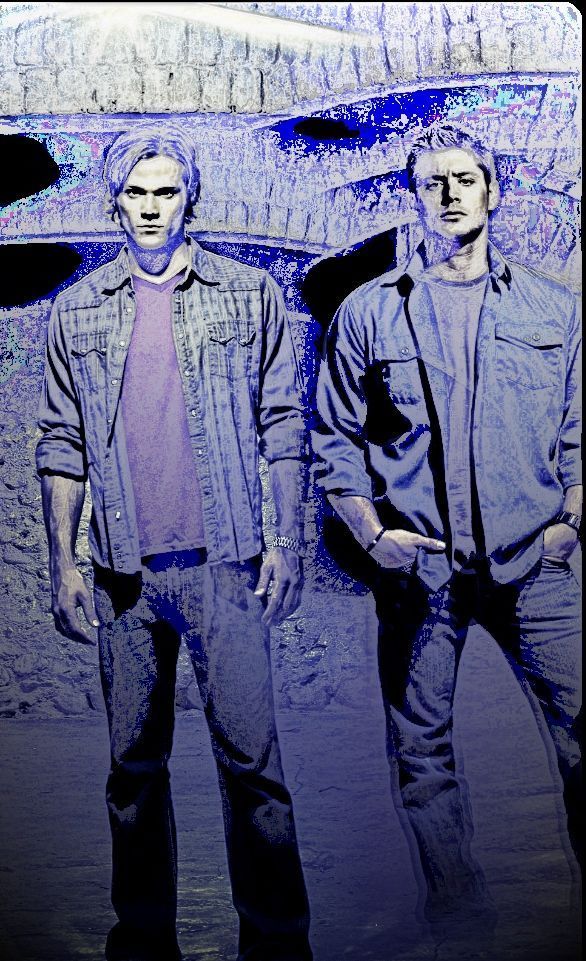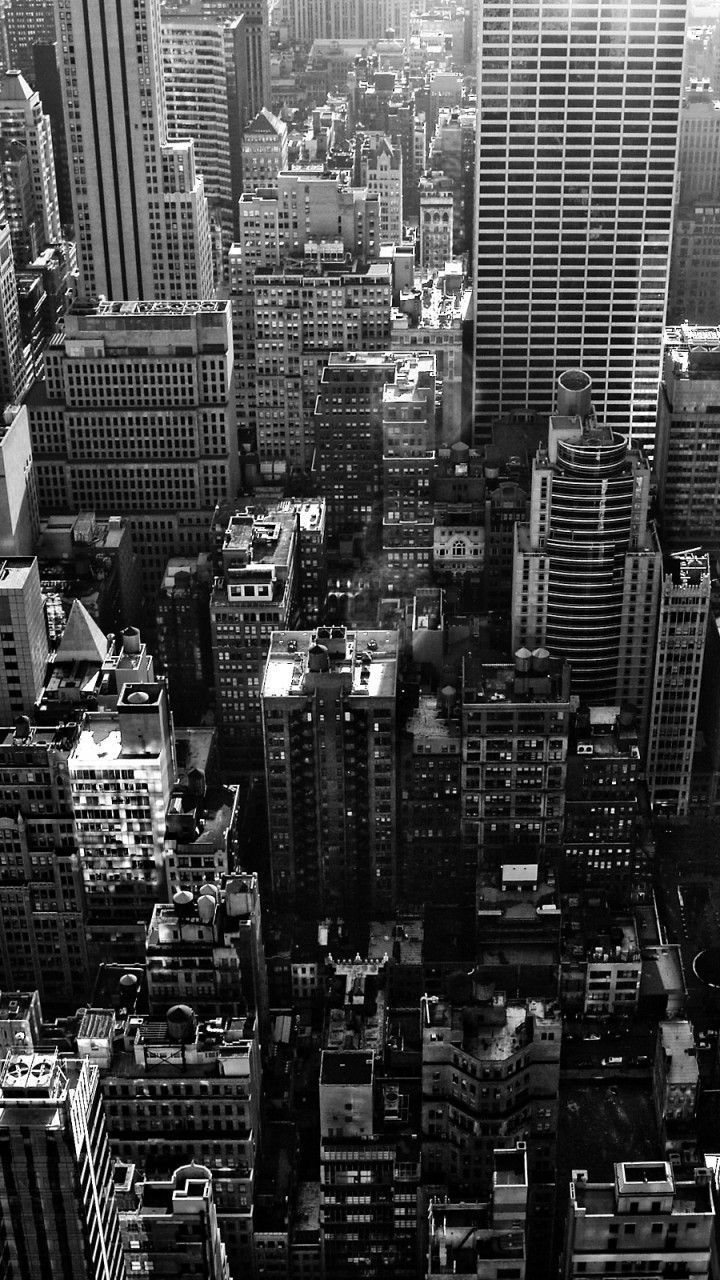Welcome to City Phone Wallpapers, your go-to source for stunning and optimized mobile wallpapers. Our collection of Colorfull City Mobile Wallpapers is sure to add a touch of vibrancy and life to your device's home screen. With a wide range of cities from around the world, you can choose from bustling metropolises to serene landscapes, all in stunning high definition. Our wallpapers are specially designed for mobile devices, ensuring a perfect fit and no distortion. Plus, our wallpapers are optimized for various screen sizes and resolutions, so you can enjoy them on any mobile device. So why wait? Browse our collection and give your mobile a fresh new look with City Phone Wallpapers.
At Mobiles Wall, we understand the importance of having a visually appealing home screen. That's why we have curated a collection of Colorfull City Mobile Wallpapers that are not only eye-catching but also optimized for your mobile device. Our wallpapers are perfect for those who love to travel, as they capture the beauty and essence of different cities in one place. With vibrant colors and stunning views, these wallpapers will transport you to a new city every time you unlock your phone. So whether you're a city dweller or a nature lover, our collection has something for everyone.
But that's not all, our collection is regularly updated with new and unique wallpapers, so you can keep your home screen looking fresh and exciting. And the best part? All our wallpapers are completely free to download. No subscriptions or hidden fees, just stunning wallpapers at your fingertips. Plus, our user-friendly website makes it easy to browse and download your favorite wallpapers in just a few clicks. So why settle for a boring and generic wallpaper when you can have a Colorfull City Mobile Wallpaper from City Phone Wallpapers?
Don't wait any longer, give your mobile a makeover with our Colorfull City Mobile Wallpapers today. Explore our collection now and add a touch of color and life to your device's home screen. With Mobiles Wall, your mobile will never be dull again. Happy downloading!
ID of this image: 82791. (You can find it using this number).
How To Install new background wallpaper on your device
For Windows 11
- Click the on-screen Windows button or press the Windows button on your keyboard.
- Click Settings.
- Go to Personalization.
- Choose Background.
- Select an already available image or click Browse to search for an image you've saved to your PC.
For Windows 10 / 11
You can select “Personalization” in the context menu. The settings window will open. Settings> Personalization>
Background.
In any case, you will find yourself in the same place. To select another image stored on your PC, select “Image”
or click “Browse”.
For Windows Vista or Windows 7
Right-click on the desktop, select "Personalization", click on "Desktop Background" and select the menu you want
(the "Browse" buttons or select an image in the viewer). Click OK when done.
For Windows XP
Right-click on an empty area on the desktop, select "Properties" in the context menu, select the "Desktop" tab
and select an image from the ones listed in the scroll window.
For Mac OS X
-
From a Finder window or your desktop, locate the image file that you want to use.
-
Control-click (or right-click) the file, then choose Set Desktop Picture from the shortcut menu. If you're using multiple displays, this changes the wallpaper of your primary display only.
-
If you don't see Set Desktop Picture in the shortcut menu, you should see a sub-menu named Services instead. Choose Set Desktop Picture from there.
For Android
- Tap and hold the home screen.
- Tap the wallpapers icon on the bottom left of your screen.
- Choose from the collections of wallpapers included with your phone, or from your photos.
- Tap the wallpaper you want to use.
- Adjust the positioning and size and then tap Set as wallpaper on the upper left corner of your screen.
- Choose whether you want to set the wallpaper for your Home screen, Lock screen or both Home and lock
screen.
For iOS
- Launch the Settings app from your iPhone or iPad Home screen.
- Tap on Wallpaper.
- Tap on Choose a New Wallpaper. You can choose from Apple's stock imagery, or your own library.
- Tap the type of wallpaper you would like to use
- Select your new wallpaper to enter Preview mode.
- Tap Set.