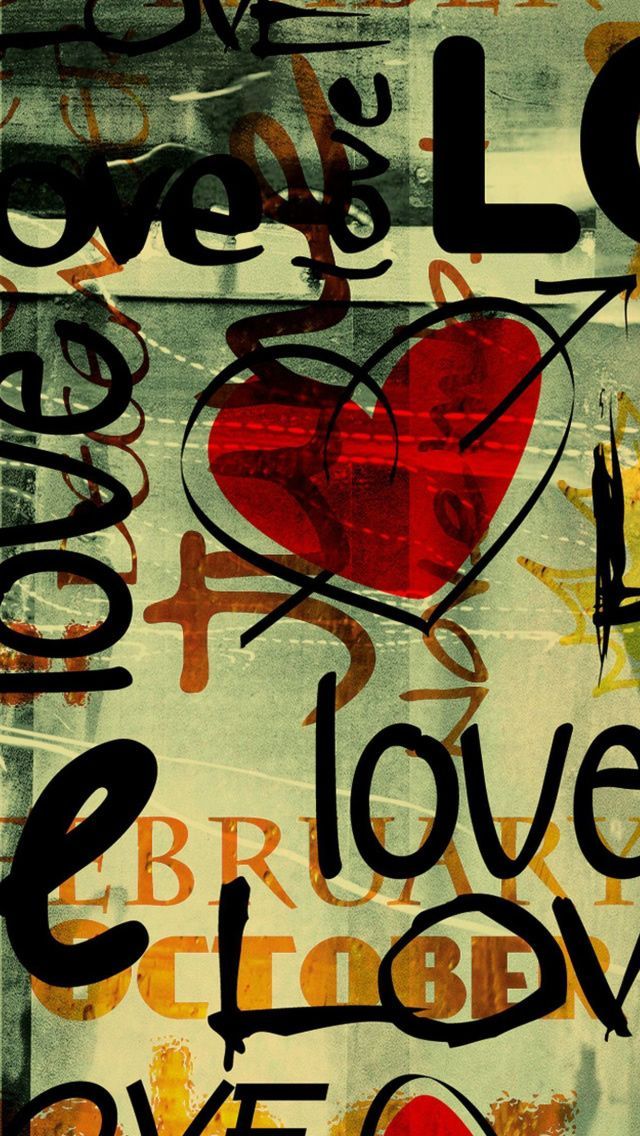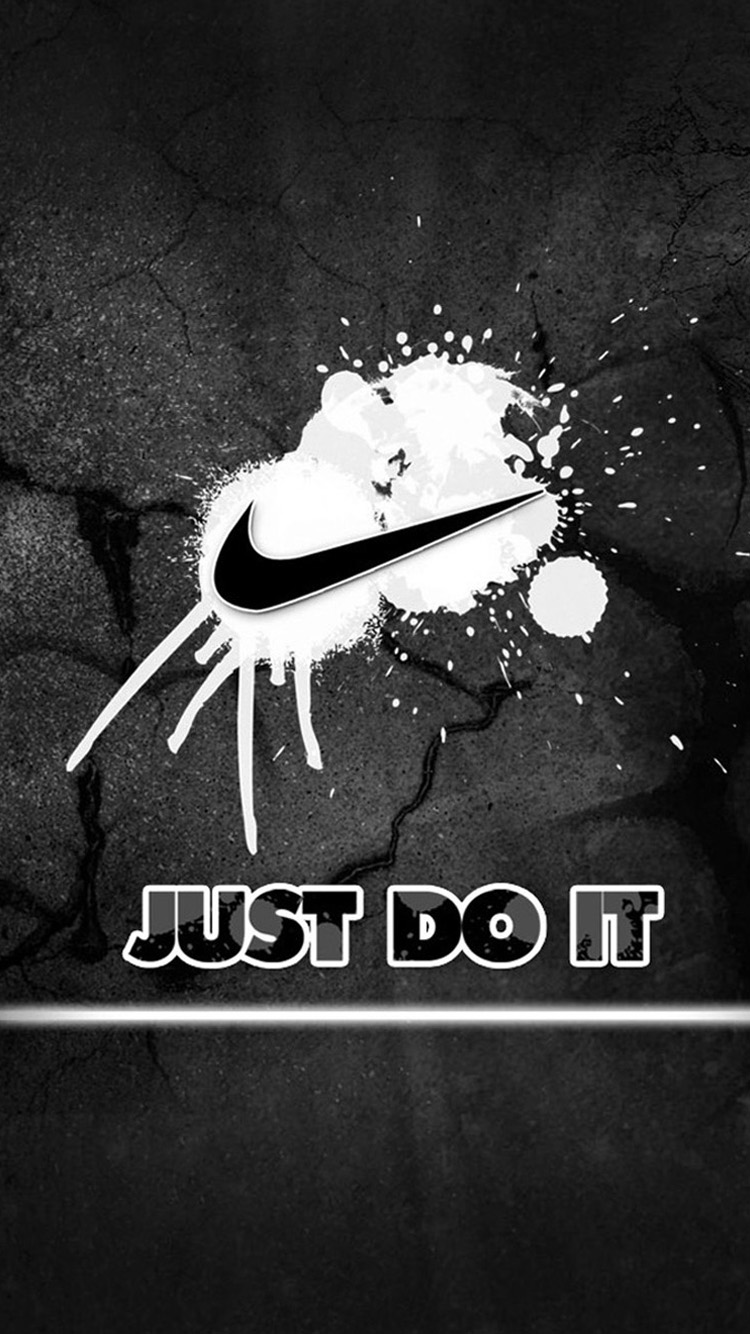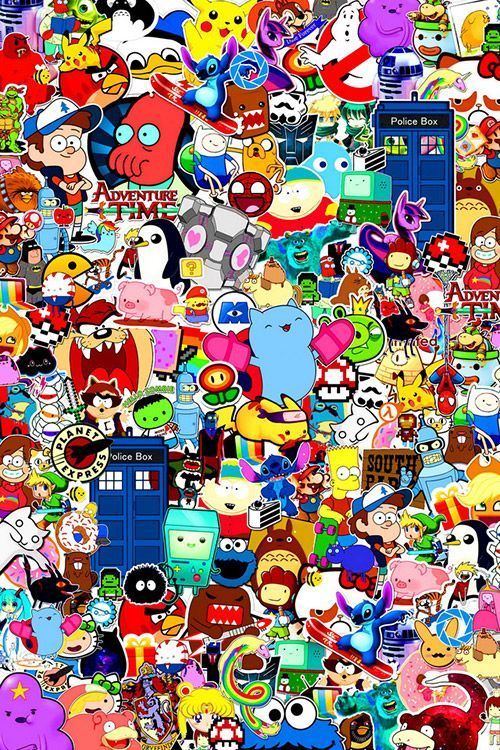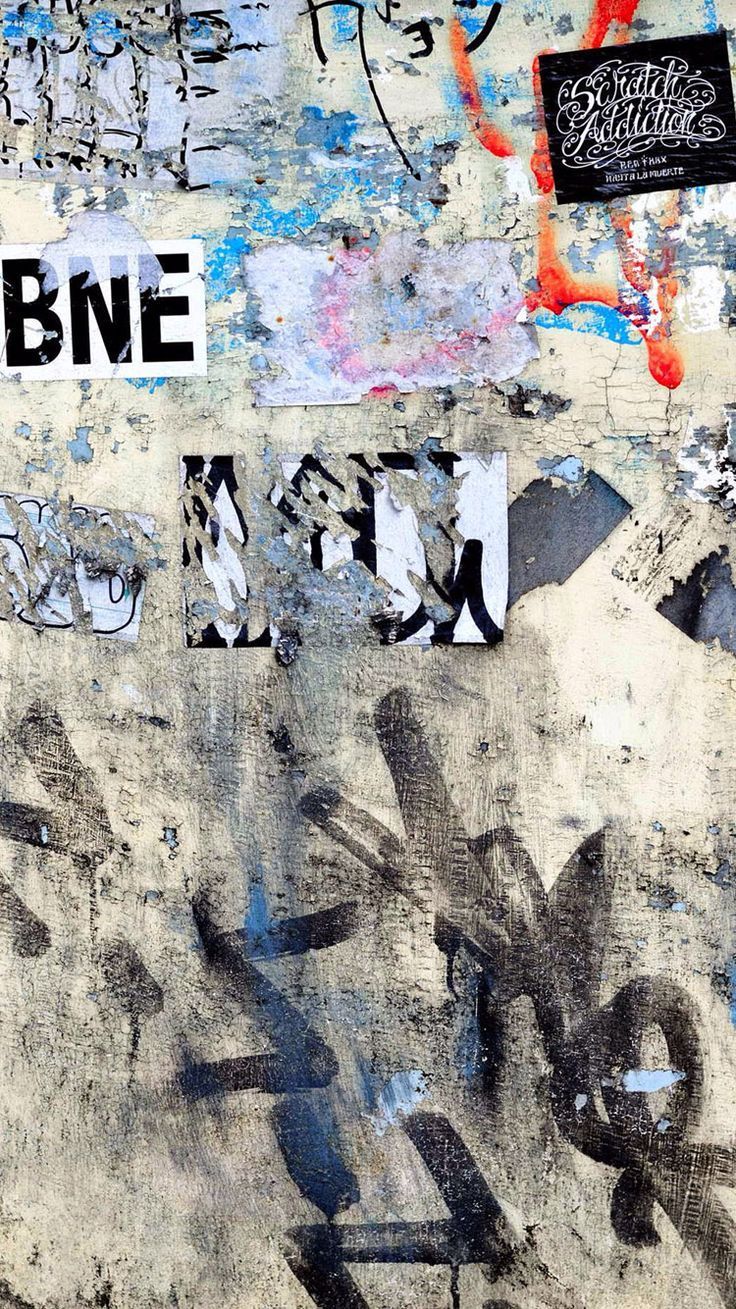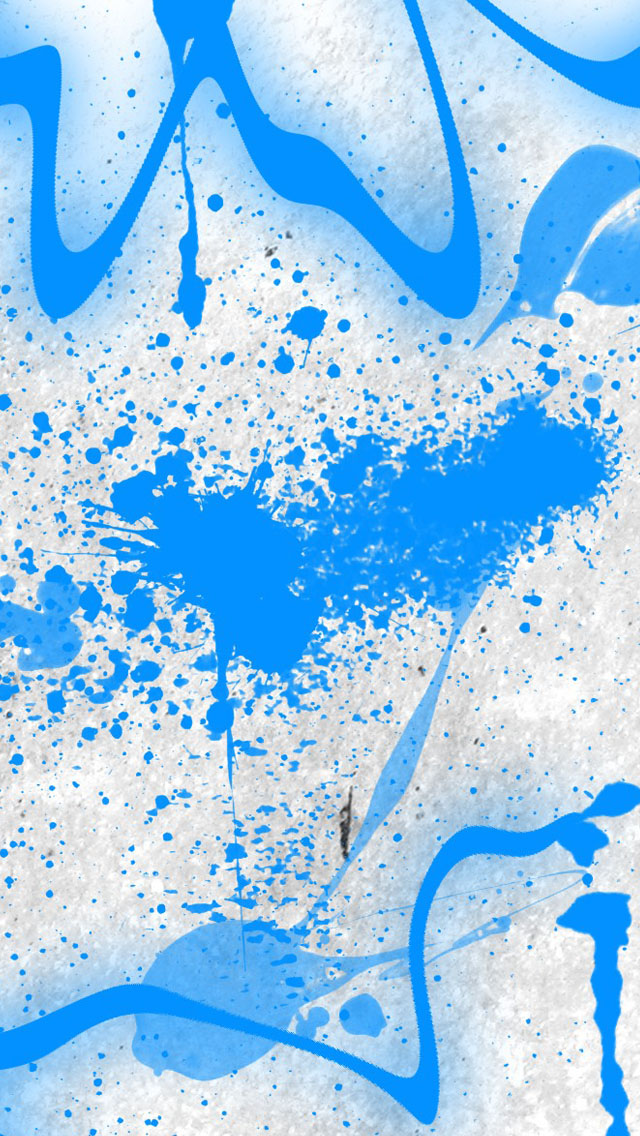If you're a fan of graffiti and looking for a unique wallpaper for your iPhone, you've come to the right place. Our collection of Graffiti iPhone backgrounds features stunning designs and vibrant colors that will make your phone stand out from the rest. But what makes our wallpapers truly special is the message they convey - love. Each wallpaper showcases the word "love" written in bold graffiti style, representing the powerful and universal emotion that connects us all. These wallpapers are not just visually appealing, they also serve as a reminder to spread love and positivity in the world.
Our graffiti wallpapers are specifically designed for the iPhone 5s, ensuring a perfect fit for your device. With a simple download, you can instantly transform your lock screen and home screen into a work of art. The high-quality resolution of these wallpapers guarantees a crisp and clear display on your iPhone, making every detail of the graffiti design pop. Plus, the optimized size of the wallpapers ensures that they won't take up too much storage space on your phone.
We understand that everyone has different tastes and preferences, which is why our collection offers a variety of graffiti styles to choose from. Whether you prefer bold and colorful designs or more intricate and artistic ones, we have something for everyone. So go ahead and browse through our collection to find the perfect Love Written In Graffiti iPhone 5s wallpaper for your device.
But it's not just about the aesthetics, our wallpapers are also easy to download and set as your wallpaper. Simply click on your desired wallpaper, save it to your camera roll, and then set it as your wallpaper from the settings menu. It's that simple! And the best part? Our wallpapers are completely free to download. That's right, you can add a touch of love and graffiti to your iPhone without spending a dime.
So why settle for a boring and generic wallpaper? Download our Love Written In Graffiti iPhone 5s wallpapers and give your phone the personality it deserves. Spread love and add some urban flair to your device today.
ID of this image: 86002. (You can find it using this number).
How To Install new background wallpaper on your device
For Windows 11
- Click the on-screen Windows button or press the Windows button on your keyboard.
- Click Settings.
- Go to Personalization.
- Choose Background.
- Select an already available image or click Browse to search for an image you've saved to your PC.
For Windows 10 / 11
You can select “Personalization” in the context menu. The settings window will open. Settings> Personalization>
Background.
In any case, you will find yourself in the same place. To select another image stored on your PC, select “Image”
or click “Browse”.
For Windows Vista or Windows 7
Right-click on the desktop, select "Personalization", click on "Desktop Background" and select the menu you want
(the "Browse" buttons or select an image in the viewer). Click OK when done.
For Windows XP
Right-click on an empty area on the desktop, select "Properties" in the context menu, select the "Desktop" tab
and select an image from the ones listed in the scroll window.
For Mac OS X
-
From a Finder window or your desktop, locate the image file that you want to use.
-
Control-click (or right-click) the file, then choose Set Desktop Picture from the shortcut menu. If you're using multiple displays, this changes the wallpaper of your primary display only.
-
If you don't see Set Desktop Picture in the shortcut menu, you should see a sub-menu named Services instead. Choose Set Desktop Picture from there.
For Android
- Tap and hold the home screen.
- Tap the wallpapers icon on the bottom left of your screen.
- Choose from the collections of wallpapers included with your phone, or from your photos.
- Tap the wallpaper you want to use.
- Adjust the positioning and size and then tap Set as wallpaper on the upper left corner of your screen.
- Choose whether you want to set the wallpaper for your Home screen, Lock screen or both Home and lock
screen.
For iOS
- Launch the Settings app from your iPhone or iPad Home screen.
- Tap on Wallpaper.
- Tap on Choose a New Wallpaper. You can choose from Apple's stock imagery, or your own library.
- Tap the type of wallpaper you would like to use
- Select your new wallpaper to enter Preview mode.
- Tap Set.