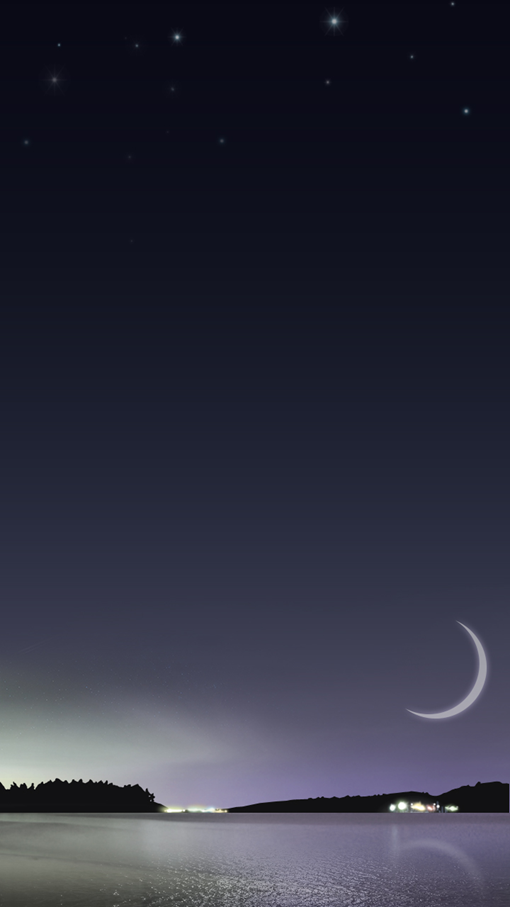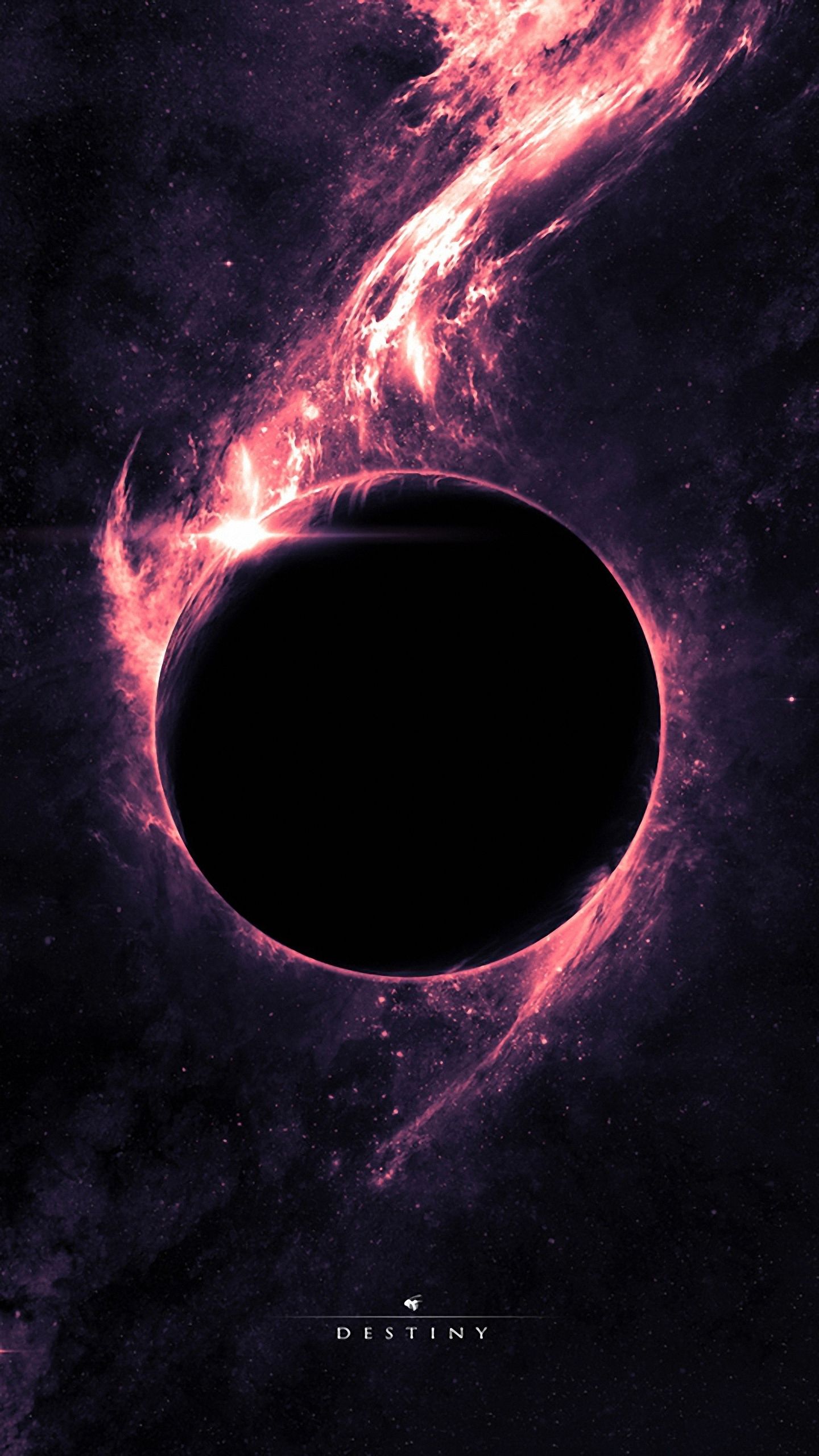Transform Your LG Phone Screen with Delicious Food Wallpapers
Looking to spice up your LG phone's wallpaper? Look no further than our collection of stunning HD 540x960 food wallpapers specifically designed for LG phones. With vibrant colors and mouth-watering images, these wallpapers will make your phone screen come alive.
Delicious Variety
From savory dishes to sweet treats, our collection offers a wide variety of food wallpapers to choose from. Whether you're a fan of Italian pasta or Japanese sushi, we have something for every taste. And with new wallpapers added regularly, you'll never run out of options to refresh your screen.
Optimized for LG Phones
Our wallpapers are specifically optimized for LG phones, ensuring that they fit perfectly on your screen without any pixelation or distortion. This means you'll get the best quality image every time you change your wallpaper, making your phone stand out from the rest.
Easy to Download and Use
Don't waste time searching for the perfect wallpaper online. Our website offers a simple and user-friendly interface, making it easy to browse and download wallpapers to your LG phone. Simply choose your favorite wallpaper, download it, and set it as your background - it's that simple!
Stay on Trend
Food wallpapers are a popular trend in the world of phone customization, and with good reason. Not only do they add a pop of color and personality to your phone, but they also serve as a reminder to indulge in your favorite foods. Stay on trend and satisfy your cravings with our collection of food wallpapers.
Upgrade Your LG Phone Today
Don't settle for a boring background on your LG phone. Upgrade your screen with our HD 540x960 food wallpapers and make a statement every time you use your phone. With our optimized images, wide variety, and easy download process, there's no reason not to give your phone a delicious makeover.
Join Our Community
Join our community of food wallpaper lovers by following us on social media. Share your favorite wallpapers with us and get inspired by others' creative choices. We can't wait to see how you transform your LG phone with
ID of this image: 88799. (You can find it using this number).
How To Install new background wallpaper on your device
For Windows 11
- Click the on-screen Windows button or press the Windows button on your keyboard.
- Click Settings.
- Go to Personalization.
- Choose Background.
- Select an already available image or click Browse to search for an image you've saved to your PC.
For Windows 10 / 11
You can select “Personalization” in the context menu. The settings window will open. Settings> Personalization>
Background.
In any case, you will find yourself in the same place. To select another image stored on your PC, select “Image”
or click “Browse”.
For Windows Vista or Windows 7
Right-click on the desktop, select "Personalization", click on "Desktop Background" and select the menu you want
(the "Browse" buttons or select an image in the viewer). Click OK when done.
For Windows XP
Right-click on an empty area on the desktop, select "Properties" in the context menu, select the "Desktop" tab
and select an image from the ones listed in the scroll window.
For Mac OS X
-
From a Finder window or your desktop, locate the image file that you want to use.
-
Control-click (or right-click) the file, then choose Set Desktop Picture from the shortcut menu. If you're using multiple displays, this changes the wallpaper of your primary display only.
-
If you don't see Set Desktop Picture in the shortcut menu, you should see a sub-menu named Services instead. Choose Set Desktop Picture from there.
For Android
- Tap and hold the home screen.
- Tap the wallpapers icon on the bottom left of your screen.
- Choose from the collections of wallpapers included with your phone, or from your photos.
- Tap the wallpaper you want to use.
- Adjust the positioning and size and then tap Set as wallpaper on the upper left corner of your screen.
- Choose whether you want to set the wallpaper for your Home screen, Lock screen or both Home and lock
screen.
For iOS
- Launch the Settings app from your iPhone or iPad Home screen.
- Tap on Wallpaper.
- Tap on Choose a New Wallpaper. You can choose from Apple's stock imagery, or your own library.
- Tap the type of wallpaper you would like to use
- Select your new wallpaper to enter Preview mode.
- Tap Set.