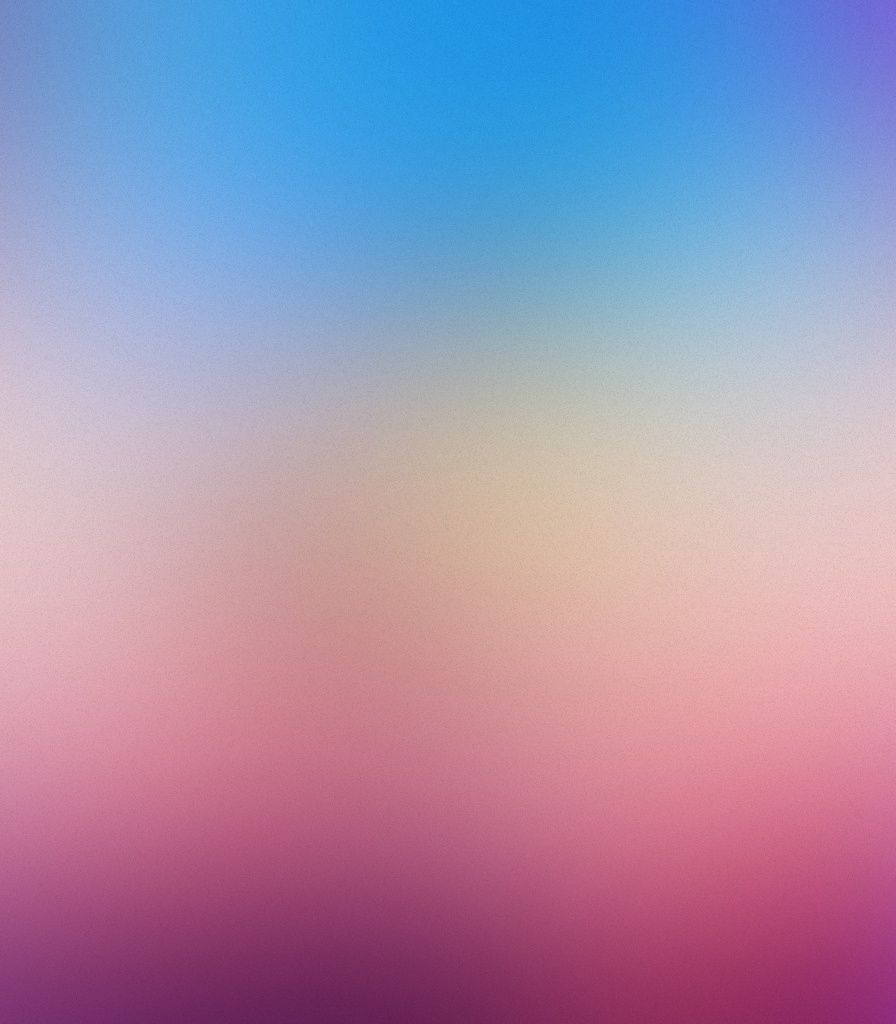Welcome to our collection of stunning 7 Inch Tablet Wallpapers. Our Full HD Backgrounds are specially designed to fit and enhance the display of your 7 inch tablet. With a wide range of categories to choose from, you can easily find the perfect wallpaper to personalize your device and make it stand out from the rest. Our wallpapers are optimized to ensure the best quality and resolution for your tablet, giving you a crystal-clear and vibrant display. Whether you prefer abstract designs, beautiful landscapes, or cute animals, we have something for everyone. Browse our collection now and give your tablet a fresh new look!
Optimized for Your 7 Inch Tablet
Our wallpapers are specifically designed for 7 inch tablets, ensuring the perfect fit and resolution for your device. Say goodbye to stretched or pixelated images and enjoy a flawless display every time you turn on your tablet.
Full HD Backgrounds
All of our wallpapers are in Full HD resolution, providing you with stunning and crisp images that will make your tablet screen come to life. Whether you're using your tablet for work or entertainment, our backgrounds will make your experience even better.
Wide Range of Categories
From nature and landscapes to abstract and minimalistic designs, we have a variety of categories to choose from. Our collection is constantly updated with new and trendy wallpapers, so you can always find something that suits your style and mood.
Easy to Download and Set Up
Setting up our wallpapers on your 7 inch tablet is a breeze. Simply browse our collection, choose your favorite wallpaper, and download it directly to your device. With just a few clicks, you can give your tablet a fresh new look.
Personalize Your Tablet
Make your tablet truly yours by choosing a wallpaper that reflects your personality and interests. With our collection of 7 inch tablet wallpapers, you can easily switch up your background whenever you want, keeping your device looking fresh and unique.
Upgrade your tablet's display with our stunning and optimized 7 Inch Tablet Wallpapers. Browse our collection now and find the perfect Full HD Backgrounds to personalize your device and make it stand out from the rest.
ID of this image: 91522. (You can find it using this number).
How To Install new background wallpaper on your device
For Windows 11
- Click the on-screen Windows button or press the Windows button on your keyboard.
- Click Settings.
- Go to Personalization.
- Choose Background.
- Select an already available image or click Browse to search for an image you've saved to your PC.
For Windows 10 / 11
You can select “Personalization” in the context menu. The settings window will open. Settings> Personalization>
Background.
In any case, you will find yourself in the same place. To select another image stored on your PC, select “Image”
or click “Browse”.
For Windows Vista or Windows 7
Right-click on the desktop, select "Personalization", click on "Desktop Background" and select the menu you want
(the "Browse" buttons or select an image in the viewer). Click OK when done.
For Windows XP
Right-click on an empty area on the desktop, select "Properties" in the context menu, select the "Desktop" tab
and select an image from the ones listed in the scroll window.
For Mac OS X
-
From a Finder window or your desktop, locate the image file that you want to use.
-
Control-click (or right-click) the file, then choose Set Desktop Picture from the shortcut menu. If you're using multiple displays, this changes the wallpaper of your primary display only.
-
If you don't see Set Desktop Picture in the shortcut menu, you should see a sub-menu named Services instead. Choose Set Desktop Picture from there.
For Android
- Tap and hold the home screen.
- Tap the wallpapers icon on the bottom left of your screen.
- Choose from the collections of wallpapers included with your phone, or from your photos.
- Tap the wallpaper you want to use.
- Adjust the positioning and size and then tap Set as wallpaper on the upper left corner of your screen.
- Choose whether you want to set the wallpaper for your Home screen, Lock screen or both Home and lock
screen.
For iOS
- Launch the Settings app from your iPhone or iPad Home screen.
- Tap on Wallpaper.
- Tap on Choose a New Wallpaper. You can choose from Apple's stock imagery, or your own library.
- Tap the type of wallpaper you would like to use
- Select your new wallpaper to enter Preview mode.
- Tap Set.