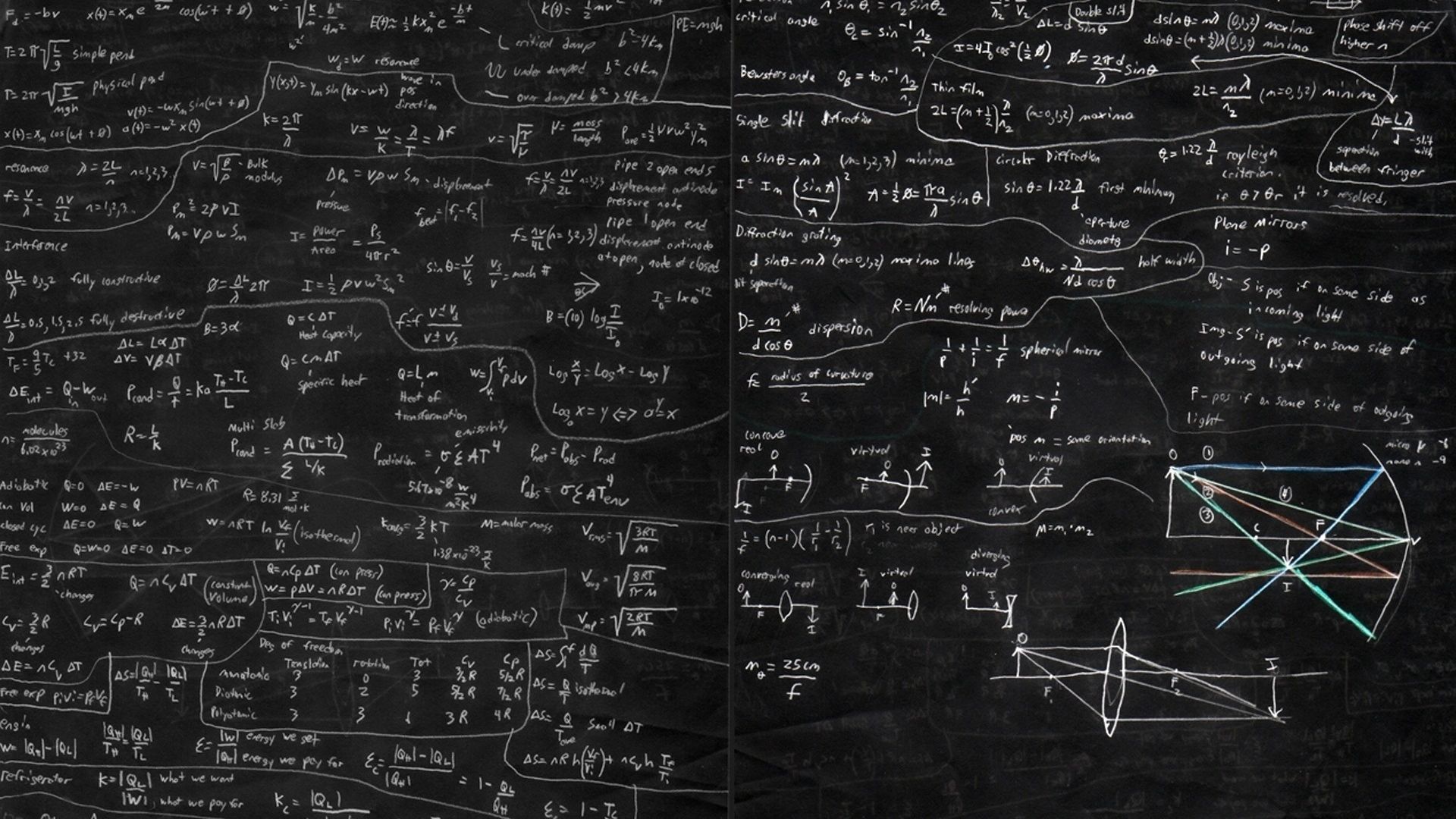If you're a proud owner of an Apple iMac, you know how important it is to have a stunning desktop wallpaper that reflects the sleek and modern design of your device. That's why we've curated the ultimate collection of HD wallpapers specifically designed for iMac users. With a wide variety of high-quality images, ranging from breathtaking landscapes to abstract art, our wallpapers are guaranteed to elevate your desktop to the next level. Plus, our wallpapers are optimized for your iMac's screen resolution, ensuring a crisp and clear display. So why settle for a boring background when you can have a beautiful and optimized one? Upgrade your desktop today with our Apple iMac HD wallpapers.
Stunning HD Wallpapers for Your Apple iMac
We understand that your iMac is not just a computer, it's a statement piece. That's why our collection of HD wallpapers is carefully selected to complement the sleek and modern design of your device. Whether you're looking for a minimalist wallpaper to keep your desktop clutter-free, or a vibrant and colorful one to add some personality, we have it all. Our wallpapers are designed by top artists and photographers, ensuring a unique and eye-catching addition to your iMac. Say goodbye to boring and generic wallpapers and hello to a personalized and stylish desktop.
Optimized for Your iMac Screen
There's nothing worse than downloading a wallpaper only to find out it's blurry or pixelated on your iMac's screen. That's why we make sure all our wallpapers are optimized for your device's screen resolution. This means you can enjoy a crisp and clear display without any distortion or resizing. Our wallpapers are also available in different sizes, so no matter which iMac model you have, we have the perfect fit for your screen.
Easy to Download and Use
We know your time is precious, which is why we've made it incredibly easy to download and use our wallpapers. Simply browse our collection, find the perfect wallpaper, and click the download button. Our wallpapers are compatible with all iMac models and are easy to set as your desktop background. Plus, with regular updates, you'll never run out of options for refreshing your desktop look.
Elevate Your iMac Experience Today
Upgrade your iMac experience with our stunning HD wallpapers.
ID of this image: 92818. (You can find it using this number).
How To Install new background wallpaper on your device
For Windows 11
- Click the on-screen Windows button or press the Windows button on your keyboard.
- Click Settings.
- Go to Personalization.
- Choose Background.
- Select an already available image or click Browse to search for an image you've saved to your PC.
For Windows 10 / 11
You can select “Personalization” in the context menu. The settings window will open. Settings> Personalization>
Background.
In any case, you will find yourself in the same place. To select another image stored on your PC, select “Image”
or click “Browse”.
For Windows Vista or Windows 7
Right-click on the desktop, select "Personalization", click on "Desktop Background" and select the menu you want
(the "Browse" buttons or select an image in the viewer). Click OK when done.
For Windows XP
Right-click on an empty area on the desktop, select "Properties" in the context menu, select the "Desktop" tab
and select an image from the ones listed in the scroll window.
For Mac OS X
-
From a Finder window or your desktop, locate the image file that you want to use.
-
Control-click (or right-click) the file, then choose Set Desktop Picture from the shortcut menu. If you're using multiple displays, this changes the wallpaper of your primary display only.
-
If you don't see Set Desktop Picture in the shortcut menu, you should see a sub-menu named Services instead. Choose Set Desktop Picture from there.
For Android
- Tap and hold the home screen.
- Tap the wallpapers icon on the bottom left of your screen.
- Choose from the collections of wallpapers included with your phone, or from your photos.
- Tap the wallpaper you want to use.
- Adjust the positioning and size and then tap Set as wallpaper on the upper left corner of your screen.
- Choose whether you want to set the wallpaper for your Home screen, Lock screen or both Home and lock
screen.
For iOS
- Launch the Settings app from your iPhone or iPad Home screen.
- Tap on Wallpaper.
- Tap on Choose a New Wallpaper. You can choose from Apple's stock imagery, or your own library.
- Tap the type of wallpaper you would like to use
- Select your new wallpaper to enter Preview mode.
- Tap Set.