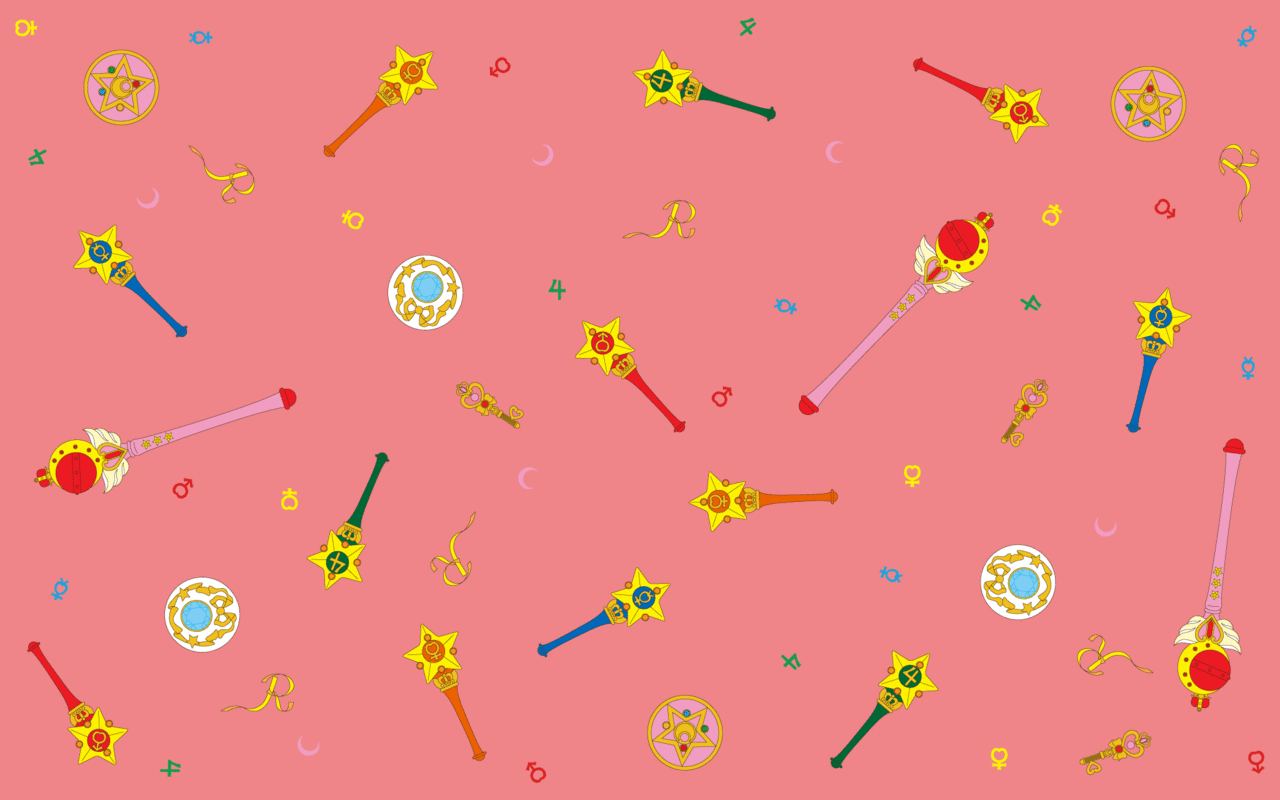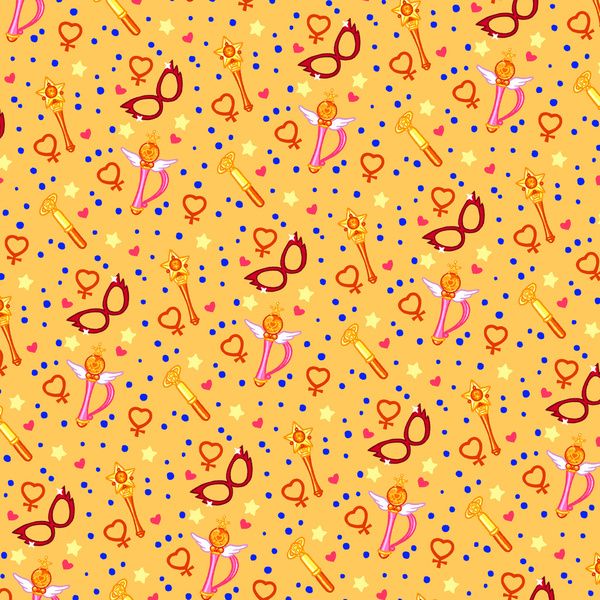Transform your desktop into a magical world with our stunning collection of Sailor Moon backgrounds. Indulge in the enchanting world of Sailor Soldiers of Justice and add a touch of girl power to your computer screen.
Sailor Moon: The iconic leader of the Sailor Soldiers, known for her bravery and compassion, is featured in our collection of backgrounds. Choose from a variety of images showcasing her iconic transformation and powerful poses.
Sailor Mercury: This intelligent and graceful soldier is a fan favorite and her cool blue color scheme makes for a refreshing background choice. Add a touch of serenity to your desktop with our Sailor Mercury backgrounds.
Sailor Mars: With her fiery personality and fierce fighting skills, Sailor Mars is a force to be reckoned with. Our backgrounds featuring this powerful soldier will add a bold and dynamic touch to your desktop.
Sailor Jupiter: This green-eyed soldier is known for her strength and determination. Our collection of backgrounds featuring Sailor Jupiter will bring a burst of energy to your desktop and inspire you to take on any challenge.
Sailor Venus: The charming and confident leader of the Inner Sailor Scouts, Sailor Venus is a symbol of love and beauty. Adorn your desktop with our Sailor Venus backgrounds and feel empowered every time you turn on your computer.
Sailor Saturn: This mysterious and powerful soldier is a fan favorite, with her striking purple color scheme and iconic Silence Glaive. Add a touch of mystery and intrigue to your desktop with our Sailor Saturn backgrounds.
Sailor Pluto: The guardian of time and space, Sailor Pluto is a symbol of wisdom and strength. Our collection of backgrounds featuring this enigmatic soldier will add a touch of magic and mystery to your desktop.
Sailor Uranus and Sailor Neptune: The dynamic duo of Sailor Uranus and Sailor Neptune are known for their strong bond and devotion to each other. Choose from our selection of backgrounds featuring these two soldiers and add a touch of romance to your desktop.
With our Sailor Moon backgrounds, you can show your love for the Sailor Soldiers of Justice and transform your desktop into a magical and powerful space. Choose your favorite backgrounds and let the magic begin!
ID of this image: 94245. (You can find it using this number).
How To Install new background wallpaper on your device
For Windows 11
- Click the on-screen Windows button or press the Windows button on your keyboard.
- Click Settings.
- Go to Personalization.
- Choose Background.
- Select an already available image or click Browse to search for an image you've saved to your PC.
For Windows 10 / 11
You can select “Personalization” in the context menu. The settings window will open. Settings> Personalization>
Background.
In any case, you will find yourself in the same place. To select another image stored on your PC, select “Image”
or click “Browse”.
For Windows Vista or Windows 7
Right-click on the desktop, select "Personalization", click on "Desktop Background" and select the menu you want
(the "Browse" buttons or select an image in the viewer). Click OK when done.
For Windows XP
Right-click on an empty area on the desktop, select "Properties" in the context menu, select the "Desktop" tab
and select an image from the ones listed in the scroll window.
For Mac OS X
-
From a Finder window or your desktop, locate the image file that you want to use.
-
Control-click (or right-click) the file, then choose Set Desktop Picture from the shortcut menu. If you're using multiple displays, this changes the wallpaper of your primary display only.
-
If you don't see Set Desktop Picture in the shortcut menu, you should see a sub-menu named Services instead. Choose Set Desktop Picture from there.
For Android
- Tap and hold the home screen.
- Tap the wallpapers icon on the bottom left of your screen.
- Choose from the collections of wallpapers included with your phone, or from your photos.
- Tap the wallpaper you want to use.
- Adjust the positioning and size and then tap Set as wallpaper on the upper left corner of your screen.
- Choose whether you want to set the wallpaper for your Home screen, Lock screen or both Home and lock
screen.
For iOS
- Launch the Settings app from your iPhone or iPad Home screen.
- Tap on Wallpaper.
- Tap on Choose a New Wallpaper. You can choose from Apple's stock imagery, or your own library.
- Tap the type of wallpaper you would like to use
- Select your new wallpaper to enter Preview mode.
- Tap Set.