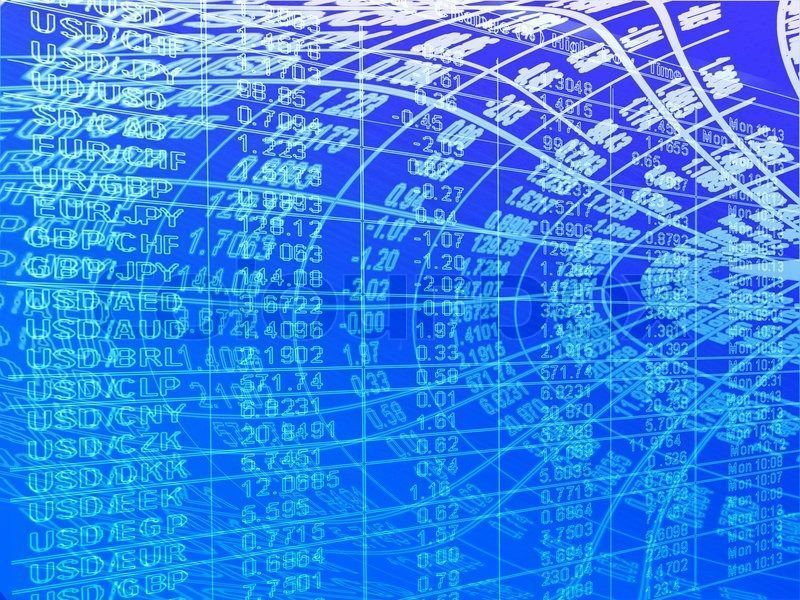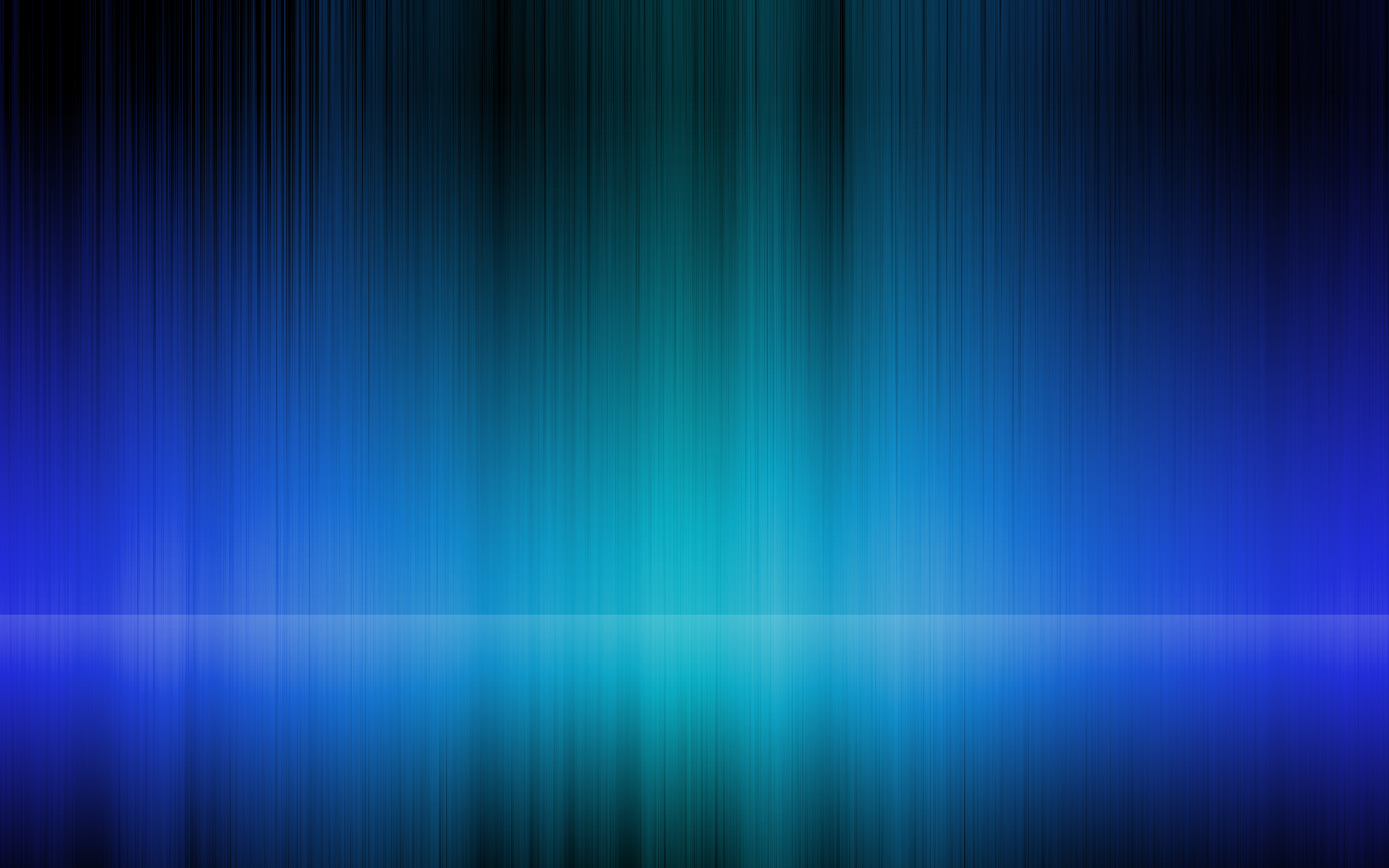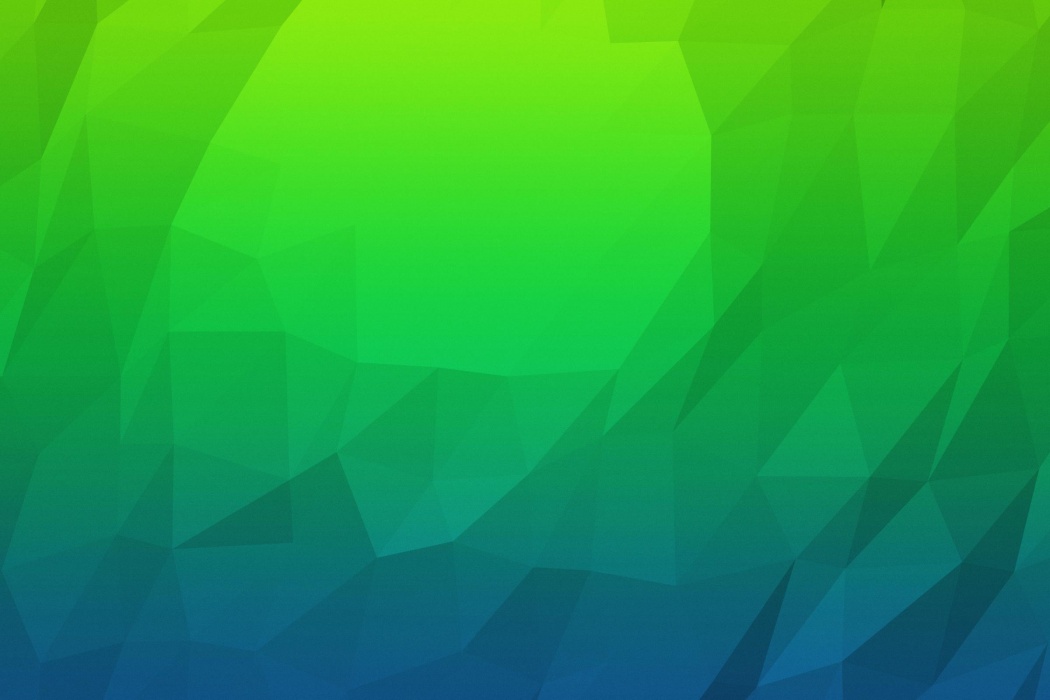Upgrade your desktop with our stunning collection of backgrounds for PC. Whether you're a business professional, creative designer, or simply looking for a sleek new look, we have the perfect options for you.
Our backgrounds are more than just pretty pictures – each one is carefully selected and designed to enhance your desktop experience. Take your productivity to the next level with our business-themed backgrounds. Keep track of your progress with a chart monitor background, or add a touch of professionalism with an illustration made in Photoshop.
With our optimized designs, your desktop will not only look great, but also run smoothly. We understand the importance of a clutter-free workspace, which is why our backgrounds are created with minimal distractions in mind.
But don't just take our word for it – try it out for yourself! Our backgrounds are easy to download and can be customized to fit your screen perfectly. Plus, with new designs added regularly, you'll never run out of options to choose from.
So why settle for a boring background when you can have one that reflects your style and boosts your productivity? Upgrade your desktop today with our backgrounds for PC – your computer will thank you.
Upgrade your desktop with our stunning collection of backgrounds for PC and experience the perfect blend of aesthetics and functionality. Our carefully selected designs will
enhance your desktop experience and give you a fresh new look that will make you stand out from the crowd. We offer a variety of options, including business-themed backgrounds with a
chart monitor or a
Photoshop-made illustration, to suit your specific needs.
Our backgrounds are optimized to ensure that your desktop runs smoothly without any distractions. We understand the importance of a clutter-free workspace, and our designs are created with that in mind. So you can stay focused and boost your productivity with ease.
With our easy-to-download backgrounds,
customization is a breeze. You can choose from a variety of sizes to fit your screen perfectly and give your desktop a polished and professional look. Plus, we regularly add new designs to our collection, so you'll always have fresh options to choose from.
Don't settle for a generic background that does nothing for you. Upgrade your desktop today with our backgrounds for PC and
make a statement with your computer. Trust us, your desktop will thank you
ID of this image: 97746. (You can find it using this number).
How To Install new background wallpaper on your device
For Windows 11
- Click the on-screen Windows button or press the Windows button on your keyboard.
- Click Settings.
- Go to Personalization.
- Choose Background.
- Select an already available image or click Browse to search for an image you've saved to your PC.
For Windows 10 / 11
You can select “Personalization” in the context menu. The settings window will open. Settings> Personalization>
Background.
In any case, you will find yourself in the same place. To select another image stored on your PC, select “Image”
or click “Browse”.
For Windows Vista or Windows 7
Right-click on the desktop, select "Personalization", click on "Desktop Background" and select the menu you want
(the "Browse" buttons or select an image in the viewer). Click OK when done.
For Windows XP
Right-click on an empty area on the desktop, select "Properties" in the context menu, select the "Desktop" tab
and select an image from the ones listed in the scroll window.
For Mac OS X
-
From a Finder window or your desktop, locate the image file that you want to use.
-
Control-click (or right-click) the file, then choose Set Desktop Picture from the shortcut menu. If you're using multiple displays, this changes the wallpaper of your primary display only.
-
If you don't see Set Desktop Picture in the shortcut menu, you should see a sub-menu named Services instead. Choose Set Desktop Picture from there.
For Android
- Tap and hold the home screen.
- Tap the wallpapers icon on the bottom left of your screen.
- Choose from the collections of wallpapers included with your phone, or from your photos.
- Tap the wallpaper you want to use.
- Adjust the positioning and size and then tap Set as wallpaper on the upper left corner of your screen.
- Choose whether you want to set the wallpaper for your Home screen, Lock screen or both Home and lock
screen.
For iOS
- Launch the Settings app from your iPhone or iPad Home screen.
- Tap on Wallpaper.
- Tap on Choose a New Wallpaper. You can choose from Apple's stock imagery, or your own library.
- Tap the type of wallpaper you would like to use
- Select your new wallpaper to enter Preview mode.
- Tap Set.