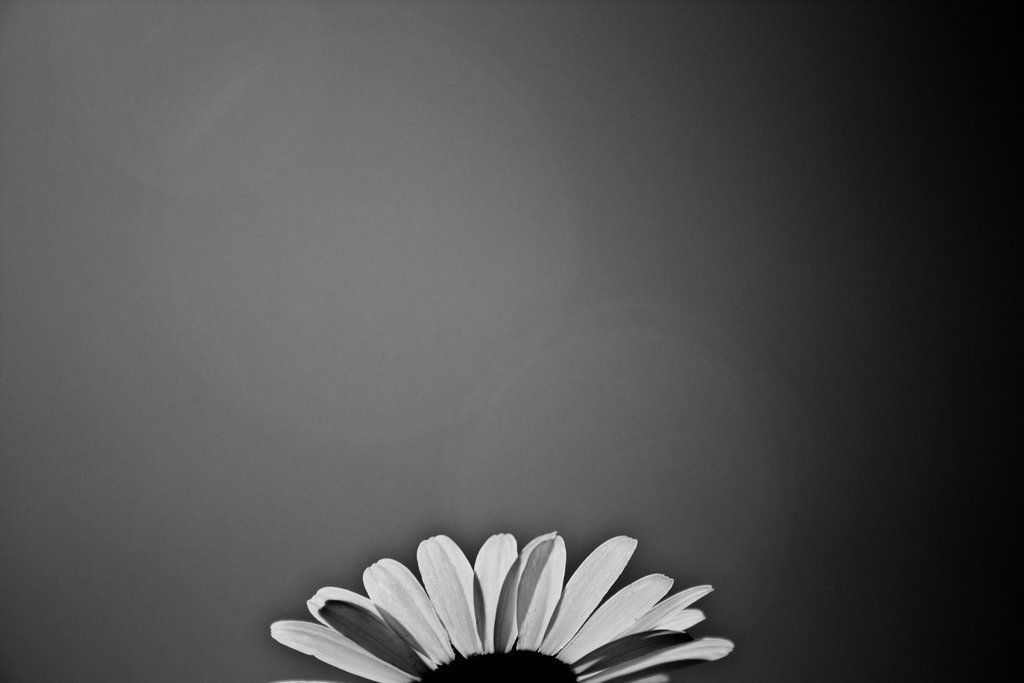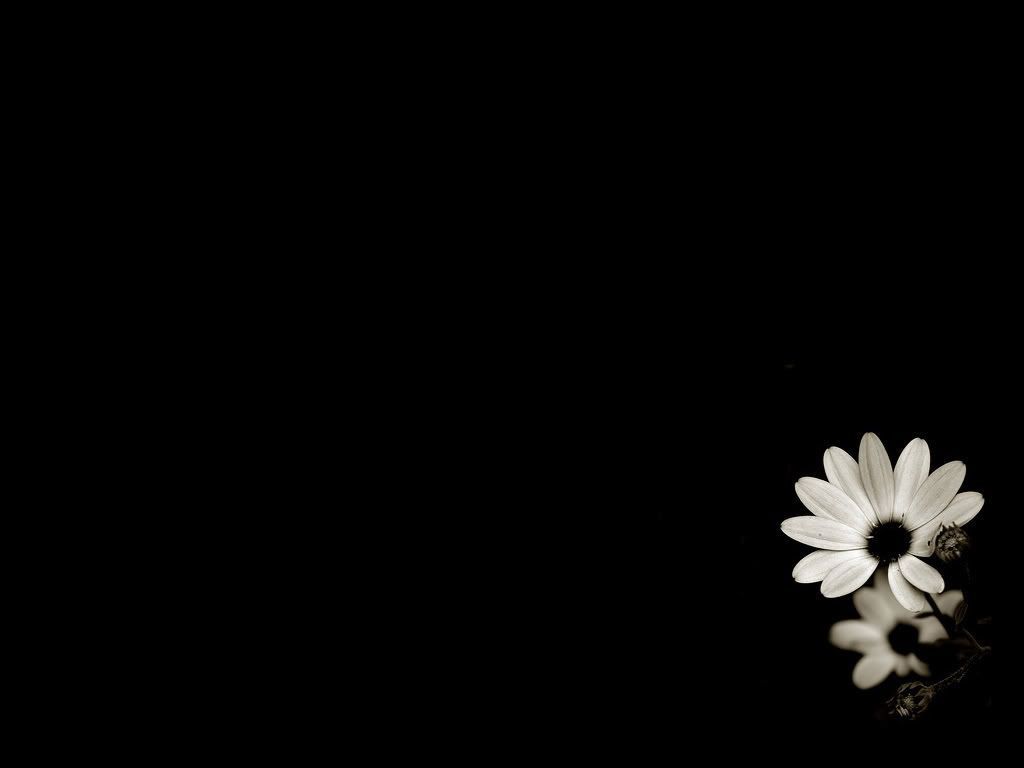Transform your desktop with the stunning beauty of Black and White Floral Wallpapers. These high-definition wallpapers are the perfect way to add a touch of elegance and sophistication to your computer screen. Our collection features a variety of mesmerizing designs, from delicate blooms to bold patterns, all in classic black and white. Whether you're looking for a subtle accent or a statement piece, our Black and White Floral Wallpapers are sure to impress.
Each wallpaper is carefully selected and optimized to ensure the highest quality for your desktop. Our HD base guarantees crystal-clear images and vibrant colors that will make your screen come to life. Plus, with a range of resolutions available, you can easily find the perfect fit for your screen size. And don't worry about sacrificing speed for beauty, our wallpapers are optimized for fast loading times.
Black and white is a timeless color combination that never goes out of style. It adds a touch of sophistication and drama to any space, and your desktop is no exception. The contrast between the dark and light hues creates a striking visual impact that will make your wallpaper stand out. And with the addition of beautiful floral patterns, your wallpaper will become a work of art.
Updating your desktop with Black and White Floral Wallpapers is a simple yet effective way to give it a fresh, modern look. Whether you're working, browsing, or just admiring your screen, these wallpapers will add a touch of beauty and inspiration to your day. So why settle for a boring background when you can elevate your desktop with our stunning collection of Black and White Floral Wallpapers? Explore our selection now and give your desktop a stylish makeover.
Experience the beauty of Black and White Floral Wallpapers on your desktop today. Browse our collection and elevate your screen to a whole new level of elegance and sophistication. With our HD base and optimized loading times, you'll have the best of both worlds – stunning visuals and fast performance. Don't wait any longer, upgrade your desktop with our Black and White Floral Wallpapers now!
ID of this image: 123656. (You can find it using this number).
How To Install new background wallpaper on your device
For Windows 11
- Click the on-screen Windows button or press the Windows button on your keyboard.
- Click Settings.
- Go to Personalization.
- Choose Background.
- Select an already available image or click Browse to search for an image you've saved to your PC.
For Windows 10 / 11
You can select “Personalization” in the context menu. The settings window will open. Settings> Personalization>
Background.
In any case, you will find yourself in the same place. To select another image stored on your PC, select “Image”
or click “Browse”.
For Windows Vista or Windows 7
Right-click on the desktop, select "Personalization", click on "Desktop Background" and select the menu you want
(the "Browse" buttons or select an image in the viewer). Click OK when done.
For Windows XP
Right-click on an empty area on the desktop, select "Properties" in the context menu, select the "Desktop" tab
and select an image from the ones listed in the scroll window.
For Mac OS X
-
From a Finder window or your desktop, locate the image file that you want to use.
-
Control-click (or right-click) the file, then choose Set Desktop Picture from the shortcut menu. If you're using multiple displays, this changes the wallpaper of your primary display only.
-
If you don't see Set Desktop Picture in the shortcut menu, you should see a sub-menu named Services instead. Choose Set Desktop Picture from there.
For Android
- Tap and hold the home screen.
- Tap the wallpapers icon on the bottom left of your screen.
- Choose from the collections of wallpapers included with your phone, or from your photos.
- Tap the wallpaper you want to use.
- Adjust the positioning and size and then tap Set as wallpaper on the upper left corner of your screen.
- Choose whether you want to set the wallpaper for your Home screen, Lock screen or both Home and lock
screen.
For iOS
- Launch the Settings app from your iPhone or iPad Home screen.
- Tap on Wallpaper.
- Tap on Choose a New Wallpaper. You can choose from Apple's stock imagery, or your own library.
- Tap the type of wallpaper you would like to use
- Select your new wallpaper to enter Preview mode.
- Tap Set.