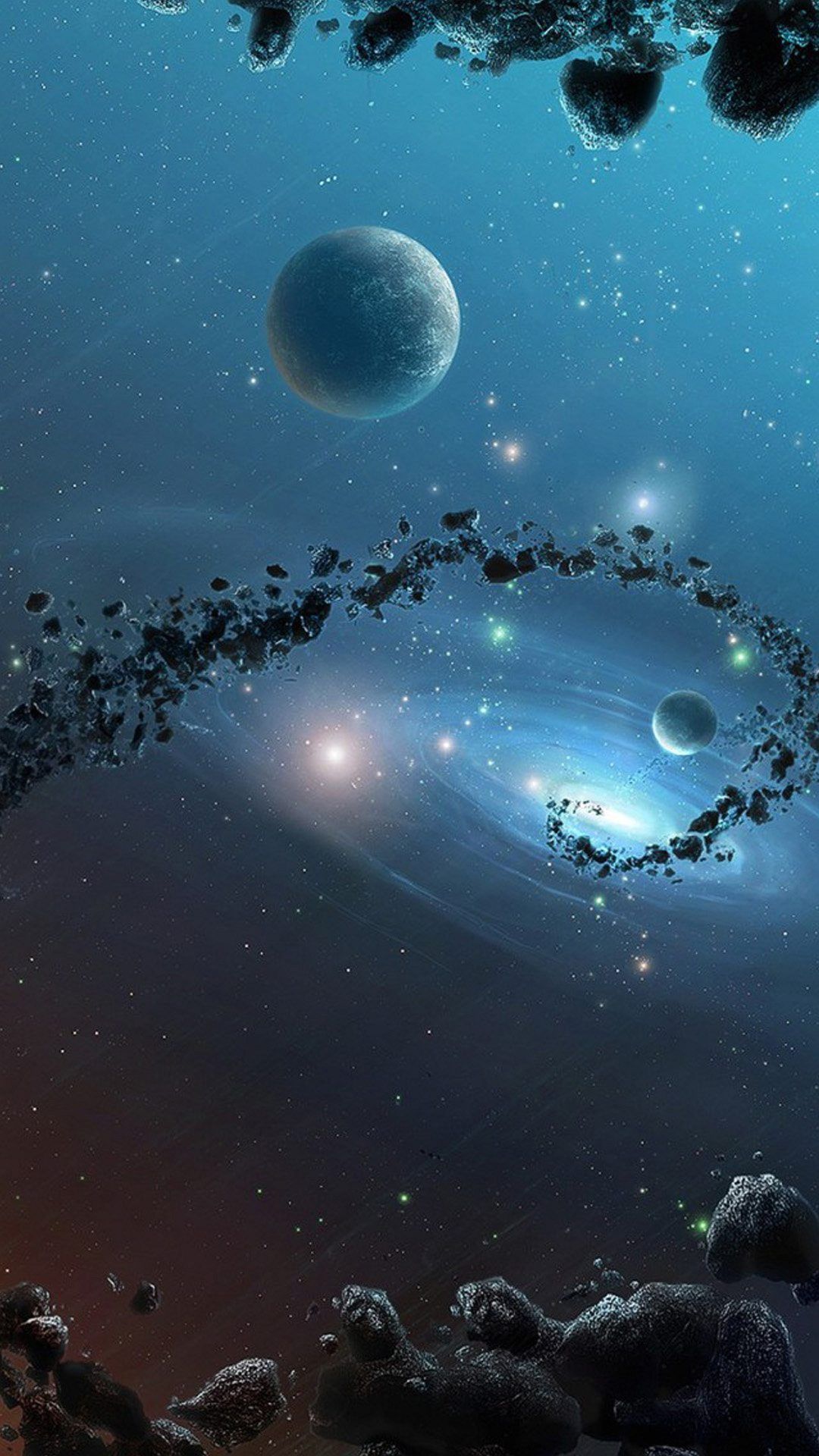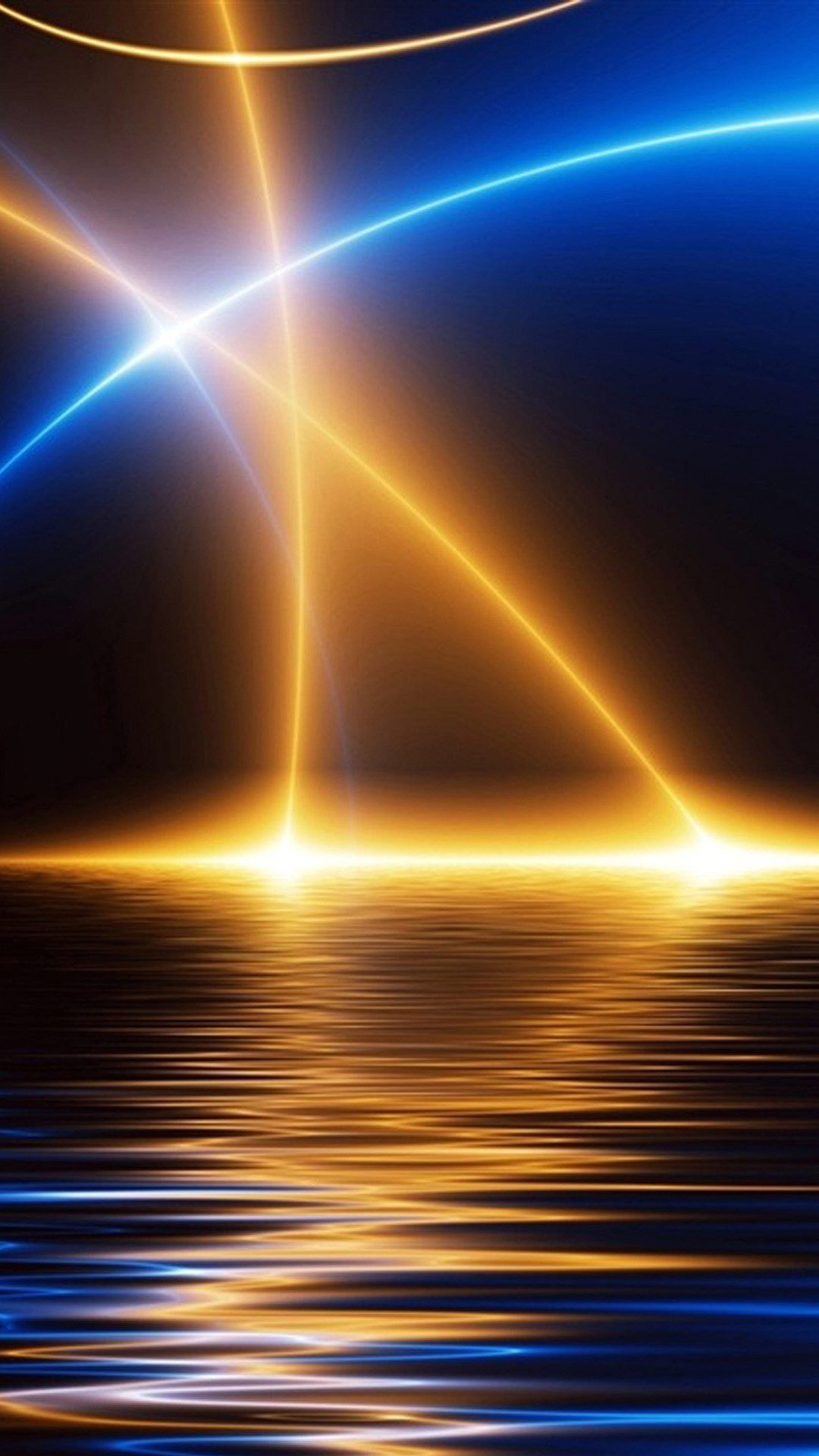Welcome to our collection of stunning Full HD 1080p City Wallpapers! If you're looking to add some excitement and style to your desktop, you've come to the right place. Our wallpapers are carefully curated to showcase the beauty and energy of cities from around the world. From bustling metropolises to charming small towns, we have a range of options to suit every taste and mood.
Our Desktop Backgrounds HD feature crisp, high-definition images that will make you feel like you're right in the heart of the action. Whether you're a city dweller or just dreaming of your next urban adventure, our wallpapers will transport you to the streets and skylines of some of the most iconic cities on the planet.
With Full HD resolution, our wallpapers are perfect for any screen size and will make your desktop look sharp and vibrant. And with a variety of cities to choose from, you can switch up your wallpaper to match your mood or location.
Looking for a classic view of the New York City skyline? We've got you covered. Want to escape to the quaint streets of Paris? We have that too. Our collection also includes cities like London, Tokyo, Sydney, and more. And with new additions regularly, you'll never run out of options to refresh your desktop.
But our wallpapers aren't just visually appealing, they are also optimized for performance. We understand the importance of a fast and efficient website, so we've made sure our wallpapers are compressed and optimized for quick loading times.
So why wait? Browse our collection of Full HD 1080p City Wallpapers and elevate your desktop experience today! With stunning images and optimized performance, our wallpapers are sure to make your desktop stand out. Don't settle for a boring background, choose our Desktop Backgrounds HD and bring the energy of the city to your screen.
Join our community and never miss a new wallpaper release! Follow us on social media and stay updated on the latest additions to our collection. And don't forget to share your favorite wallpapers with your friends and family. Let's spread the beauty of cities together!
ID of this image: 205529. (You can find it using this number).
How To Install new background wallpaper on your device
For Windows 11
- Click the on-screen Windows button or press the Windows button on your keyboard.
- Click Settings.
- Go to Personalization.
- Choose Background.
- Select an already available image or click Browse to search for an image you've saved to your PC.
For Windows 10 / 11
You can select “Personalization” in the context menu. The settings window will open. Settings> Personalization>
Background.
In any case, you will find yourself in the same place. To select another image stored on your PC, select “Image”
or click “Browse”.
For Windows Vista or Windows 7
Right-click on the desktop, select "Personalization", click on "Desktop Background" and select the menu you want
(the "Browse" buttons or select an image in the viewer). Click OK when done.
For Windows XP
Right-click on an empty area on the desktop, select "Properties" in the context menu, select the "Desktop" tab
and select an image from the ones listed in the scroll window.
For Mac OS X
-
From a Finder window or your desktop, locate the image file that you want to use.
-
Control-click (or right-click) the file, then choose Set Desktop Picture from the shortcut menu. If you're using multiple displays, this changes the wallpaper of your primary display only.
-
If you don't see Set Desktop Picture in the shortcut menu, you should see a sub-menu named Services instead. Choose Set Desktop Picture from there.
For Android
- Tap and hold the home screen.
- Tap the wallpapers icon on the bottom left of your screen.
- Choose from the collections of wallpapers included with your phone, or from your photos.
- Tap the wallpaper you want to use.
- Adjust the positioning and size and then tap Set as wallpaper on the upper left corner of your screen.
- Choose whether you want to set the wallpaper for your Home screen, Lock screen or both Home and lock
screen.
For iOS
- Launch the Settings app from your iPhone or iPad Home screen.
- Tap on Wallpaper.
- Tap on Choose a New Wallpaper. You can choose from Apple's stock imagery, or your own library.
- Tap the type of wallpaper you would like to use
- Select your new wallpaper to enter Preview mode.
- Tap Set.