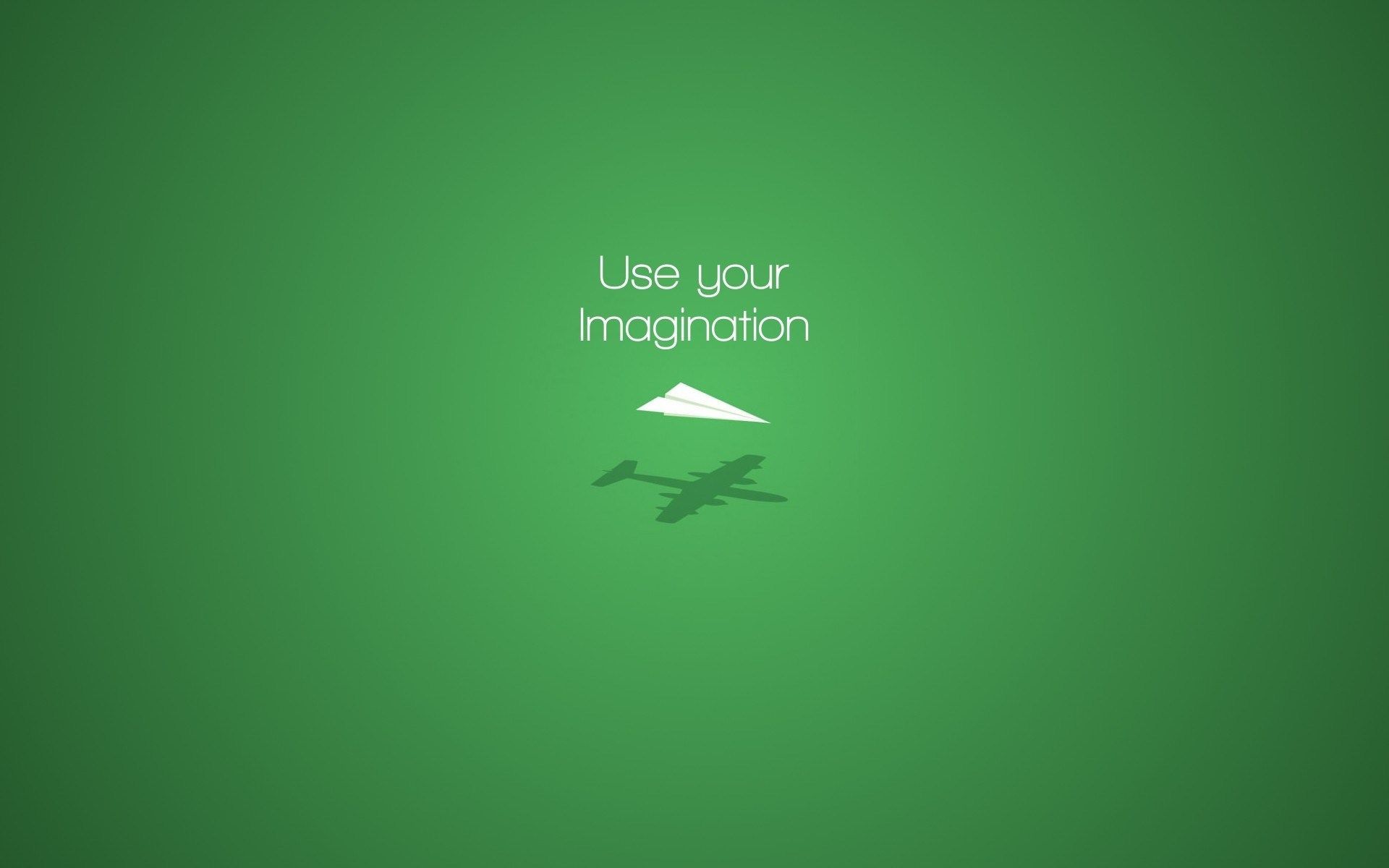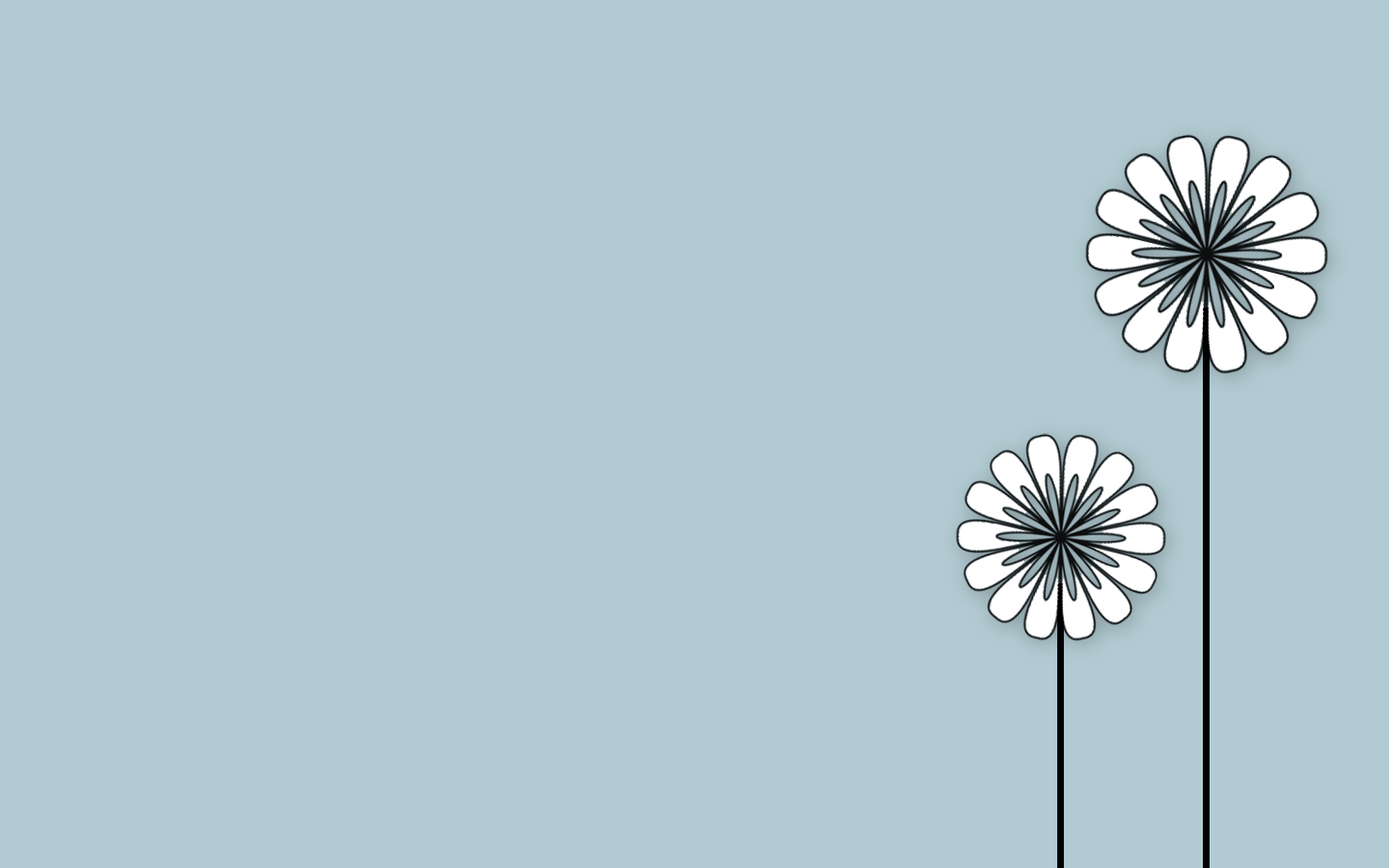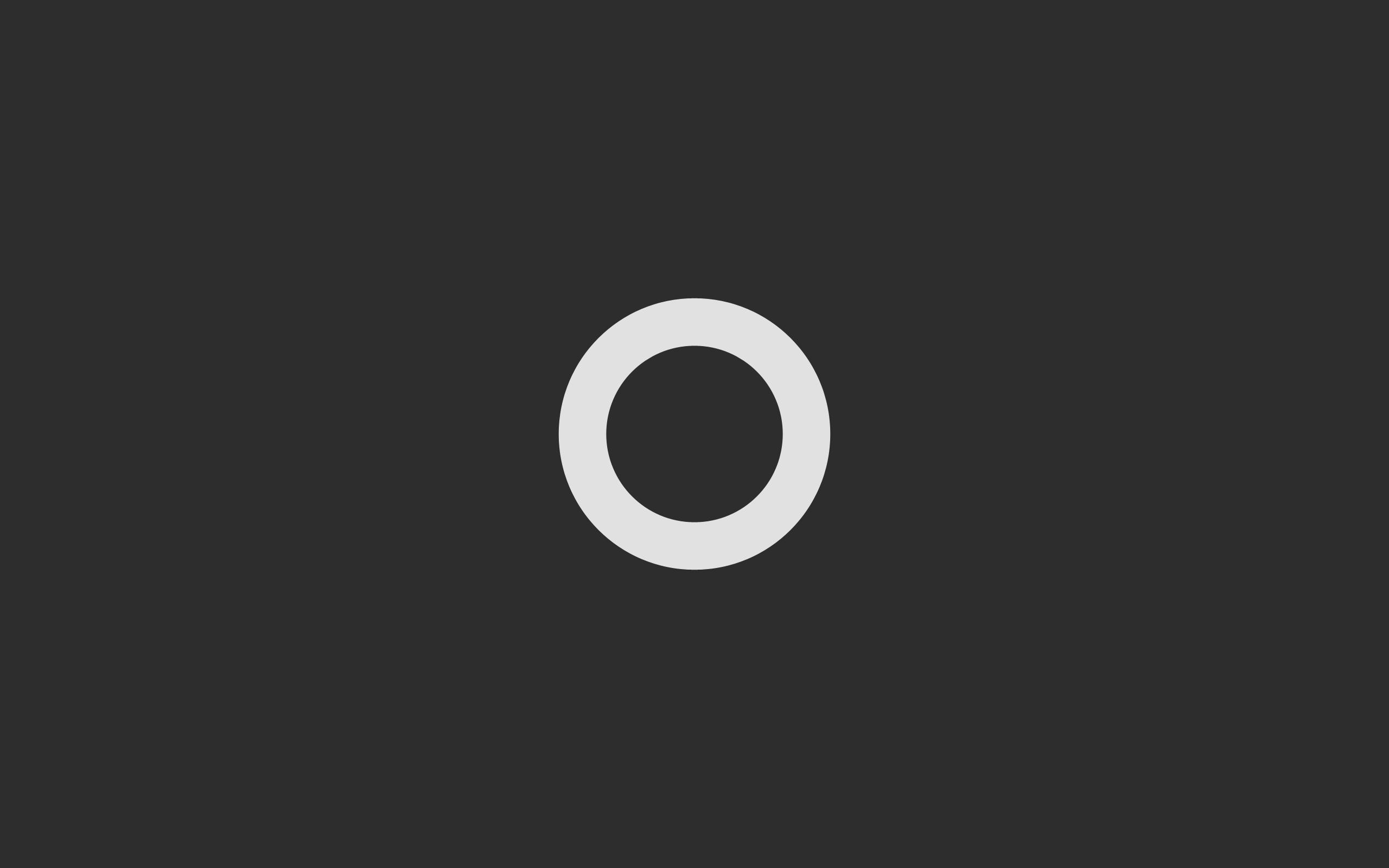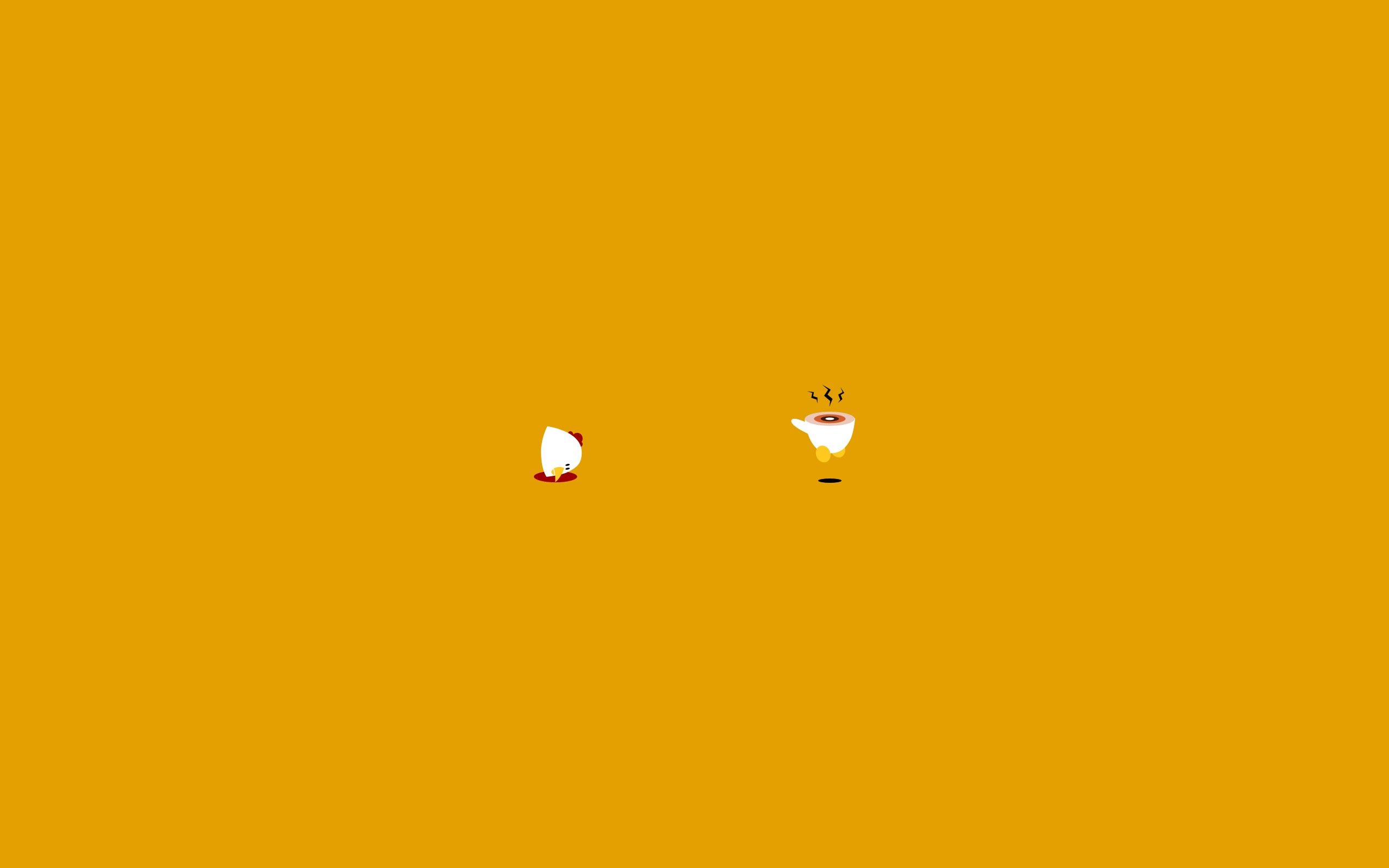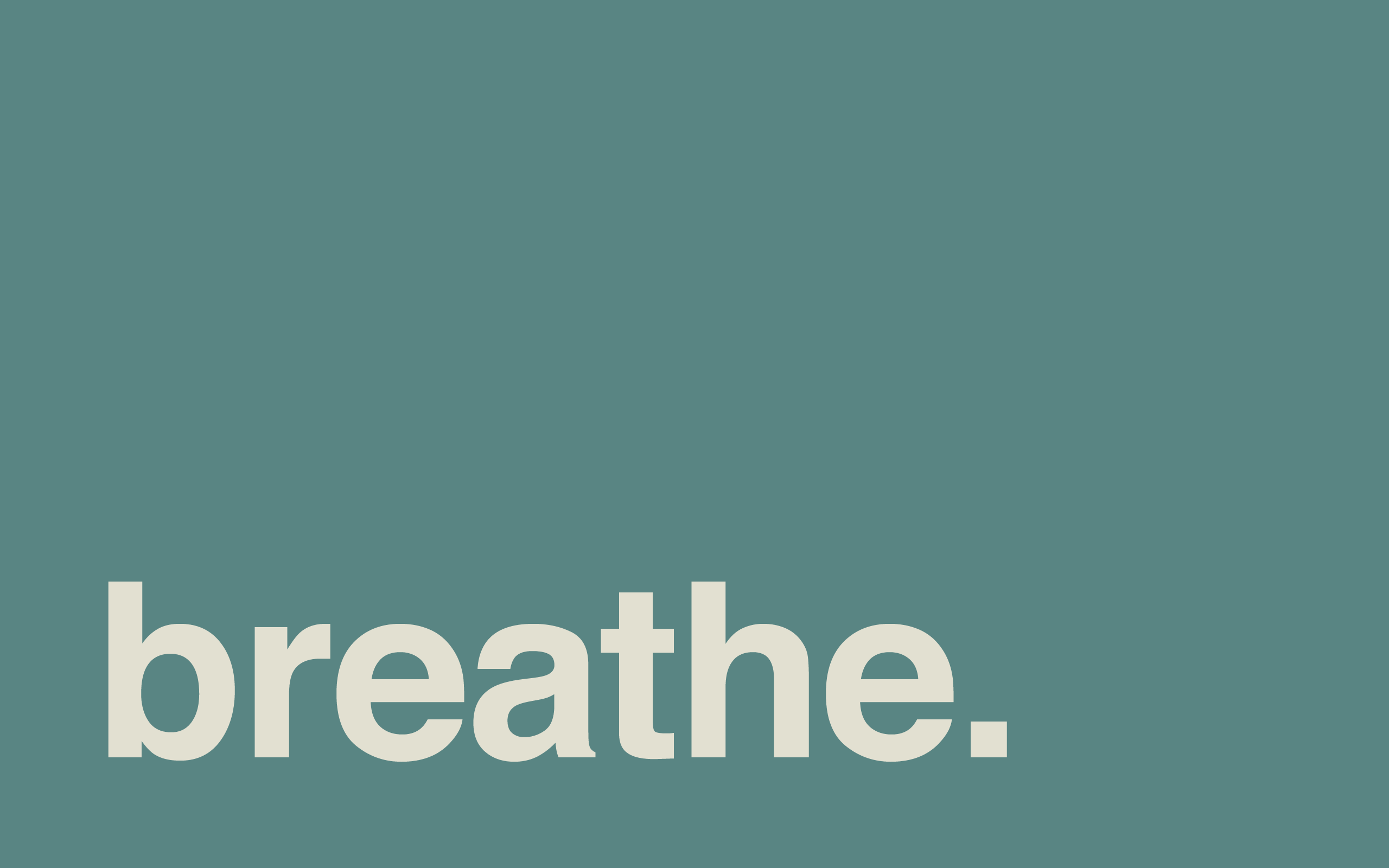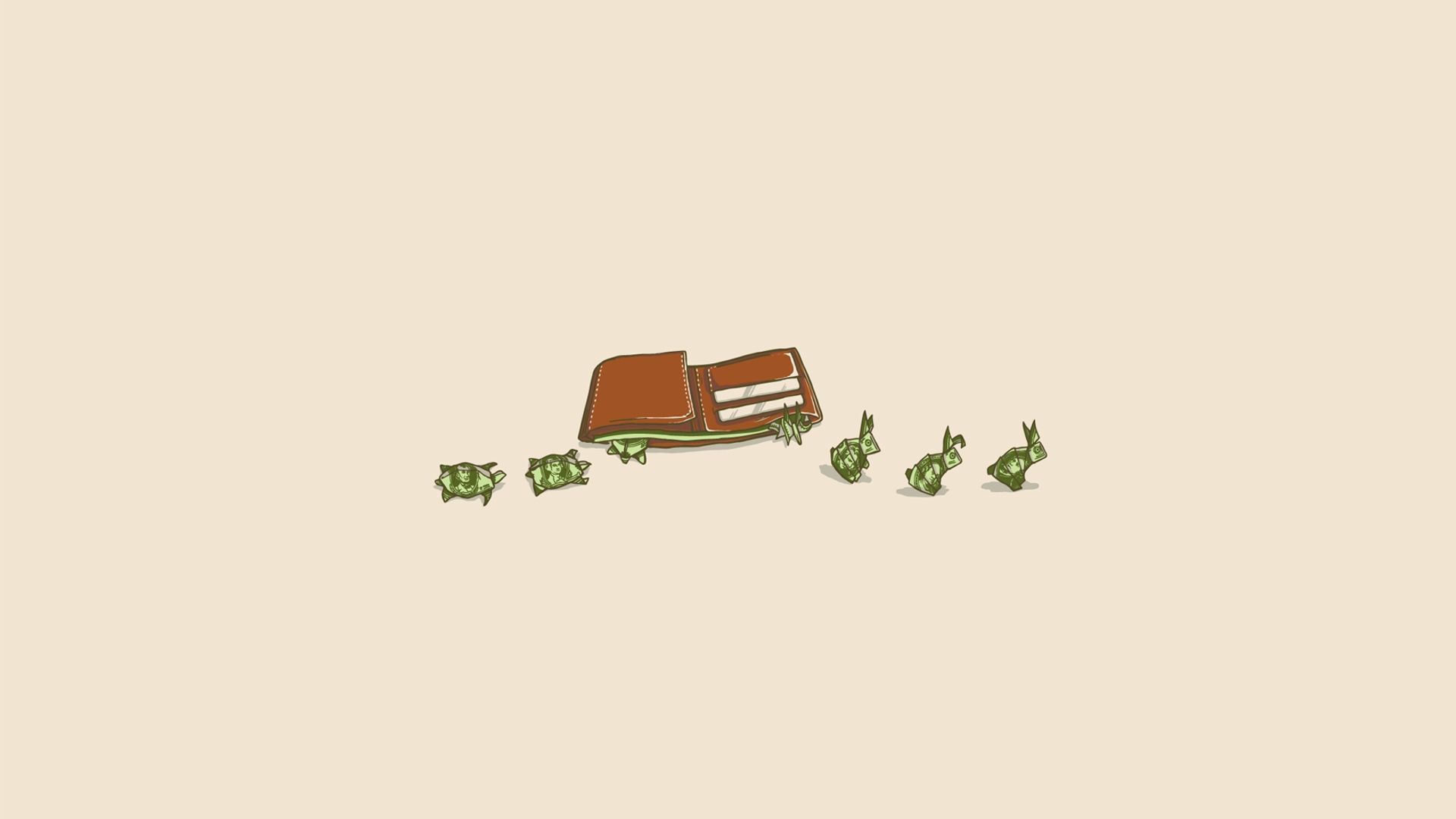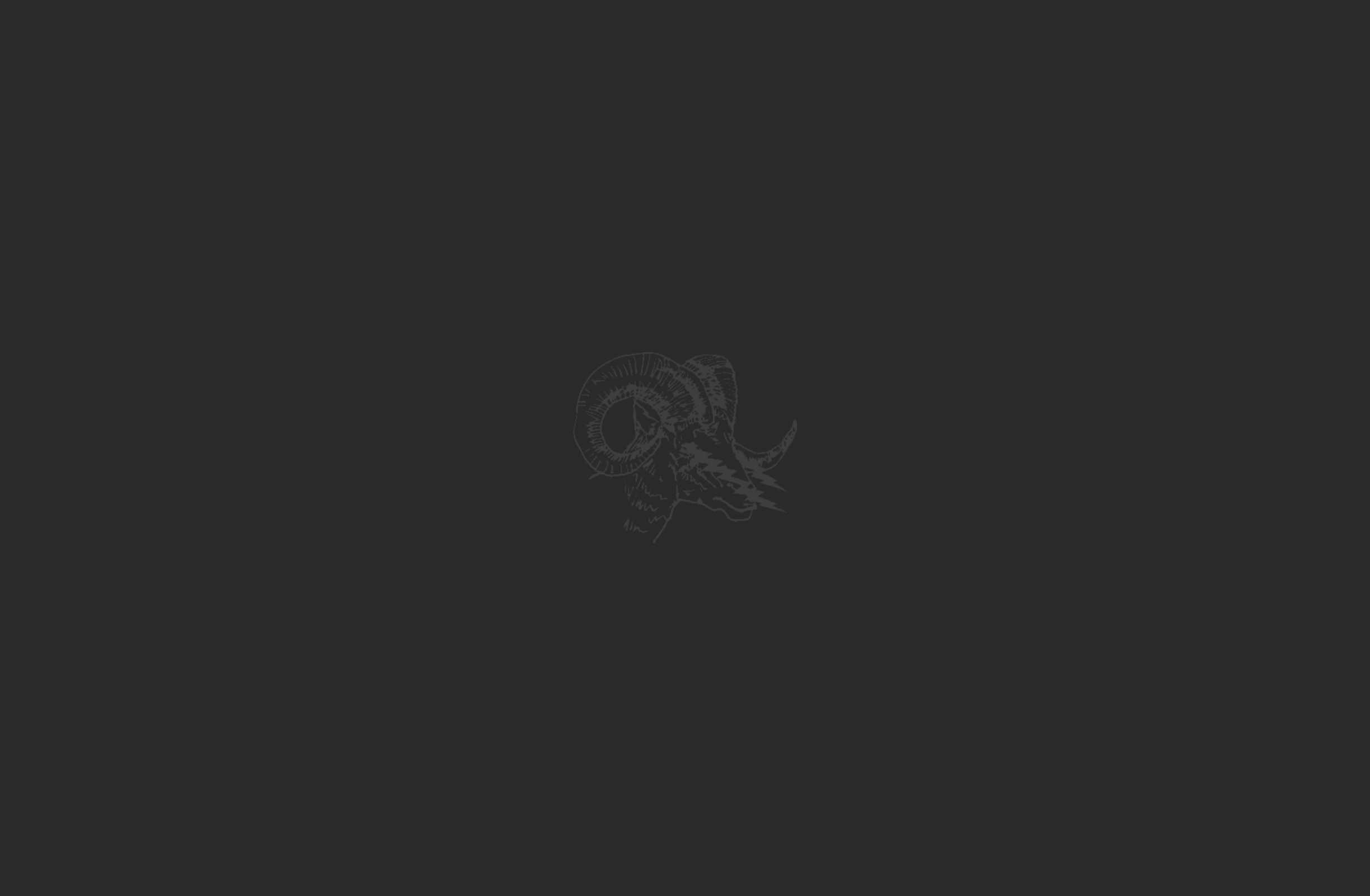Transform Your Desktop with Inspirational & Motivational Minimal Desktop Wallpaper Backgrounds
Elevate your daily work routine with our collection of stunning Minimal Desktop Backgrounds. Designed to inspire and motivate, these wallpapers will transform your desktop into a powerful source of positivity and productivity. Say goodbye to cluttered and distracting backgrounds and hello to a clean and minimalist aesthetic that will keep you focused and energized.
Simplicity at Its Finest
Our Minimal Desktop Backgrounds feature simple yet impactful designs that will make a statement without overwhelming your workspace. From calming nature scenes to powerful quotes, each wallpaper is carefully curated to bring a sense of peace and purpose to your daily tasks.
Boost Your Productivity
Studies have shown that a clutter-free workspace can increase productivity and creativity. With our Minimal Desktop Backgrounds, you can declutter your digital space and create a more organized and efficient workflow. Let these inspiring wallpapers be your daily reminder to stay focused and motivated.
Customizable to Your Style
With a variety of designs to choose from, you can find the perfect Minimal Desktop Background to fit your personal style. Whether you prefer a monochromatic look or a pop of color, our collection has something for everyone. And with high-quality resolution, these wallpapers will look crisp and clear on any screen.
Easy to Download and Use
Our Minimal Desktop Backgrounds are available for instant download, making it easy to update your desktop whenever you need a change of scenery. Simply save the image and set it as your background for an instant mood boost. Say goodbye to boring and generic backgrounds and hello to a more inspiring and motivating workspace.
Upgrade Your Desktop Today
Don't settle for a dull and uninspired workspace. Let our Inspirational & Motivational Minimal Desktop Wallpaper Backgrounds elevate your desktop to a whole new level. With their sleek and powerful designs, these wallpapers will transform your daily work routine into a source of inspiration and motivation. Upgrade your desktop today and see the difference it makes in your productivity and mindset.
ID of this image: 315857. (You can find it using this number).
How To Install new background wallpaper on your device
For Windows 11
- Click the on-screen Windows button or press the Windows button on your keyboard.
- Click Settings.
- Go to Personalization.
- Choose Background.
- Select an already available image or click Browse to search for an image you've saved to your PC.
For Windows 10 / 11
You can select “Personalization” in the context menu. The settings window will open. Settings> Personalization>
Background.
In any case, you will find yourself in the same place. To select another image stored on your PC, select “Image”
or click “Browse”.
For Windows Vista or Windows 7
Right-click on the desktop, select "Personalization", click on "Desktop Background" and select the menu you want
(the "Browse" buttons or select an image in the viewer). Click OK when done.
For Windows XP
Right-click on an empty area on the desktop, select "Properties" in the context menu, select the "Desktop" tab
and select an image from the ones listed in the scroll window.
For Mac OS X
-
From a Finder window or your desktop, locate the image file that you want to use.
-
Control-click (or right-click) the file, then choose Set Desktop Picture from the shortcut menu. If you're using multiple displays, this changes the wallpaper of your primary display only.
-
If you don't see Set Desktop Picture in the shortcut menu, you should see a sub-menu named Services instead. Choose Set Desktop Picture from there.
For Android
- Tap and hold the home screen.
- Tap the wallpapers icon on the bottom left of your screen.
- Choose from the collections of wallpapers included with your phone, or from your photos.
- Tap the wallpaper you want to use.
- Adjust the positioning and size and then tap Set as wallpaper on the upper left corner of your screen.
- Choose whether you want to set the wallpaper for your Home screen, Lock screen or both Home and lock
screen.
For iOS
- Launch the Settings app from your iPhone or iPad Home screen.
- Tap on Wallpaper.
- Tap on Choose a New Wallpaper. You can choose from Apple's stock imagery, or your own library.
- Tap the type of wallpaper you would like to use
- Select your new wallpaper to enter Preview mode.
- Tap Set.