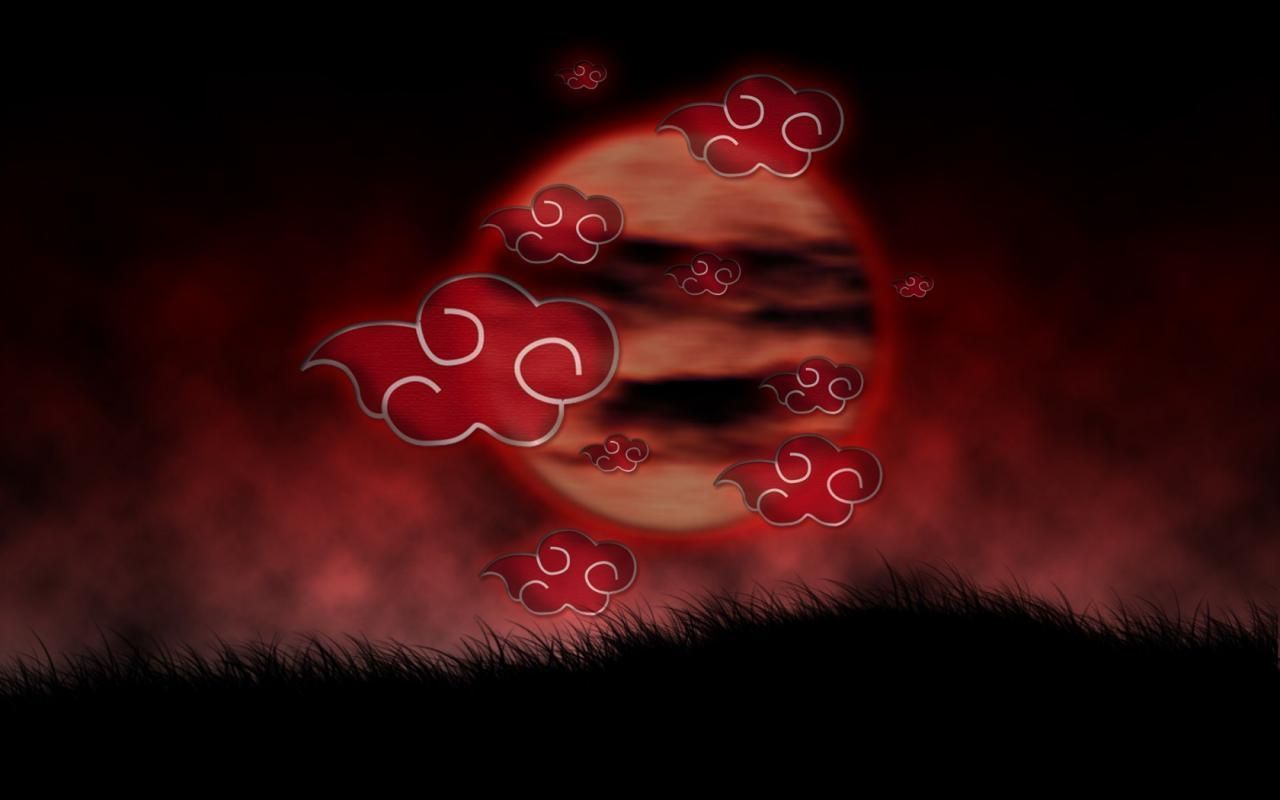Transform your desktop into a captivating and mystical scene with our Red Moon wallpapers. Immerse yourself in the beauty of a crimson moon rising over a dense forest, creating a dramatic contrast against the dark night sky. Our high-quality desktop wallpapers will transport you to a dreamlike world, filled with fiery hues and enchanting landscapes.
Each wallpaper is carefully curated to showcase the stunning and unique allure of a red moon. The deep red tones will add a touch of mystery and intrigue to your desktop, making it stand out from the rest. Whether you're a nature lover or a fan of fantasy, our Red Moon wallpapers will ignite your imagination and enhance your desktop experience.
Experience the beauty of a red moon over a forest every time you turn on your computer. Our wallpapers are available in high resolution, ensuring that every detail is captured and displayed in stunning clarity. You'll feel as though you're standing in the midst of the forest, gazing up at the awe-inspiring sight of a red moon.
Say goodbye to boring and plain desktop backgrounds and elevate your desktop's appearance with our Red Moon wallpapers. Our collection offers a variety of options, from serene and tranquil scenes to bold and striking images. No matter your preference, you'll find the perfect wallpaper to suit your style and enhance your desktop.
So why wait? Browse our Red Moon wallpapers now and bring a touch of magic to your desktop. Download your favorite wallpaper today and let the red moon enchant you every time you log onto your computer. Trust us, you won't be able to tear your eyes away from the captivating beauty of a red moon over a forest.
Red Moon Wallpapers - HQ Desktop Wallpapers. Transform your desktop into a captivating and mystical scene with our high-quality Red Moon wallpapers. Experience the beauty of a crimson moon rising over a dense forest, creating a dramatic contrast against the dark night sky. Let the deep red tones ignite your imagination and enhance your desktop experience. Say goodbye to boring backgrounds and choose from our variety of options to find the perfect wallpaper for your style. Download now and let the red moon enchant you every time you turn on your computer.
ID of this image: 32307. (You can find it using this number).
How To Install new background wallpaper on your device
For Windows 11
- Click the on-screen Windows button or press the Windows button on your keyboard.
- Click Settings.
- Go to Personalization.
- Choose Background.
- Select an already available image or click Browse to search for an image you've saved to your PC.
For Windows 10 / 11
You can select “Personalization” in the context menu. The settings window will open. Settings> Personalization>
Background.
In any case, you will find yourself in the same place. To select another image stored on your PC, select “Image”
or click “Browse”.
For Windows Vista or Windows 7
Right-click on the desktop, select "Personalization", click on "Desktop Background" and select the menu you want
(the "Browse" buttons or select an image in the viewer). Click OK when done.
For Windows XP
Right-click on an empty area on the desktop, select "Properties" in the context menu, select the "Desktop" tab
and select an image from the ones listed in the scroll window.
For Mac OS X
-
From a Finder window or your desktop, locate the image file that you want to use.
-
Control-click (or right-click) the file, then choose Set Desktop Picture from the shortcut menu. If you're using multiple displays, this changes the wallpaper of your primary display only.
-
If you don't see Set Desktop Picture in the shortcut menu, you should see a sub-menu named Services instead. Choose Set Desktop Picture from there.
For Android
- Tap and hold the home screen.
- Tap the wallpapers icon on the bottom left of your screen.
- Choose from the collections of wallpapers included with your phone, or from your photos.
- Tap the wallpaper you want to use.
- Adjust the positioning and size and then tap Set as wallpaper on the upper left corner of your screen.
- Choose whether you want to set the wallpaper for your Home screen, Lock screen or both Home and lock
screen.
For iOS
- Launch the Settings app from your iPhone or iPad Home screen.
- Tap on Wallpaper.
- Tap on Choose a New Wallpaper. You can choose from Apple's stock imagery, or your own library.
- Tap the type of wallpaper you would like to use
- Select your new wallpaper to enter Preview mode.
- Tap Set.