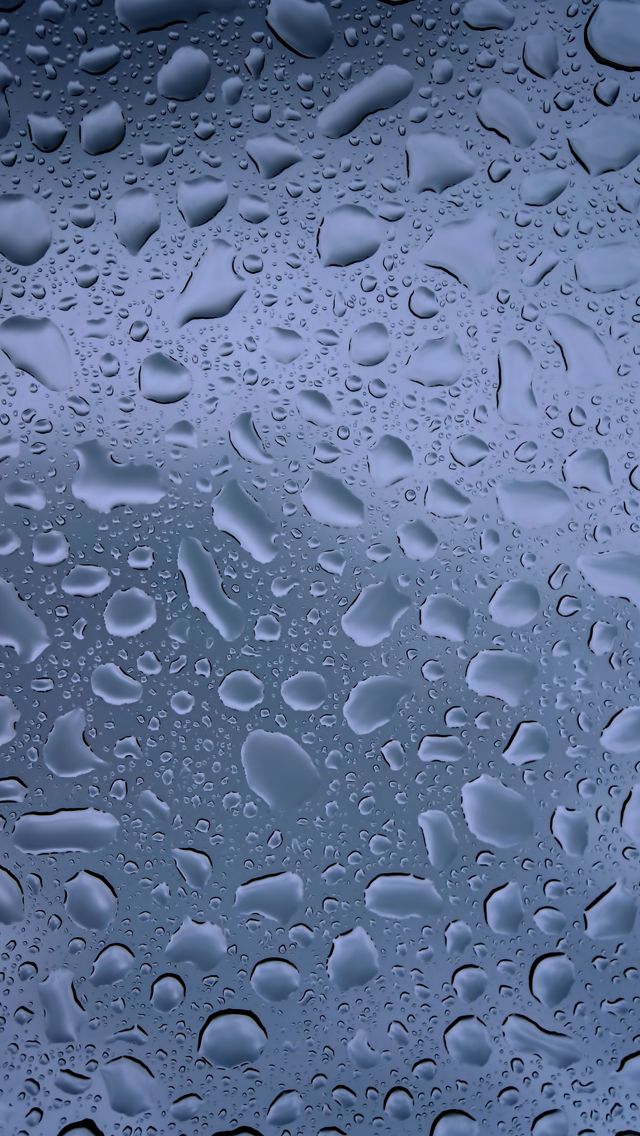Welcome to our collection of Raindrops Wallpapers - the perfect addition to your desktop for those who appreciate the beauty of nature. Our wallpapers capture the serene and peaceful essence of raindrops, with their delicate reflections and mesmerizing patterns. Each image is carefully curated to showcase the unique beauty of raindrops, whether they are gently falling from the sky or resting on a leaf or flower. With a variety of resolutions available, you can easily find the perfect wallpaper for your screen.
One of our favorite categories is the Reflection collection, which features stunning images of raindrops reflecting their surroundings. These wallpapers are sure to add a touch of tranquility to your workspace, reminding you to take a moment to appreciate the small things in life. We also offer a selection of feather wallpapers, featuring the intricate details of feathers and their soft, delicate textures.
Our wallpapers are not only visually appealing, but also optimized for your device. We understand the importance of a clutter-free desktop, which is why our images are carefully edited to ensure they do not distract from your icons or shortcuts. Plus, with our easy download process, you can quickly and effortlessly update your wallpaper with a new raindrop image whenever you desire.
So why wait? Browse through our collection of Raindrops Wallpapers and add a touch of nature's beauty to your desktop today. With our high-quality images and user-friendly website, you'll have no trouble finding the perfect wallpaper to suit your style and taste. Don't settle for a dull and uninspiring background - upgrade to our Raindrops Wallpapers and bring a touch of serenity to your everyday routine.
Raindrops, Reflection, feather wallpapers and images - wallpapers. Transform your desktop with our stunning collection of Raindrops Wallpapers. Each image captures the delicate reflections and mesmerizing patterns of raindrops, providing a peaceful and serene addition to your workspace. Explore our Reflection collection for images with a unique twist, or choose from our selection of feather wallpapers for a soft and delicate touch. With easy downloads and optimized resolutions, our wallpapers are the perfect choice for any device. Upgrade your desktop with our Raindrops Wallpapers and be inspired by the beauty of nature every day.
ID of this image: 394229. (You can find it using this number).
How To Install new background wallpaper on your device
For Windows 11
- Click the on-screen Windows button or press the Windows button on your keyboard.
- Click Settings.
- Go to Personalization.
- Choose Background.
- Select an already available image or click Browse to search for an image you've saved to your PC.
For Windows 10 / 11
You can select “Personalization” in the context menu. The settings window will open. Settings> Personalization>
Background.
In any case, you will find yourself in the same place. To select another image stored on your PC, select “Image”
or click “Browse”.
For Windows Vista or Windows 7
Right-click on the desktop, select "Personalization", click on "Desktop Background" and select the menu you want
(the "Browse" buttons or select an image in the viewer). Click OK when done.
For Windows XP
Right-click on an empty area on the desktop, select "Properties" in the context menu, select the "Desktop" tab
and select an image from the ones listed in the scroll window.
For Mac OS X
-
From a Finder window or your desktop, locate the image file that you want to use.
-
Control-click (or right-click) the file, then choose Set Desktop Picture from the shortcut menu. If you're using multiple displays, this changes the wallpaper of your primary display only.
-
If you don't see Set Desktop Picture in the shortcut menu, you should see a sub-menu named Services instead. Choose Set Desktop Picture from there.
For Android
- Tap and hold the home screen.
- Tap the wallpapers icon on the bottom left of your screen.
- Choose from the collections of wallpapers included with your phone, or from your photos.
- Tap the wallpaper you want to use.
- Adjust the positioning and size and then tap Set as wallpaper on the upper left corner of your screen.
- Choose whether you want to set the wallpaper for your Home screen, Lock screen or both Home and lock
screen.
For iOS
- Launch the Settings app from your iPhone or iPad Home screen.
- Tap on Wallpaper.
- Tap on Choose a New Wallpaper. You can choose from Apple's stock imagery, or your own library.
- Tap the type of wallpaper you would like to use
- Select your new wallpaper to enter Preview mode.
- Tap Set.