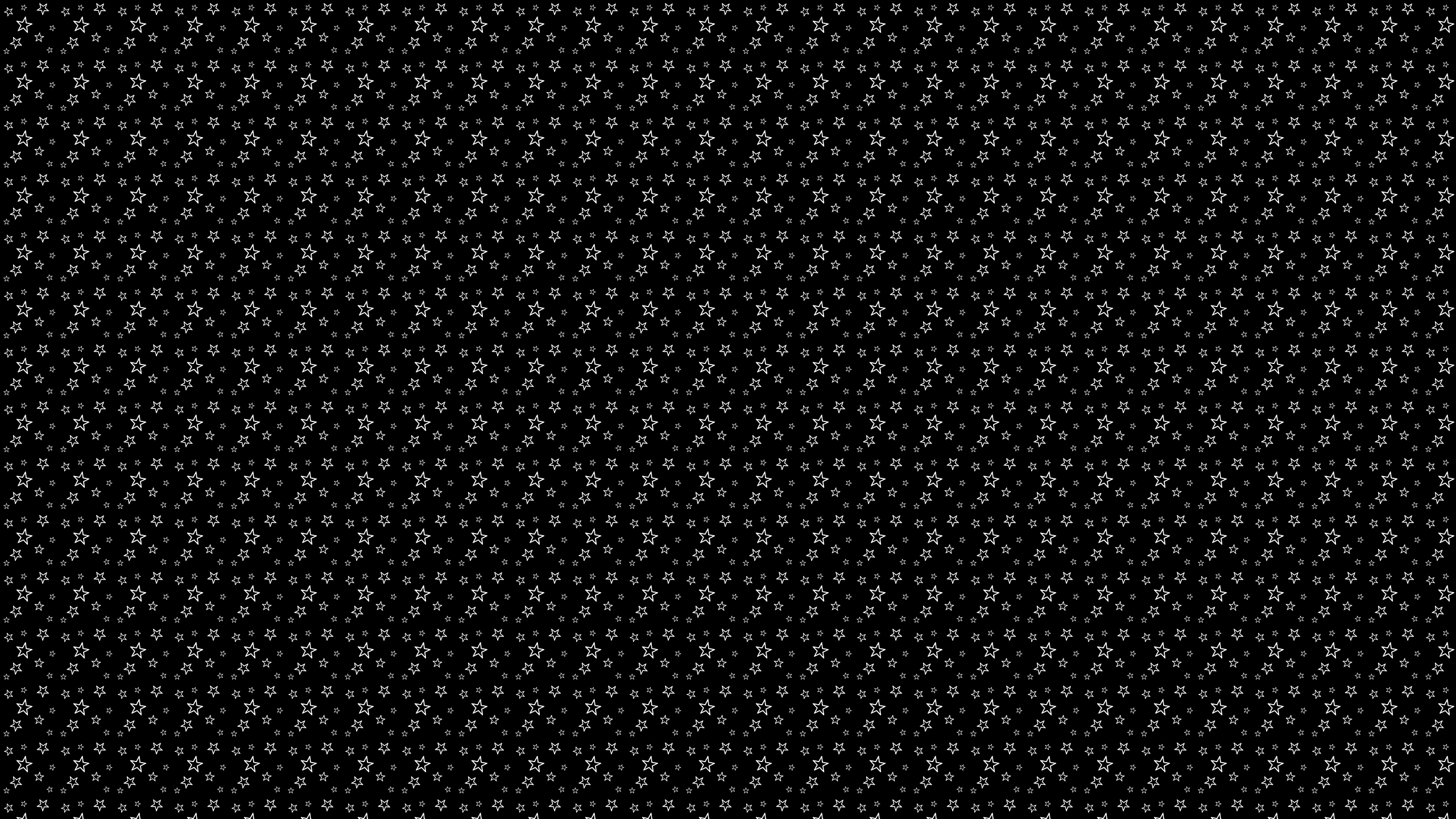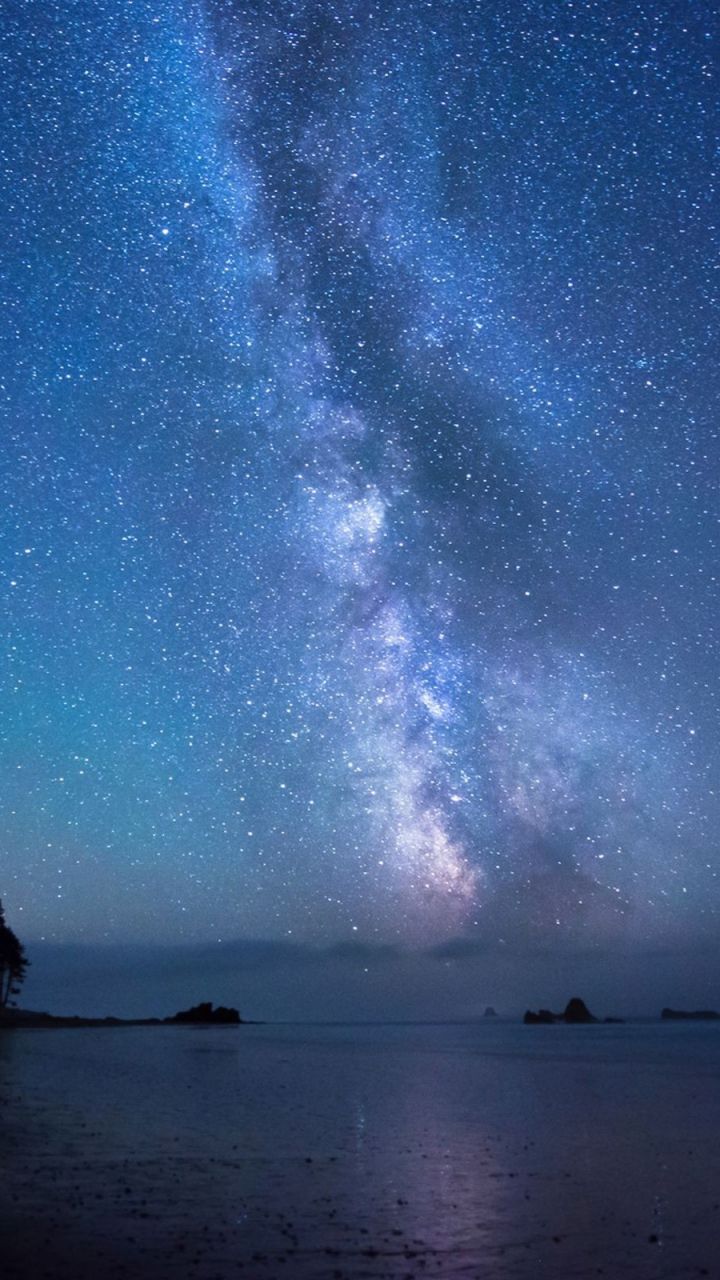If you're a fan of the night sky and all its wonders, then our Stars Desktop Backgrounds collection is perfect for you. Our Shooting Star HD desktop wallpaper will transport you to a world of dreams and magic every time you turn on your computer. The high definition and fullscreen options ensure that the stars will shine bright on your screen, creating a stunning visual experience. Let your imagination run wild with our selection of stars, galaxies, and constellations. Add a touch of wonder to your desktop with our Stars Desktop Backgrounds collection. Get ready to be mesmerized by the beauty of the universe.
Our Shooting Star HD desktop wallpaper is not just visually appealing, but also optimized for your viewing pleasure. We understand the importance of a clutter-free desktop, so our wallpapers are designed to fit perfectly, without compromising on the image quality. With a simple click, you can instantly transform your desktop into a celestial wonderland. Choose from a variety of resolutions to suit your screen size and ensure a crisp and clear display. Our Stars Desktop Backgrounds collection offers high-quality images that will make you feel like you're gazing at the stars in real life.
Whether you're a professional looking for a stunning backdrop for your work or just someone who loves admiring the beauty of the night sky, our Stars Desktop Backgrounds collection has something for everyone. Our Shooting Star HD desktop wallpaper is just one of the many options available to bring a touch of magic and wonder to your desktop. So why settle for a boring and generic wallpaper when you can have a stunning celestial masterpiece adorning your screen? Browse our collection now and add some sparkle to your desktop.
Transform your desktop into a celestial wonderland with our Shooting Star HD desktop wallpaper from our Stars Desktop Backgrounds collection. Choose from a variety of high definition and fullscreen options for a stunning visual experience. Don't settle for a generic wallpaper when you can have a magical masterpiece adorning your screen. Browse our collection now and let the stars shine on your desktop.
ID of this image: 533919. (You can find it using this number).
How To Install new background wallpaper on your device
For Windows 11
- Click the on-screen Windows button or press the Windows button on your keyboard.
- Click Settings.
- Go to Personalization.
- Choose Background.
- Select an already available image or click Browse to search for an image you've saved to your PC.
For Windows 10 / 11
You can select “Personalization” in the context menu. The settings window will open. Settings> Personalization>
Background.
In any case, you will find yourself in the same place. To select another image stored on your PC, select “Image”
or click “Browse”.
For Windows Vista or Windows 7
Right-click on the desktop, select "Personalization", click on "Desktop Background" and select the menu you want
(the "Browse" buttons or select an image in the viewer). Click OK when done.
For Windows XP
Right-click on an empty area on the desktop, select "Properties" in the context menu, select the "Desktop" tab
and select an image from the ones listed in the scroll window.
For Mac OS X
-
From a Finder window or your desktop, locate the image file that you want to use.
-
Control-click (or right-click) the file, then choose Set Desktop Picture from the shortcut menu. If you're using multiple displays, this changes the wallpaper of your primary display only.
-
If you don't see Set Desktop Picture in the shortcut menu, you should see a sub-menu named Services instead. Choose Set Desktop Picture from there.
For Android
- Tap and hold the home screen.
- Tap the wallpapers icon on the bottom left of your screen.
- Choose from the collections of wallpapers included with your phone, or from your photos.
- Tap the wallpaper you want to use.
- Adjust the positioning and size and then tap Set as wallpaper on the upper left corner of your screen.
- Choose whether you want to set the wallpaper for your Home screen, Lock screen or both Home and lock
screen.
For iOS
- Launch the Settings app from your iPhone or iPad Home screen.
- Tap on Wallpaper.
- Tap on Choose a New Wallpaper. You can choose from Apple's stock imagery, or your own library.
- Tap the type of wallpaper you would like to use
- Select your new wallpaper to enter Preview mode.
- Tap Set.