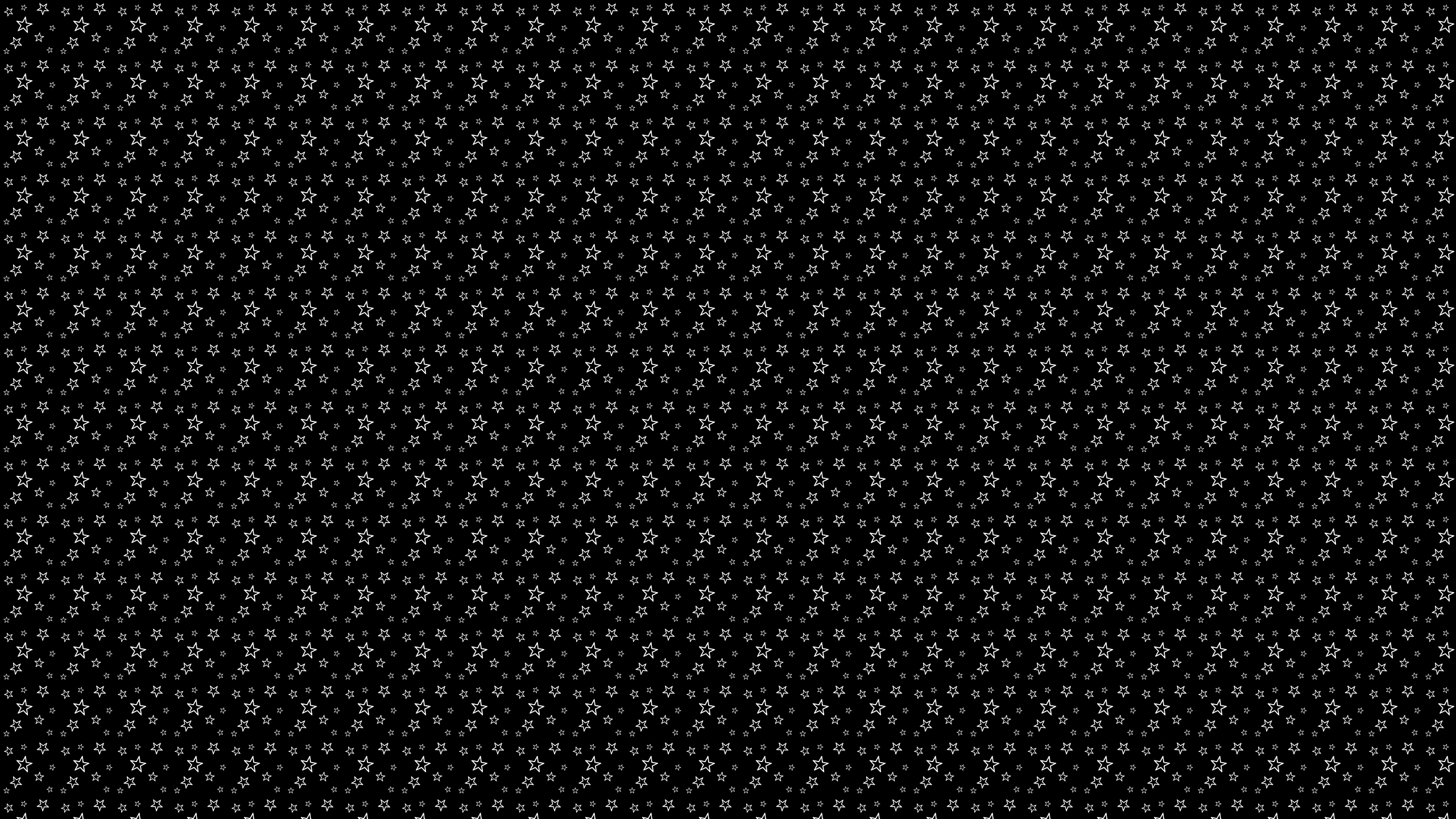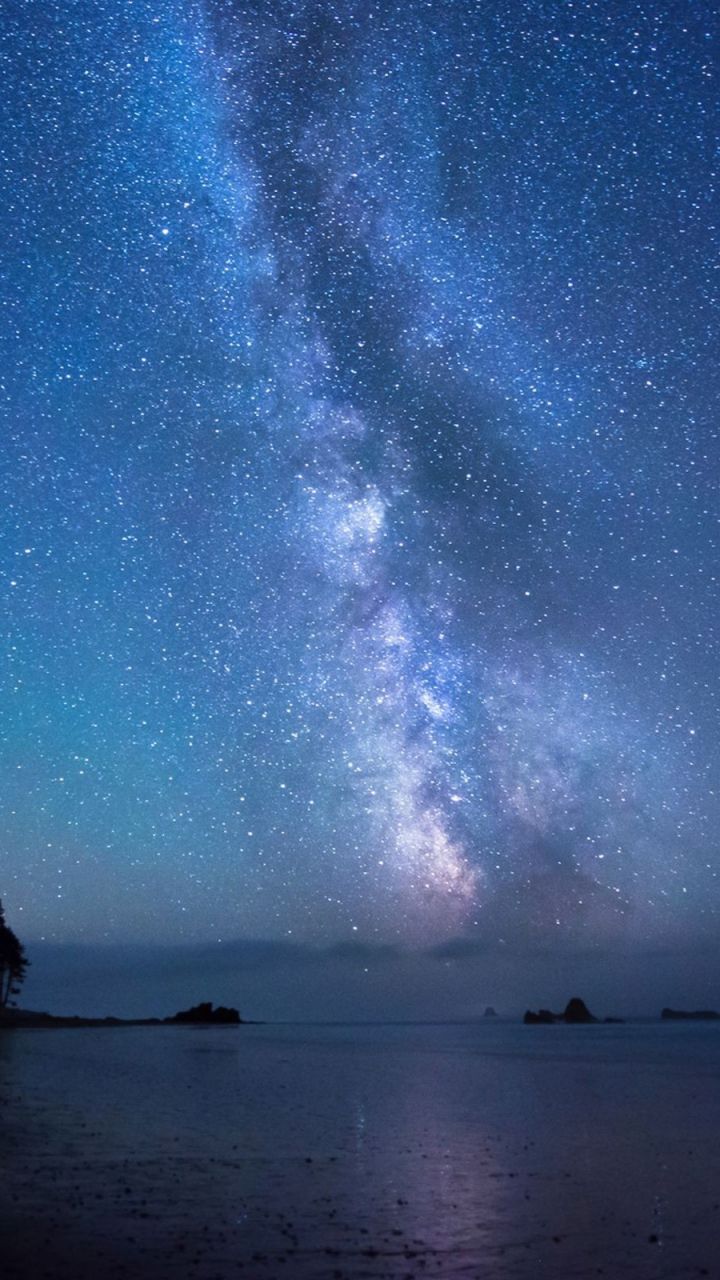Welcome to our collection of stunning Stars Desktop Backgrounds! We have handpicked the best high-definition wallpapers in 1080p resolution to give your desktop a heavenly makeover. Our wallpapers feature mesmerizing images of stars, galaxies, and constellations that will take your breath away. With these wallpapers, you can turn your computer screen into a window to the infinite beauty of the night sky. Each wallpaper is carefully curated to ensure the highest quality and resolution, so you can enjoy a crystal-clear view of the stars. Whether you're an astronomy enthusiast or simply love the beauty of the cosmos, our Stars Desktop Backgrounds are perfect for you.
Our collection includes a wide range of stars from different galaxies, such as the Milky Way, Andromeda, and more. You will also find stunning images of constellations like Orion, Ursa Major, and Cassiopeia. Each wallpaper is a masterpiece that captures the essence of the stars and brings it to your desktop. These high-quality wallpapers are perfect for all screen sizes, from laptops to large desktop monitors. And with a resolution of 1080p, you can enjoy every detail of the stars, from their dazzling brightness to their intricate patterns.
We understand that having a cluttered desktop can be distracting, which is why we have carefully selected wallpapers that are not only beautiful but also minimalistic. This way, you can focus on your work while still having a stunning background to look at. Our Stars Desktop Backgrounds are also optimized for quick loading, so you don't have to wait for your wallpaper to appear every time you turn on your computer.
But that's not all! Our collection is regularly updated with new wallpapers, so you can always find something fresh and exciting to decorate your desktop with. Plus, our website is user-friendly, making it easy for you to browse and download your favorite wallpapers in just a few clicks. So why wait? Give your desktop a celestial upgrade with our Stars Desktop Backgrounds in 1080p resolution today!
Experience the beauty of the stars in stunning 1080p resolution with our Stars Desktop Backgrounds. Browse our collection now and give your desktop a heavenly makeover!
ID of this image: 533928. (You can find it using this number).
How To Install new background wallpaper on your device
For Windows 11
- Click the on-screen Windows button or press the Windows button on your keyboard.
- Click Settings.
- Go to Personalization.
- Choose Background.
- Select an already available image or click Browse to search for an image you've saved to your PC.
For Windows 10 / 11
You can select “Personalization” in the context menu. The settings window will open. Settings> Personalization>
Background.
In any case, you will find yourself in the same place. To select another image stored on your PC, select “Image”
or click “Browse”.
For Windows Vista or Windows 7
Right-click on the desktop, select "Personalization", click on "Desktop Background" and select the menu you want
(the "Browse" buttons or select an image in the viewer). Click OK when done.
For Windows XP
Right-click on an empty area on the desktop, select "Properties" in the context menu, select the "Desktop" tab
and select an image from the ones listed in the scroll window.
For Mac OS X
-
From a Finder window or your desktop, locate the image file that you want to use.
-
Control-click (or right-click) the file, then choose Set Desktop Picture from the shortcut menu. If you're using multiple displays, this changes the wallpaper of your primary display only.
-
If you don't see Set Desktop Picture in the shortcut menu, you should see a sub-menu named Services instead. Choose Set Desktop Picture from there.
For Android
- Tap and hold the home screen.
- Tap the wallpapers icon on the bottom left of your screen.
- Choose from the collections of wallpapers included with your phone, or from your photos.
- Tap the wallpaper you want to use.
- Adjust the positioning and size and then tap Set as wallpaper on the upper left corner of your screen.
- Choose whether you want to set the wallpaper for your Home screen, Lock screen or both Home and lock
screen.
For iOS
- Launch the Settings app from your iPhone or iPad Home screen.
- Tap on Wallpaper.
- Tap on Choose a New Wallpaper. You can choose from Apple's stock imagery, or your own library.
- Tap the type of wallpaper you would like to use
- Select your new wallpaper to enter Preview mode.
- Tap Set.